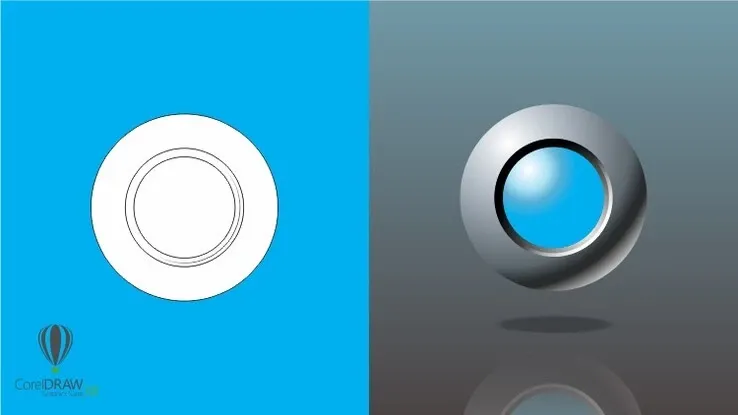This plan includes
- Limited free courses access
- Play & Pause Course Videos
- Video Recorded Lectures
- Learn on Mobile/PC/Tablet
- Quizzes and Real Projects
- Lifetime Course Certificate
- Email & Chat Support
What you'll learn?
- Learn how to create posters, brochures, books and more in InDesign
- Understand layout principles and processing including text boxes, columns, inset padding, text threading
- Learn how to place images, work with frames, add strokes, corner radius options, and text wrapping
- Create and modify Master/Parent pages, pagination, placeholders
- Understanding typography principles including leading, tracking, kerning and more.
- Learn how to draw and edit shapes, and use color including color theory, strokes, fill and gradients, pen tool, direct selection tool
- Exporting, packaging, PDF creation, zip files, ready for print
- Working with layers, layer management, visibility, locking, color coding
- Working with Styles: Paragraph styles, Character styles, Object styles, Nested styles
- Creating a Table of Contents, creating Bookmarks, Cross-referencing
- Working with hyperlinks and buttons and other interactive tools
- Creating interactive Forms
- Creating, editing and formatting Tables
- Working with the Data Merge tools
- And so much more!
Course Overview
InDesign is such an amazing program and is used across industries and job roles!
In this class, we cover everything you need to learn in InDesign. All levels, and all topics for all project types.
Here is a list of topics we cover in this class:
· The InDesign Workspace including understanding Panels and customizing
· Working with the Pages panel
· Keyboard shortcuts
· Packaging and Preflight options
· Master/Parent Pages
· Understanding Margins, Bleeds, Slugs and Page settings
· Saving Presets
· Overview of InDesign Templates
· Drawing basic shapes
· Understanding Fill and Stroke
· Stroke color, width and style settings
· Color overview (CMYK, RGB, HSB, Hexadecimal)
· Creating Swatches
· Corner options
· Resizing, rotating and moving shapes
· Using the Properties Panel for Shapes
· Placing images
· Image placement options
· Image Frames
· Fitting options for images
· Using the Properties Panel for Images
· Autofit options for image resizing
· Stroke color, width and style settings
· Text wrapping
· Cloning images
· Cropping
· Creating Table of Contents
· Data Merge
· Buttons and Hyperlinks
· Creating Buttons
· Creating interactive Forms
· Object Effects including Drop Shadow, Glow, Feathering
· Object Transparency
· Intro to Object Styles
· Overview of Object Styles panel
· Overview of object settings
· Drop Shadow, Corner Options, Stroke, Columns, Text Wrapping
· Creating an Object Style
· Applying an Object Style
· Overriding and updating Object Styles
· Using the Control Panel
· Using the Properties Panel
· Basic Formatting
· Overview of basic typographic settings (Kerning, Tracking, Leading)
· Paragraph properties settings
· Placing text from Word Document
· Bullets and Numbering
· Paragraph Margins
· Paragraph Rules
· Paragraph and Cell Style introduction
· Why do we use Paragraph Styles?
· Examples of Paragraph Styles
· Intro to Paragraph Style Panel
· Creating a Paragraph Style
· Applying a Paragraph Style
· Nesting a Paragraph Style inside an Text Object Style
· Managing Links
· Preflighting Documents for Printing
· Creating a Custom Preflight Profile
· Previewing Transparency
· Exporting PDF Files for Printing & Proofs
Pre-requisites
- InDesign CC
- No experience necessary
Target Audience
- All industries
- All levels
- No experience necessary.
- Graphic designers
- Administrative
- All professions
Curriculum 50 Lectures 06:35:04
Section 1 : Introduction to InDesign
- Lecture 2 :
- Navigating the InDesign Workspace
- Lecture 3 :
- What is InDesign
- Lecture 4 :
- Welcome - Meet your Instructor
Section 2 : Creating Document
- Lecture 1 :
- Creating a New Document
- Lecture 2 :
- Creating a Poster
- Lecture 3 :
- The Page Panel Overview
Section 3 : Working with Images
- Lecture 1 :
- Creating an Image Grid
- Lecture 2 :
- Aligning Objects
- Lecture 3 :
- Object Styles Overview
- Lecture 4 :
- Placing Images & Adding Text Copy
- Lecture 5 :
- Intro to Working with Images - Part 1
- Lecture 6 :
- Working with Images - Part 2
- Lecture 7 :
- Working with (Image) Links
- Lecture 8 :
- Adding and Editing Object Effects
Section 4 : Typography, Types & Test Boxes
- Lecture 1 :
- Typographical Settings
- Lecture 2 :
- Placing Text from a Microsoft Word Document
- Lecture 3 :
- Text Frames & Setting Text Frame Options
- Lecture 4 :
- Text Threads & Hidden Characters
- Lecture 5 :
- Paragraph Styles Overview
- Lecture 6 :
- Bullets & Numbering
- Lecture 7 :
- Character Styles Overview
Section 5 : Working with Color Swatches & Swatches
- Lecture 1 :
- Colors & Swatches
- Lecture 2 :
- Gradients
Section 6 : Parent (Master) Pages
- Lecture 1 :
- Parent (Master) Pages Overview & Intro
- Lecture 2 :
- Parent (Master) Pages - Part 2
- Lecture 3 :
- Parent (Master) Pages - Inserting Sections, Footer Sections
- Lecture 4 :
- Parent (Master) Pages - Creating Placeholders
- Lecture 5 :
- Parent (Master) Pages - Loading Masters from other Documents
Section 7 : InDesign Styles - Next Level
- Lecture 1 :
- InDesign Styles Overview
- Lecture 2 :
- Nested Character Styles
- Lecture 3 :
- Nested Object Styles
Section 8 : Borders & Shading
- Lecture 1 :
- How to Create Borders on Text Paragraphs and Headings
- Lecture 2 :
- How to Apply Shading to Paragraphs
Section 9 : Creative Tools & Productivity - Illustrations and Drawing
- Lecture 1 :
- Advanced Layer Management - Part 2
- Lecture 2 :
- How to use the Pen Tool to Draw
- Lecture 3 :
- Creating Custom Strokes
- Lecture 4 :
- Using the Pathfinder Panel for Illustration
- Lecture 5 :
- Creating Outlines and Shapes from Text
Section 10 : Advanced Documents Organizational Tools
- Lecture 1 :
- How to Create Table of Contents
- Lecture 2 :
- Cross Referencing from Paragraph Styles
- Lecture 3 :
- Cross Referencing using Text Anchors
Section 11 : Interactive Forms & Working with Hyperlinks
- Lecture 1 :
- Creating Interactive Forms
- Lecture 2 :
- Working with Hyperlinks
Section 12 : Tables & Data Merge
- Lecture 1 :
- How to Create, Edit and Format Tables
- Lecture 2 :
- How to Merge External Data into InDesign (Data Merge)
Section 13 : CC Libraries & Adobe Stock
- Lecture 1 :
- How to use CC (Creative Cloud) Libraries
- Lecture 2 :
- Using Adobe Stock
Section 14 : Finalizing your files
- Lecture 1 :
- InDesign Preference Settings
- Lecture 2 :
- Preflight, Exporting & Packaging your documents for Printing and PDF's
Our learners work at
Frequently Asked Questions
How do i access the course after purchase?
It's simple. When you sign up, you'll immediately have unlimited viewing of thousands of expert courses, paths to guide your learning, tools to measure your skills and hands-on resources like exercise files. There’s no limit on what you can learn and you can cancel at any time.Are these video based online self-learning courses?
Yes. All of the courses comes with online video based lectures created by certified instructors. Instructors have crafted these courses with a blend of high quality interactive videos, lectures, quizzes & real world projects to give you an indepth knowledge about the topic.Can i play & pause the course as per my convenience?
Yes absolutely & thats one of the advantage of self-paced courses. You can anytime pause or resume the course & come back & forth from one lecture to another lecture, play the videos mulitple times & so on.How do i contact the instructor for any doubts or questions?
Most of these courses have general questions & answers already covered within the course lectures. However, if you need any further help from the instructor, you can use the inbuilt Chat with Instructor option to send a message to an instructor & they will reply you within 24 hours. You can ask as many questions as you want.Do i need a pc to access the course or can i do it on mobile & tablet as well?
Brilliant question? Isn't it? You can access the courses on any device like PC, Mobile, Tablet & even on a smart tv. For mobile & a tablet you can download the Learnfly android or an iOS app. If mobile app is not available in your country, you can access the course directly by visting our website, its fully mobile friendly.Do i get any certificate for the courses?
Yes. Once you complete any course on our platform along with provided assessments by the instructor, you will be eligble to get certificate of course completion.
For how long can i access my course on the platform?
You require an active subscription to access courses on our platform. If your subscription is active, you can access any course on our platform with no restrictions.Is there any free trial?
Currently, we do not offer any free trial.Can i cancel anytime?
Yes, you can cancel your subscription at any time. Your subscription will auto-renew until you cancel, but why would you want to?
Instructor

651 Course Views
1 Courses



 Tech & IT
Tech & IT
 Business
Business
 Coding & Developer
Coding & Developer
 Finance & Accounting
Finance & Accounting
 Academics
Academics
 Office Applications
Office Applications
 Art & Design
Art & Design
 Marketing
Marketing
 Health & Wellness
Health & Wellness
 Sounds & Music
Sounds & Music
 Lifestyle
Lifestyle
 Photography
Photography