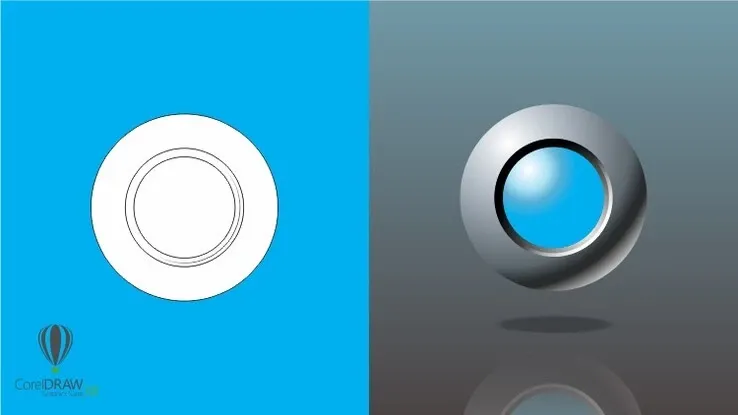This plan includes
- Limited free courses access
- Play & Pause Course Videos
- Video Recorded Lectures
- Learn on Mobile/PC/Tablet
- Quizzes and Real Projects
- Lifetime Course Certificate
- Email & Chat Support
What you'll learn?
- Gain a solid understanding of the Canva interface, tools, and features.
- Learn how to navigate the Canva platform and create professional-looking graphics with ease.
- Discover how to customize templates and create your own designs from scratch.
- Learn how to use Canva's powerful tools and features to create graphics for any purpose, including social media posts, presentations, flyers, logos, and more.
- Develop the skills and confidence to create eye-catching designs for your personal projects, business, or clients.
- Improve your graphic design skills and take your designs to the next level.
- Acquire a valuable new skill that can enhance your career or personal projects.
- Get hands-on experience with creating graphics and develop a portfolio of Canva designs.
- Learn how to work with typography, colors, images, and other design elements to create impactful graphics.
- Discover tips and tricks for creating designs that stand out and communicate your message effectively.
- Gain a deeper understanding of design principles and how to apply them in Canva.
- Learn how to optimize your graphics for different platforms and devices.
- Get support and guidance from an experienced instructor and a supportive community of learners.
- Gain access to lifetime access to the course materials, allowing you to review and refresh your skills anytime.
Course Overview
Unleash Your Creativity with Canva: A Graphic Design Journey from Beginner to Pro!
Are you tired of struggling with complicated design software? Want to create professional-looking graphics with ease? Look no further, as this course is the perfect fit for you! By the end of this course, you'll go from zero to hero with Canva, the simplest yet most powerful graphic design tool on the market.
By the end of this course, you'll have a solid understanding of Canva's interface, tools, and features, allowing you to confidently create stunning designs for any purpose. From social media posts to presentations, flyers to logos, and much more, you'll be able to bring your ideas to life in no time.
Whether you're an entrepreneur looking to elevate your brand or online business, a social media or digital marketer looking to create eye-catching content, or simply someone who wants to improve their design skills for everyday use, this course is for you.
No prior experience or knowledge required! You will learn how to navigate the Canva platform, create and customize designs, and use Canva's powerful tools and features to create professional-looking graphics for any purpose. So don't wait – join us on this exciting journey and become a Canva pro today!
Pre-requisites
- A computer or laptop with an internet connection and a web browser.
- A free Canva account, which can be set up quickly and easily through the course.
- A willingness to learn and an open mind to new design concepts.
- A desire to create professional-looking graphics and take your design skills to the next level.
Target Audience
- Entrepreneurs and small business owners looking to elevate their brand by creating professional-looking graphics.
- Entrepreneurs and small business owners looking to elevate their brand by creating professional-looking graphics.
- Freelancers and designers looking to expand their skill set and offer Canva design services to clients.
- Students and hobbyists who want to learn graphic design and improve their design skills.
- Non-designers who want to create graphics for personal projects, such as birthday invitations or flyers.
- Anyone who wants to learn Canva, a simple yet powerful graphic design tool, and take their design skills to the next level.
- If you fit into one or more of these categories, then this course is perfect for you! Join us on this exciting journey and become a Canva pro today!
Curriculum 57 Lectures 01:18:42
Section 1 : Introduction To Myself and The Course
- Lecture 2 :
- Module 2 - Introduction to Myself and My Credentials
- Lecture 3 :
- Module 3 - Optimized Course Structure
Section 2 : What is Canva
- Lecture 1 :
- Module 4 - Students, Meet Canva!
Section 3 : Canva Design Fundamentals - Beginner Level
- Lecture 1 :
- Module 5 - Introduction To Beginner Section and What_s In Store!
- Lecture 2 :
- Module 6 - Navigate Canva Like A Pro - Homepage Breakdown
- Lecture 3 :
- Module 7 - How To Create A Brand New Canva Design (3 Easy Methods)
- Lecture 4 :
- Module 8 - Picking And Using An Amazing Template For Your Design
- Lecture 5 :
- Module 9 - The Canva Editor - Top Panel Features And Functionalities Overview
- Lecture 6 :
- Module 10 - The Canva Editor - Left Panel Features And Functionalities Overview
- Lecture 7 :
- Module 11 - Using Canva Templates and Styles
- Lecture 8 :
- Module 12 - Using ALL The Canva Elements (Lines, Shapes, Photos, Videos, Sticker
- Lecture 9 :
- Module 13 - Uploading Media To Enhance Your Designs
- Lecture 10 :
- Module 14 - Working With Text and Fonts
- Lecture 11 :
- Module 15 - Organizing Your Content To Design Efficiently
- Lecture 12 :
- Module 16 - Using The Star Functionality To Save And Reuse Standout Designs
- Lecture 13 :
- Module 17 - Aligning Your Brand Logos With Your Canva Designs
- Lecture 14 :
- Module 18 - Leveraging Powerful Canva Apps and Integrations
- Lecture 15 :
- Module 19 - The Canva Editor - Bottom Panel Features And Functionalities Overvie
Section 4 : Go From Beginner To Intermediate Level - Canva Functionalities
- Lecture 1 :
- Module 19.1 -Intro To Intermediate Section
- Lecture 2 :
- Module 20 - How We Will Go From Beginner To Intermediate Level Canva Designers
- Lecture 3 :
- Module 21 - Getting Prepared
- Lecture 4 :
- Module 22 - Learn Intermediate Functionality 1 - Grouping Different Elements
- Lecture 5 :
- Module 23 - Learn Intermediate Functionality 2 - Cropping Different Elements
- Lecture 6 :
- Module 24 - Learn Intermediate Functionality 3 - Adding Multiple Effects to Desi
- Lecture 7 :
- Module 25 - Learn Intermediate Functionality 4 - Flipping Design Elements
- Lecture 8 :
- Module 26 - Learn Intermediate Functionality 5 - Adding Animations!
- Lecture 9 :
- Module 27 - Learn Intermediate Functionality 6 - Duplicating Design Elements
- Lecture 10 :
- Module 28 - Learn Intermediate Functionality 7,8,9 - Duplicating, and Locking P
- Lecture 11 :
- Module 29 - Learn Intermediate Functionality 10 - Repositioning and Reordering P
- Lecture 12 :
- Module 30 - Learn Intermediate Functionality 11 - Selecting Multiple Elements In
- Lecture 13 :
- Module 31 - Learn Intermediate Functionality 12 - Copying Across Different Desig
- Lecture 14 :
- Module 32 - Learn Intermediate Functionality 13 - Locking Elements To Prevent Se
- Lecture 15 :
- Module 33 - Learn Intermediate Functionality 14 - Positioning Elements The Right
- Lecture 16 :
- Module 34 -Learn Intermediate Functionality 15 -Exporting Multiple Pages Based O
- Lecture 17 :
- Module 35 - Final Tips To Design At An Intermediate Level Using Canva
Section 5 : Go From Intermediate To Advanced Level - Canva Features
- Lecture 1 :
- Module 37_ Introduction To The Advanced Section and What_s In Store!
- Lecture 2 :
- Module 38 - Recapping What We Learnt And Going Over What_s Next!
- Lecture 3 :
- Module 39 - Advanced Feature 1 - Using Canva To Embed Your Social Media Posts
- Lecture 4 :
- Module 40 - Advanced Feature 2 - Using Canva To Embed Your Designs To Your Blog
- Lecture 5 :
- Module 41 - Advanced Feature 3 - Using Canva To Edit PDFs
- Lecture 6 :
- Module 42 -Advanced Feature 4 - Repurposing Your Previous Designs To Create New
- Lecture 7 :
- Module 43 -Advanced Feature 5 - Creating The Best Presentations By Using Multipl
- Lecture 8 :
- Module 44 -Advanced Feature 6 - Visualizing Data On Canva
- Lecture 9 :
- Module 45 -Advanced Feature 7 - Adding A Pop Out Effect To Your Images
- Lecture 10 :
- Module 46 - Advanced Feature 8 - Using Guiders To Size, Align and Space Multiple
- Lecture 11 :
- Module 47 -Advanced Feature 9 - Automatically Tidying Up Your Designs With This
- Lecture 12 :
- Module 48 - Advanced Feature 10, 11,12 - Impressive Keyboard Short Cuts To Save
- Lecture 13 :
- Module 49 - Advanced Feature 13 - Utilizing Canva Integrations To Automate Your
- Lecture 14 :
- Module 50 - Advanced Feature 14 - Easily Search For Your Designs
- Lecture 15 :
- Module 51 -Advanced Feature 15 - Creating GIFs
- Lecture 16 :
- Module 52 - Advanced Feature 16 - Utilizing Cut Outs To Enhance Your Design
- Lecture 17 :
- Module 53 -Advanced Feature 17 - Creating Mockups on Canva
- Lecture 18 :
- Module 54 -Advanced Feature 18 - Adding Effects To Your Image (Glows, Shadows an
- Lecture 19 :
- Module 55 -Advanced Feature 19 - Using Canva_s Colour Palette
- Lecture 20 :
- Module 56 -Advanced Feature 20 - Making Videos On Canva
Section 6 : Wrap-Up - Unleash The Designer Within You
- Lecture 1 :
- Module 57_ My Final Thoughts On Unleashing Your Inner Designer With Canva
Our learners work at
Frequently Asked Questions
How do i access the course after purchase?
It's simple. When you sign up, you'll immediately have unlimited viewing of thousands of expert courses, paths to guide your learning, tools to measure your skills and hands-on resources like exercise files. There’s no limit on what you can learn and you can cancel at any time.Are these video based online self-learning courses?
Yes. All of the courses comes with online video based lectures created by certified instructors. Instructors have crafted these courses with a blend of high quality interactive videos, lectures, quizzes & real world projects to give you an indepth knowledge about the topic.Can i play & pause the course as per my convenience?
Yes absolutely & thats one of the advantage of self-paced courses. You can anytime pause or resume the course & come back & forth from one lecture to another lecture, play the videos mulitple times & so on.How do i contact the instructor for any doubts or questions?
Most of these courses have general questions & answers already covered within the course lectures. However, if you need any further help from the instructor, you can use the inbuilt Chat with Instructor option to send a message to an instructor & they will reply you within 24 hours. You can ask as many questions as you want.Do i need a pc to access the course or can i do it on mobile & tablet as well?
Brilliant question? Isn't it? You can access the courses on any device like PC, Mobile, Tablet & even on a smart tv. For mobile & a tablet you can download the Learnfly android or an iOS app. If mobile app is not available in your country, you can access the course directly by visting our website, its fully mobile friendly.Do i get any certificate for the courses?
Yes. Once you complete any course on our platform along with provided assessments by the instructor, you will be eligble to get certificate of course completion.
For how long can i access my course on the platform?
You require an active subscription to access courses on our platform. If your subscription is active, you can access any course on our platform with no restrictions.Is there any free trial?
Currently, we do not offer any free trial.Can i cancel anytime?
Yes, you can cancel your subscription at any time. Your subscription will auto-renew until you cancel, but why would you want to?
Instructor

54337 Course Views
13 Courses



 Tech & IT
Tech & IT
 Business
Business
 Coding & Developer
Coding & Developer
 Finance & Accounting
Finance & Accounting
 Academics
Academics
 Office Applications
Office Applications
 Art & Design
Art & Design
 Marketing
Marketing
 Health & Wellness
Health & Wellness
 Sounds & Music
Sounds & Music
 Lifestyle
Lifestyle
 Photography
Photography