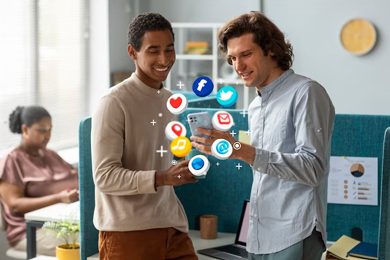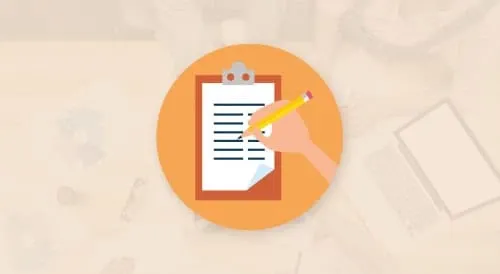This plan includes
- Limited free courses access
- Play & Pause Course Videos
- Video Recorded Lectures
- Learn on Mobile/PC/Tablet
- Quizzes and Real Projects
- Lifetime Course Certificate
- Email & Chat Support
What you'll learn?
- Understanding the basics of Canva, including how to navigate the interface and use different design elements.
- Learn how to set up a passive income stream through Canva and scale it over time.
- Learn how to create a variety of design types, including social media posts, brochures, e-book covers, and infographics.
- Learn how to create a consistent visual brand for your designs, using colors, typography, and imagery.
- Learn how to create and sell digital products using Canva, such as social media templates and e-book covers, on online marketplaces.
- Understand how to monetize your designs through passive income streams, such as affiliate marketing, sponsored content, and sponsored posts.
- Understand the principles of marketing and how to create designs that will appeal to potential customers.
- Learn how to create designs for specific industries and target audiences.
- Learn how to measure the success of your designs through metrics and analytics.
- Learn how to use Canva for video creation, animation, and other forms of visual content.
Course Overview
What this course is all about?
I'm sure you have heard of Canva and all the cool things you can do with Canva right? I’m sure you have seen individuals, brands and online businesses use this amazing tool to make money (and lots of it)!
If you've wondered how you can leverage Canva to earn passive income, build reputable brands and start an online business, you are in the right place!
This course will help you get started with Canva as a designer (so do not worry if you are a beginner, because you won't be anymore by the time this course is done!) and then provide you with a 10+ proven ways to leverage this tool to make money. When I say 10+ proven ways, I do not mean that I will just be floating ideas. For each method introduced in this course, we will be going through each and every step from start to finish, to set you up for success in areas such as e-commerce, online business affiliate marketing, print-on-demand and the gig economy. We will be using Canva to make money on top platforms like Amazon, Etsy, Redbubble, Pinterest, ClickBank, Fiverr, Upwork...to name a few! I will also be providing live demos and helpful resources to save you time. This is a masterclass after all!
Why should you learn Canva with me?
I have always been a huge fan of side hustles due to the flexibility and freedom they offer. The passive income I have made (and continue to make) from Canva got me through school and now generates an extra stream of income which I can use to invest or pay my bills without even touching the money from my day job. It is truly life changing and now I want to share my secrets with you!
Therefore, in this course I will be introducing you to the best and easiest Canva based side hustles and passive income sources which you can start today while working from home or anywhere else in the world, while also showing you how to leverage Canva to build brands and online businesses as well as succeed in areas like e-commerce, affiliate marketing, print-on-demand and the gig economy and on platforms like Amazon KDP, Etsy, Redbubble, Pinterest, ClickBank, Fiverr and Upwork. Easy to start, flexible to complete anytime and a great compensation for your time will ensure you can do these life-changing side hustle while working, traveling, and vacationing!
Full Disclosure
To be very transparent, all the passive income sources in this course do not require any upfront investment at all of your time or money, prior qualifications, or any other demanding pre-requisites. No prior experience or knowledge is required to take this masterclass course. Equally, this course does not entail any software or equipment requirements.
Pre-requisites
- A computer or mobile device with internet access.
- A free Canva account, which can be created through the Canva website (we will go over how to do this together in the course).
- A willingness to learn and experiment with new design techniques.
- No additional requirements. Get started with multiple passive income streams the minute you're done my course!
Target Audience
- Individuals who are looking to create a passive income stream through the use of Canva, a popular graphic design tool.
- Entrepreneurs and small business owners who want to create professional-looking marketing materials without the need for expensive design software or hiring a designer.
- Freelancers and gig workers who are looking to expand their services and offer design services to clients.
- Digital marketers and social media managers who want to create visually appealing content for their clients or businesses.
- Bloggers and content creators who want to improve the visual appeal of their content and increase engagement.
- Graphic design enthusiasts who want to learn how to use Canva to create designs for personal use or for sale on online marketplaces.
- Someone who is looking to start their own online business by designing and selling digital products like social media templates, e-book covers, brochures, or infographics.
Curriculum 137 Lectures 07:42:53
Section 1 : Introduction To Myself, The Course And Earning Potential
- Lecture 2 :
- Course Structure
- Lecture 3 :
- How Much Money Can I Make?
Section 2 : Canva Fundamentals - The Best Tool We’ll Leverage for Each Income Stream
- Lecture 1 :
- Introduction to Canva and Its Potential
Section 3 : Income Stream 1 Using Canva: Affiliate Marketing With ClickBank and Pinterest
- Lecture 1 :
- Introduction And Roadmap Of This Section
- Lecture 2 :
- What is Affiliate Marketing And Why Is It So Rewarding?
- Lecture 3 :
- What is Pinterest - The Fundamentals
- Lecture 4 :
- What is ClickBank - The Fundamentals
- Lecture 5 :
- The Ultimate Five Step Strategy Overview
- Lecture 6 :
- Pinterest Demographics Deep Dive
- Lecture 7 :
- Selecting The Optimal Niche Based On Pinterest Demographics
- Lecture 8 :
- The Importance of Choosing ONE Niche On Pinterest
- Lecture 9 :
- Live Example: Choosing A Niche Together
- Lecture 10 :
- Why We Should Become ClickBank Affiliates
- Lecture 11 :
- How To Sign-Up To ClickBank
- Lecture 12 :
- How To Sign-Up To ClickBank Continued
- Lecture 13 :
- Complete Your ClickBank Profile
- Lecture 14 :
- Create Your Account Nickname and Select Account Type
- Lecture 15 :
- ClickBank Dashboard Walkthrough (Sales and Subscriptions)
- Lecture 16 :
- The Optimized Strategy For Selecting A Product On ClickBank - Overview
- Lecture 17 :
- Checklist Item 1 – Does It Fit My Niche?
- Lecture 18 :
- Checklist Item 2 - Gravity Score
- Lecture 19 :
- Checklist Item 3 - Initial $/Conversion
- Lecture 20 :
- Checklist Item 4 – Recurring $/Rebill
- Lecture 21 :
- Checklist Item 5: Does It Add Value For My Audience?
- Lecture 22 :
- Create Your Hoplink
- Lecture 23 :
- Live Example: We Select A Product
- Lecture 24 :
- Fundamentals of How Pinterest Works
- Lecture 25 :
- Live Example – We Open An Account
- Lecture 26 :
- Live Example: We Open An Account Continued
- Lecture 27 :
- Create A Perfect Pinterest Nickname (with Niche)
- Lecture 28 :
- Write A Captivating and SEO Friendly Profile Headline
- Lecture 29 :
- Design a Professional Profile Image That Augments Your Brand
- Lecture 30 :
- Design A Cover Image To Help You Stand Out And Attract Buyers
- Lecture 31 :
- Set Up Your Basic Information and Interests
- Lecture 32 :
- The Anatomy Of A Successful Money Making Pinterest Pin
- Lecture 33 :
- Writing A Captivating And SEO Friendly Pin Title For Your Product
- Lecture 34 :
- Generating An Enticing Pin Description To Drive Traffic With Keyword Research
- Lecture 35 :
- Correctly Adding Your Product's HopLink To Track Sales and Earn Commission
- Lecture 36 :
- Designing A Successful Pin Image With ZERO Skills and Experience Using Canva
- Lecture 37 :
- Live Example - Publishing Our Created Pin
- Lecture 38 :
- How To Design An Effective Board on Pinterest
- Lecture 39 :
- Summary of What We Have Learned
- Lecture 40 :
- Leveraging Canva To Become A Great Pinterest User And Make The Most Money
Section 4 : Income Stream 2 Using Canva: E-Commerce With Etsy
- Lecture 1 :
- Introduction And Roadmap Of This Section
- Lecture 2 :
- What Is Etsy?
- Lecture 3 :
- What Types of Products Should I Sell?
- Lecture 4 :
- Selling Digital Products For Profit
- Lecture 5 :
- Digital Product Example 1
- Lecture 6 :
- Digital Product Example 2
- Lecture 7 :
- Digital Product Example 3
- Lecture 8 :
- Final Thoughts On Etsy Sales
- Lecture 9 :
- Creating And Registering Your Etsy Shop And Setting Preferences
- Lecture 10 :
- Naming Your Etsy Shop - Best Practices
- Lecture 11 :
- Stocking Your Etsy Shop
- Lecture 12 :
- Stocking Your Etsy Shop - Part 2
- Lecture 13 :
- Selecting Your Tax and Payment Settings
- Lecture 14 :
- Setting Up Billing
- Lecture 15 :
- Ensuring Your Shop's Security
- Lecture 16 :
- Final Thoughts on Etsy Logistics and Shop Set Up
- Lecture 17 :
- Etsy Branding Overview
- Lecture 18 :
- Creating An Impactful Logo
- Lecture 19 :
- Adding An Optimized Banner
- Lecture 20 :
- Writing A Great "About Us" Section
- Lecture 21 :
- Drafting A Relatable Bio
- Lecture 22 :
- Final Thoughts On Effectively Branding Yourself And Your Etsy Shop
- Lecture 23 :
- How To Become A Great Etsy Seller And Make The Most Money By Leveraging Canva!
Section 5 : Income Stream 3 Using Canva: Online Business With Amazon KDP
- Lecture 1 :
- Introduction And Roadmap Of This Section
- Lecture 2 :
- What Is Amazon KDP?
- Lecture 3 :
- What Types of Books To Sell For The Most Money
- Lecture 4 :
- Introduction To Book Creation
- Lecture 5 :
- Example 1, Book Interior
- Lecture 6 :
- Example 1, Book Exterior
- Lecture 7 :
- Example 2, Book Interior
- Lecture 8 :
- Example 2, Book Exterior
- Lecture 9 :
- The Optimized Branding Strategy To Follow
- Lecture 10 :
- Introduction To Amazon KDP
- Lecture 11 :
- How To Sign-Up For Amazon KDP
- Lecture 12 :
- How To Create A Book On Amazon KDP
- Lecture 13 :
- Optimizing Book Details For Maximum Sales
- Lecture 14 :
- Uploading Book Content, Details and Labels
- Lecture 15 :
- Selecting Pricing And Distribution Of Book
- Lecture 16 :
- Final Thoughts On Entire Logistical Process
- Lecture 17 :
- Leveraging Canva To Become A Great Amazon KDP Seller And Make The Most Money
Section 6 : Income Stream 5 Using Canva: Gig Economy With Fiverr and Upwork
- Lecture 1 :
- Make Money From The Gig Economy - Background Removal Through Canva in Seconds
Section 7 : Income Stream 6 Using Canva: In-House Contribution Program
- Lecture 1 :
- Canva's Great Contributor Program
Section 8 : Canva Design Fundamentals - Beginner to Advanced!
- Lecture 1 :
- Canva Design Fundamentals - Beginner to Advanced!
Section 9 : Canva Design Fundamentals - Beginner Level
- Lecture 1 :
- Navigate Canva Like A Pro - Homepage Breakdown
- Lecture 2 :
- How To Create A Brand New Canva Design (3 Easy Methods)
- Lecture 3 :
- Picking And Using An Amazing Template For Your Design
- Lecture 4 :
- The Canva Editor - Top Panel Features And Functionalities Overview
- Lecture 5 :
- The Canva Editor - Left Panel Features And Functionalities Overview
- Lecture 6 :
- Using Canva Templates and Styles
- Lecture 7 :
- Using ALL The Canva Elements (Lines, Shapes, Photos, Videos, Stickers And More!)
- Lecture 8 :
- Uploading Media To Enhance Your Designs
- Lecture 9 :
- Working With Text and Fonts
- Lecture 10 :
- Organizing Your Content To Design Efficiently
- Lecture 11 :
- Using The "Star" Functionality To Save And Reuse Standout Designs
- Lecture 12 :
- Aligning Your Brand Logos With Your Canva Designs
- Lecture 13 :
- Leveraging Powerful Canva Apps and Integrations
- Lecture 14 :
- The Canva Editor - Bottom Panel Features And Functionalities Overview
Section 10 : Go From Beginner To Intermediate Level - Canva Functionalities
- Lecture 1 :
- How We Will Go From Beginner To Intermediate Level Canva Designers
- Lecture 2 :
- Getting Prepared
- Lecture 3 :
- Learn Intermediate Functionality 1 - Grouping Different Design Elements
- Lecture 4 :
- Learn Intermediate Functionality 2 - Cropping Different Design Elements
- Lecture 5 :
- Learn Intermediate Functionality 3 - Adding Multiple Effects to Design Elements
- Lecture 6 :
- Learn Intermediate Functionality 4 - Flipping Design Elements
- Lecture 7 :
- Learn Intermediate Functionality 5 - Adding Animations!
- Lecture 8 :
- Learn Intermediate Functionality 6 - Duplicating Design Elements
- Lecture 9 :
- Learn Intermediate Functionality 7 - Duplicating, Deleting and Locking Pages
- Lecture 10 :
- Learn Intermediate Functionality 8 - Repositioning and Reordering Pages
- Lecture 11 :
- Learn Intermediate Functionality 9 - Selecting Multiple Elements In 1 Click
- Lecture 12 :
- Learn Intermediate Functionality 10 - Locking Elements To Prevent Selection
- Lecture 13 :
- Learn Intermediate Functionality 11 - Copying Across Different Designs and Tabs
- Lecture 14 :
- Learn Intermediate Functionality 12 - Positioning Elements The Right Way
- Lecture 15 :
- Learn Intermediate Functionality 13 -Exporting Multiple Pages Based On Your Need
- Lecture 16 :
- Final Tips To Design At An Intermediate Level Using Canva
Section 11 : Go From Intermediate To Advanced Level - Canva Features
- Lecture 1 :
- Recapping What We Learnt And Going Over What's Next!
- Lecture 2 :
- Advanced Feature 1 - Using Canva To Embed Your Social Media Posts
- Lecture 3 :
- Advanced Feature 2 - Using Canva To Embed Your Designs To Your Blog Or Website
- Lecture 4 :
- Advanced Feature 3 - Using Canva To Edit PDFs
- Lecture 5 :
- Advanced Feature 4 - Repurposing Your Previous Designs To Create New Ones
- Lecture 6 :
- Advanced Feature 5 - Creating The Best Presentations By Using Multiple Templates
- Lecture 7 :
- Advanced Feature 6 - Visualizing Data On Canva
- Lecture 8 :
- Advanced Feature 7 - Adding A Pop Out Effect To Your Images
- Lecture 9 :
- Advanced Feature 8 - Using Guiders To Size, Align and Space Multiple Elements
- Lecture 10 :
- Advanced Feature 9 - Automatically "Tidying Up" Your Designs With This Short Cut
- Lecture 11 :
- Advanced Feature 10 - Impressive Keyboard Short Cuts To Save You Tons Of Time
- Lecture 12 :
- Advanced Feature 11 - Utilizing Canva Integrations To Automate Your Workflows
- Lecture 13 :
- Advanced Feature 12 - Easily Search For Your Designs
- Lecture 14 :
- Advanced Feature 13 - Creating GIFs!
- Lecture 15 :
- Advanced Feature 14 - Utilizing "Cut Outs" To Enhance Your Design
- Lecture 16 :
- Advanced Feature 15 - Creating Mockups on Canva
- Lecture 17 :
- Advanced Feature 16 - Adding Effects To Your Image (Glows, Shadows and More!)
- Lecture 18 :
- Advanced Feature 17 - Using Canva's Color Palette
- Lecture 19 :
- Advanced Feature 18 - Making Videos On Canva
Section 12 : Wrap Up - How To Leverage This Course And Maximize Your Earning Potential
- Lecture 1 :
- Wrap Up - How To Leverage This Course And Maximize Your Earning Potential
Our learners work at
Frequently Asked Questions
How do i access the course after purchase?
It's simple. When you sign up, you'll immediately have unlimited viewing of thousands of expert courses, paths to guide your learning, tools to measure your skills and hands-on resources like exercise files. There’s no limit on what you can learn and you can cancel at any time.Are these video based online self-learning courses?
Yes. All of the courses comes with online video based lectures created by certified instructors. Instructors have crafted these courses with a blend of high quality interactive videos, lectures, quizzes & real world projects to give you an indepth knowledge about the topic.Can i play & pause the course as per my convenience?
Yes absolutely & thats one of the advantage of self-paced courses. You can anytime pause or resume the course & come back & forth from one lecture to another lecture, play the videos mulitple times & so on.How do i contact the instructor for any doubts or questions?
Most of these courses have general questions & answers already covered within the course lectures. However, if you need any further help from the instructor, you can use the inbuilt Chat with Instructor option to send a message to an instructor & they will reply you within 24 hours. You can ask as many questions as you want.Do i need a pc to access the course or can i do it on mobile & tablet as well?
Brilliant question? Isn't it? You can access the courses on any device like PC, Mobile, Tablet & even on a smart tv. For mobile & a tablet you can download the Learnfly android or an iOS app. If mobile app is not available in your country, you can access the course directly by visting our website, its fully mobile friendly.Do i get any certificate for the courses?
Yes. Once you complete any course on our platform along with provided assessments by the instructor, you will be eligble to get certificate of course completion.
For how long can i access my course on the platform?
You require an active subscription to access courses on our platform. If your subscription is active, you can access any course on our platform with no restrictions.Is there any free trial?
Currently, we do not offer any free trial.Can i cancel anytime?
Yes, you can cancel your subscription at any time. Your subscription will auto-renew until you cancel, but why would you want to?
Instructor

64202 Course Views
13 Courses



 Tech & IT
Tech & IT
 Business
Business
 Coding & Developer
Coding & Developer
 Finance & Accounting
Finance & Accounting
 Academics
Academics
 Office Applications
Office Applications
 Art & Design
Art & Design
 Marketing
Marketing
 Health & Wellness
Health & Wellness
 Sounds & Music
Sounds & Music
 Lifestyle
Lifestyle
 Photography
Photography