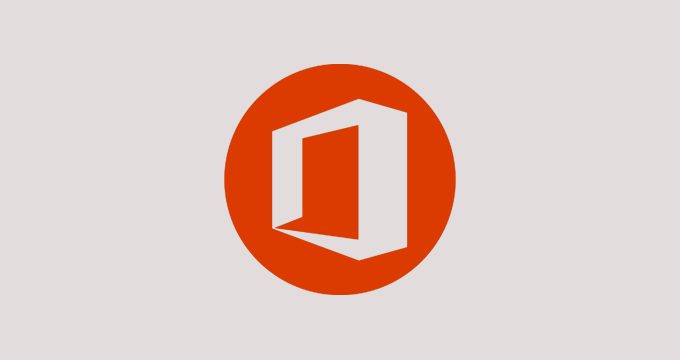This plan includes
- Limited free courses access
- Play & Pause Course Videos
- Video Recorded Lectures
- Learn on Mobile/PC/Tablet
- Quizzes and Real Projects
- Lifetime Course Certificate
- Email & Chat Support
What you'll learn?
- Learn more about Network storage devices, Server & PC hardware.
- Learn about Configuration, security, maintenance for both server and PC in domain network.
- Learn about Maintenance for server and PC in domain network, Backup and Restore.
- Control users from viewing the restricted sites.
- Learn about Third party Security tools like ASA, Wireshark etc.
- Learn about remote tools like RDP, Terminal services, Windows Admin Center(WAC), this is a new platform to manage servers, clusters and hyper-converged infrastructure.
- Learn how Help desk Ticketing system works in real life.
- Learn about different Installation methods in enterprise network
- Learn about Security for server and PC in domain network.
- Overview of Administrative Shell command and VBS in brief.
- Get familiar with Network Printers and Shared Printers.
- Learn how to block intrusion using real access point.
- Learn how to distribute Third party security tools using Group Policy.
Course Overview
This course is the second course in Windows Server 2019 Series, designed to bridge all the gaps to prepare you for Official Microsoft 2019 certification. This course will impart you with skills to design, deploy, and optimize the latest technology solutions.
You will learn techniques starting from choosing a hardware, configuring a device to deploying them and further maintaining and applying Security measures.
This course is divided in 10 major sections providing you the capacity to gain an accurate and deep understanding of HARDWARE & STORAGE, INSTALLATION , CONFIGURATION, SECURITY, BACKUP AND RESTORE, CONTROL AND AUTHENTICATION, PRINTERS , REMOTE ACCESS and Microsoft and Third party tools and software.
Scanning through presentations and theoretical materials can be boring therefore this course is supported by a lot of real time scenarios and Hands-on Labs that your can perform in your machines.
Pre-requisites
- Basic knowledge about network concepts, computers ... etc
- Preferable if you have attended Course 1: Building your 2019 Server Network(First course of this series)
- PC or laptop with 4 - 8 GB RAM(preferred 8 GB) to perform Labs smoothly, i5 or i7 CPU support, 64-bit OS.
Target Audience
- Students who want to understand Installation - Configuration - Security and Maintenance in one big picture.
- New students who want to study this series all the way to the level of System Administration.
- Junior help-desk who want to gain more information of system admin tasks
- Students who want to study next MCSA 2019 and want to cover some prerequisites.
Curriculum 63 Lectures 11:06:26
Section 1 : Introduction and IT Help desk
- Lecture 2 :
- Why to study this course ?
- Lecture 3 :
- Trainer & Series introduction
- Lecture 4 :
- Our Teaching Approach *Must Watch*
- Lecture 5 :
- OS rearm
- Lecture 6 :
- HelpDesk job description & IT role parts
- Lecture 7 :
- HelpDesk ticketing system
Section 2 : Hardware
- Lecture 1 :
- Hardware, OS and Licenses
- Lecture 2 :
- PC vs Server
- Lecture 3 :
- OS licenses and Hardware scenarios
- Lecture 4 :
- PC and Server hardware build
- Lecture 5 :
- SAN vs NAS and Simulators
Section 3 : Installation Through Network
- Lecture 1 :
- Clean installation and provision kit
- Lecture 2 :
- PXE Server Theory
- Lecture 3 :
- Install 1000 Dell PC- From 375 days to just 6 days *Problem Solved*
- Lecture 4 :
- WDS Lab - Part 1
- Lecture 5 :
- WDS Lab - Part 2
- Lecture 6 :
- DISM - Lab
Section 4 : Configuration
- Lecture 1 :
- Configuration section Introduction
- Lecture 2 :
- Initial configuration tasks
- Lecture 3 :
- Drivers - Device manager - System information
- Lecture 4 :
- Network configuration tools
- Lecture 5 :
- Domain tools - quick demonstration
- Lecture 6 :
- Directory service "DS" commands and Batch scripts file
- Lecture 7 :
- Domain Groups
- Lecture 8 :
- MMC
- Lecture 9 :
- MMC & RSAT
- Lecture 10 :
- MMC "control delegation"
Section 5 : Dual OS, VHD and storage
- Lecture 1 :
- VHD creation
- Lecture 2 :
- Install 2nd OS
- Lecture 3 :
- Dual boot, BCDBoot & BCDEdit
- Lecture 4 :
- Convert VMDK to VHDX
- Lecture 5 :
- VMDK Tools
Section 6 : Printers
- Lecture 1 :
- Printers in brief
- Lecture 2 :
- Shared printer
- Lecture 3 :
- Network printer
Section 7 : Remote Access tools
- Lecture 1 :
- WAC tools
- Lecture 2 :
- WAC extension, WAC vs RDP
- Lecture 3 :
- RDP
- Lecture 4 :
- Terminal Services
Section 8 : Security
- Lecture 1 :
- AntiVirus
- Lecture 2 :
- Private vs Domain vs Public firewall network
- Lecture 3 :
- Private firewall
- Lecture 4 :
- Wireshark
- Lecture 5 :
- Domain Firewall GPO
- Lecture 6 :
- How to use Proxy Server
- Lecture 7 :
- Network Firewall and how to block intrusions
- Lecture 8 :
- ASA 2 - Theory and download
- Lecture 9 :
- ASA 2 - Configuration and analysis
- Lecture 10 :
- DHCP & Arp, NetBios
- Lecture 11 :
- Networking commands
Section 9 : Stop user from doing things !!
- Lecture 1 :
- Block out malware, Phishing and scam sites
- Lecture 2 :
- Stop porno on network using 3rd party app
- Lecture 3 :
- Convert EXE to MSI
- Lecture 4 :
- GPO pack distribution
Section 10 : Administrator commands
- Lecture 1 :
- Admin commands 1
- Lecture 2 :
- Admin commands 2
- Lecture 3 :
- VBScript in brief "Microsoft Visual Basic Scripting"
Section 11 : Maintenance
- Lecture 1 :
- Backup in brief
- Lecture 2 :
- Windows backup
- Lecture 3 :
- AD, Certificate and DHCP backup
Section 12 : What is next ?
- Lecture 1 :
- Set your network for the next course
- Lecture 2 :
- By end of this course
Our learners work at
Frequently Asked Questions
How do i access the course after purchase?
It's simple. When you sign up, you'll immediately have unlimited viewing of thousands of expert courses, paths to guide your learning, tools to measure your skills and hands-on resources like exercise files. There’s no limit on what you can learn and you can cancel at any time.Are these video based online self-learning courses?
Yes. All of the courses comes with online video based lectures created by certified instructors. Instructors have crafted these courses with a blend of high quality interactive videos, lectures, quizzes & real world projects to give you an indepth knowledge about the topic.Can i play & pause the course as per my convenience?
Yes absolutely & thats one of the advantage of self-paced courses. You can anytime pause or resume the course & come back & forth from one lecture to another lecture, play the videos mulitple times & so on.How do i contact the instructor for any doubts or questions?
Most of these courses have general questions & answers already covered within the course lectures. However, if you need any further help from the instructor, you can use the inbuilt Chat with Instructor option to send a message to an instructor & they will reply you within 24 hours. You can ask as many questions as you want.Do i need a pc to access the course or can i do it on mobile & tablet as well?
Brilliant question? Isn't it? You can access the courses on any device like PC, Mobile, Tablet & even on a smart tv. For mobile & a tablet you can download the Learnfly android or an iOS app. If mobile app is not available in your country, you can access the course directly by visting our website, its fully mobile friendly.Do i get any certificate for the courses?
Yes. Once you complete any course on our platform along with provided assessments by the instructor, you will be eligble to get certificate of course completion.
For how long can i access my course on the platform?
You require an active subscription to access courses on our platform. If your subscription is active, you can access any course on our platform with no restrictions.Is there any free trial?
Currently, we do not offer any free trial.Can i cancel anytime?
Yes, you can cancel your subscription at any time. Your subscription will auto-renew until you cancel, but why would you want to?



 Tech & IT
Tech & IT
 Business
Business
 Coding & Developer
Coding & Developer
 Finance & Accounting
Finance & Accounting
 Academics
Academics
 Office Applications
Office Applications
 Art & Design
Art & Design
 Marketing
Marketing
 Health & Wellness
Health & Wellness
 Sounds & Music
Sounds & Music
 Lifestyle
Lifestyle
 Photography
Photography