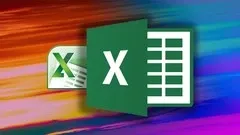This plan includes
- Limited free courses access
- Play & Pause Course Videos
- Video Recorded Lectures
- Learn on Mobile/PC/Tablet
- Quizzes and Real Projects
- Lifetime Course Certificate
- Email & Chat Support
What you'll learn?
- You are going to learn how to harness the Power of Pivot tables for Data Analysis
- Learn how to use the powerful features of Pivot tables like Slicers and Pivot Charts
Course Overview
In this course, students will learn how to use Pivot table step by step and how to unleash the power of Pivot table for Data Analyis.
Students will learn about the below topics:
- Pivot table basics
- Customizing Excel Pivot tables
- Fields and Calculated columns.
- Grouping
- Sorting
- Filtering
- Slicers and Timelines
- Calculated Fields and Calculated Items
- We will also have case studies and assignments for students to practice what they learned on the course.
This course is a great end to end solution for students to learn about Pivot table from Scratch.
It is also suitable for students who are already familiar with Pivot tables and would like to enhance their knowledge and increase their efficiency by learning about the secrets of using Pivot table for Data Analysis!
Pre-requisites
- You need to have Excel installed on your computer (You need Excel 2010 or above to be able to use slicers)
- Be Willing to learn
Target Audience
- People who want to learn Excel Pivot tables from Scratch
- Intermediate Pivot table users who want to improve their efficiency and skills by learning about the secrets of Pivot tables
Curriculum 119 Lectures 05:49:16
Section 1 : Introduction
Section 2 : Pivot table basics
- Lecture 1 :
- Tabular Format
- Lecture 2 :
- No Gaps
- Lecture 3 :
- Number Formatting
- Lecture 4 :
- Creating Excel Tables
- Lecture 5 :
- Tips for Cleaning Data
- Lecture 6 :
- Creating our first Pivot table
- Lecture 7 :
- The Field List
- Lecture 8 :
- Explaining Field List areas
- Lecture 9 :
- Tip : Drilling down on your data
- Lecture 10 :
- Sorting Field List A to Z
- Lecture 11 :
- Double clicking Labels to show more fields
- Lecture 12 :
- Defer Layout Updates
- Lecture 13 :
- The Pivot Cache
- Lecture 14 :
- Refresh
- Lecture 15 :
- Refresh All
- Lecture 16 :
- Refresh External Data
- Lecture 17 :
- Import from Access
- Lecture 18 :
- Changing Data Source
- Lecture 19 :
- Clear and Clear Filters
- Lecture 20 :
- Select and Format
- Lecture 21 :
- Moving a Pivot table
- Lecture 22 :
- Pivot table styles
- Lecture 23 :
- Custom Pivot table styles
- Lecture 24 :
- Subtotals
- Lecture 25 :
- Grand Totals
- Lecture 26 :
- Report Layout
- Lecture 27 :
- Blank Rows
- Lecture 28 :
- Expand and Collapse Buttons
- Lecture 29 :
- Move and Remove Fields and Items
- Lecture 30 :
- Show and Hide Field List
- Lecture 31 :
- Showing and Hiding Field Headers
- Lecture 32 :
- Number Formatting
- Lecture 33 :
- Changing Field Names
- Lecture 34 :
- Presetting Number Formatting
- Lecture 35 :
- Moving around Multiple Aggregation Fields
- Lecture 36 :
- Indenting Rows in Compact Form
- Lecture 37 :
- Changing the layout of a report filter
- Lecture 38 :
- Formatting Error Values
- Lecture 39 :
- Formatting Empty Values
- Lecture 40 :
- Keeping column widths the same after refreshing
- Lecture 41 :
- Auto-Refreshing Pivot tables upon opening workbooks
- Lecture 42 :
- Printing Pivot tables
- Lecture 43 :
- Report Filter on Multiple Pages
Section 3 : Fields and Calculated Columns
- Lecture 1 :
- Exploring different aggregation options
- Lecture 2 :
- Adding Multiple Subtotals
- Lecture 3 :
- Percentage of Grand Total
- Lecture 4 :
- Percentage of Column Total
- Lecture 5 :
- Percentage of Row Total
- Lecture 6 :
- Percentage of Calculation
- Lecture 7 :
- Percentage of Parent Row Total
- Lecture 8 :
- Percentage of Parent Column Total
- Lecture 9 :
- Percentage of Parent Total
- Lecture 10 :
- Difference From
- Lecture 11 :
- % Difference From
- Lecture 12 :
- Running Total In
- Lecture 13 :
- Percentage Running Total In
- Lecture 14 :
- Ranking Values in Pivot tables
- Lecture 15 :
- Index Calculation
Section 4 : Grouping in Pivot tables
- Lecture 1 :
- Grouping Dates
- Lecture 2 :
- Grouping by Ranges
- Lecture 3 :
- Grouping by Text Fields
- Lecture 4 :
- Grouping by Time
- Lecture 5 :
- Grouping by Half Years
- Lecture 6 :
- Grouping by Dates starting on a Monday
- Lecture 7 :
- Grouping by a Custom Date
- Lecture 8 :
- Grouping by Fiscal Years and Fiscal Quarters
- Lecture 9 :
- Errors when trying to group by Dates
- Lecture 10 :
- Grouping Pivot tables from the same data source
- Lecture 11 :
- Showing Grouped Dates with no data
Section 5 : Sorting in Pivot tables
- Lecture 1 :
- Sorting by Smallest or Largest
- Lecture 2 :
- Sorting an Item Row
- Lecture 3 :
- Sorting Manually
- Lecture 4 :
- Sorting using a Custom List
- Lecture 5 :
- Overriding a Custom List
- Lecture 6 :
- Sorting Fields and Values in two different orders
- Lecture 7 :
- Sorting a newly added item to a field
Section 6 : Filtering in Pivot tables
- Lecture 1 :
- Filtering by Dates
- Lecture 2 :
- Filtering Text Values
- Lecture 3 :
- Filtering Numerical Text Values
- Lecture 4 :
- Filtering by Values
- Lecture 5 :
- Top or Bottom 10 Items
- Lecture 6 :
- Top or Bottom Percent
- Lecture 7 :
- Top or Bottom Sum
- Lecture 8 :
- Filtering by Report Filter
- Lecture 9 :
- Different Ways to Activate Filters
- Lecture 10 :
- Filtration Using Wildcards
- Lecture 11 :
- Filtering by Multiple Fields
- Lecture 12 :
- Applying Multiple Filters per Field
- Lecture 13 :
- Choosing Which Value Field to Filter with
- Lecture 14 :
- Including a new Item in a Manual Filter
- Lecture 15 :
- Applying Filters to Column Field Values
Section 7 : Slicers
- Lecture 1 :
- Inserting a Slicer
- Lecture 2 :
- Slicer Styles
- Lecture 3 :
- Creating a Custom Style
- Lecture 4 :
- Copying a Custom Slicer Style to another workbook
- Lecture 5 :
- Slicer Settings
- Lecture 6 :
- Slicer Size and Position Options
- Lecture 7 :
- Slicer Connections
- Lecture 8 :
- Filtering a Slicer
- Lecture 9 :
- Timelines
- Lecture 10 :
- Protecting the sheets without the slicer
Section 8 : Calculated Fields & Calculated Items
- Lecture 1 :
- Inserting a Calculated field
- Lecture 2 :
- Creating Calculated Fields from other Calculated Fields
- Lecture 3 :
- Modifying a Calculated Field
- Lecture 4 :
- Formulas in Calculated Fields
- Lecture 5 :
- Calculated Items
Section 9 : Pivot Charts - Going Visual!
- Lecture 1 :
- Inserting a Pivot Chart
- Lecture 2 :
- Different Types of Pivot Charts
- Lecture 3 :
- Column Chart Example
- Lecture 4 :
- Pie Chart Example
- Lecture 5 :
- Bar Chart Example
- Lecture 6 :
- Charts you can't create
- Lecture 7 :
- Fixing Pivot Chart Width
- Lecture 8 :
- Moving Pivot Charts
Section 10 : Case Studies + Homework
- Lecture 1 :
- Population by Mother Tongue in Canada - Pivot Tables
- Lecture 2 :
- Population by Mother Tongue in Canada - Charts
- Lecture 3 :
- Employees by Industry in Canada
- Lecture 4 :
- How Many Hours people work in Canada by Industry
Our learners work at
Frequently Asked Questions
How do i access the course after purchase?
It's simple. When you sign up, you'll immediately have unlimited viewing of thousands of expert courses, paths to guide your learning, tools to measure your skills and hands-on resources like exercise files. There’s no limit on what you can learn and you can cancel at any time.Are these video based online self-learning courses?
Yes. All of the courses comes with online video based lectures created by certified instructors. Instructors have crafted these courses with a blend of high quality interactive videos, lectures, quizzes & real world projects to give you an indepth knowledge about the topic.Can i play & pause the course as per my convenience?
Yes absolutely & thats one of the advantage of self-paced courses. You can anytime pause or resume the course & come back & forth from one lecture to another lecture, play the videos mulitple times & so on.How do i contact the instructor for any doubts or questions?
Most of these courses have general questions & answers already covered within the course lectures. However, if you need any further help from the instructor, you can use the inbuilt Chat with Instructor option to send a message to an instructor & they will reply you within 24 hours. You can ask as many questions as you want.Do i need a pc to access the course or can i do it on mobile & tablet as well?
Brilliant question? Isn't it? You can access the courses on any device like PC, Mobile, Tablet & even on a smart tv. For mobile & a tablet you can download the Learnfly android or an iOS app. If mobile app is not available in your country, you can access the course directly by visting our website, its fully mobile friendly.Do i get any certificate for the courses?
Yes. Once you complete any course on our platform along with provided assessments by the instructor, you will be eligble to get certificate of course completion.
For how long can i access my course on the platform?
You require an active subscription to access courses on our platform. If your subscription is active, you can access any course on our platform with no restrictions.Is there any free trial?
Currently, we do not offer any free trial.Can i cancel anytime?
Yes, you can cancel your subscription at any time. Your subscription will auto-renew until you cancel, but why would you want to?
Instructor

58629 Course Views
1 Courses



 Tech & IT
Tech & IT
 Business
Business
 Coding & Developer
Coding & Developer
 Finance & Accounting
Finance & Accounting
 Academics
Academics
 Office Applications
Office Applications
 Art & Design
Art & Design
 Marketing
Marketing
 Health & Wellness
Health & Wellness
 Sounds & Music
Sounds & Music
 Lifestyle
Lifestyle
 Photography
Photography