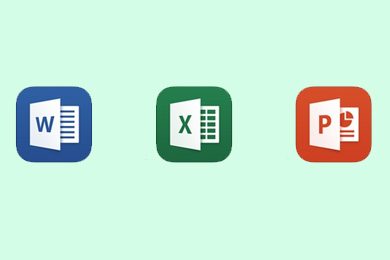This plan includes
- Limited free courses access
- Play & Pause Course Videos
- Video Recorded Lectures
- Learn on Mobile/PC/Tablet
- Quizzes and Real Projects
- Lifetime Course Certificate
- Email & Chat Support
What you'll learn?
- Student can learn complete Microsoft Suite 2016 package in a single course
- Excel, Word, Power point , Access, Outlook in a single course
- Develop from Beginner to Pro in using Microsoft Suite
- Improve your analytical Ability
- Usage of VBA and Macro to automate the daily manual tasks
Course Overview
Microsoft Office Suite 2016 for beginners and intermediates.
This course (MS Office 2021-2022) covers wide range of topics such as Microsoft Word, Excel, Powerpoint , Access, Outlook Using Microsoft Professional 2016 all in one place.
Updated VBA and Macro as promised in Excel. I will update the usage of VBA across all the others as well in 3-6 Months.
This course will be updated every 3 months & last updated on March 2022
Microsoft Excel:
- Master Microsoft Excel from Beginner to Advanced
- Build a solid understanding on the Basics of Microsoft Excel
- Learn the most common Excel functions used in the Office
- Maintain large sets of Excel data in a list or table
- Create dynamic reports by mastering one of the most popular tools, Pivot Tables
- Creation of Macro and VBA in Excel.
- 4 Mini Project in VBA and Macro.
Microsoft Word:
- You will learn how to take full advantage of Microsoft Word
- Begin with the basics of creating Microsoft Word documents
- Various techniques to create dynamic layouts
- Preparing documents for printing and exporting
- Format documents effectively using Microsoft Word Styles
- Control page formatting and flow with sections and page breaks
- Create and Manage Table Layouts
- Work with Tab Stops to Align Content Properly
- Perform Mail Merges to create Mailing Labels and Form Letters
- Build and Deliver Word Forms
- Manage Templates
- Track and Accept/Reject Changes to a Document
Microsoft Powerpoint:
- Create a fully-animated and transition-filled business presentation
- Rapidly improve your workflow and design skills
- Minimize text quantity on presentations by using graphs and images
- Work comfortably with PowerPoint and many of its advanced features
- Become one of the top PowerPoint users in your team
- Carrying out regular tasks faster than ever
- Create sophisticated and well-organized PowerPoint presentations
- Feel more confident when delivering presentations to superiors
- Make an impression at work and achieve your professional goals
Microsoft Access:
- Understand how Access is constructed and how to use the major objects within it.
- Be confident in moving around within Access and be able to build effective database solutions for their unique data needs.
- What you'll learn
- Understand the basics of Access tables, queries, forms and reports.
- Know how to structure tables being imported from Excel.
- Know how to create powerful queries and use them to create and modify tables.
- Understand how reports work and how to base them on tables or queries.
- Know how to create forms and sub-forms.
Microsoft Outlook:
- Understand the basic usage of Outlook.
- How to create rules in Outlook and group the mails.
- How to format message and recall of message.
- How to manage your calendar.
- How to create to meetings and handling the participants.
- How to create tasks using Outlook.
- How to create contacts and manage groups in Outlook
Pre-requisites
- Basic computer knowledge
- Microsoft office license
Target Audience
- Anyone who want to be successful in their office job .
- Want to become comfortable handling data
- Organise and manage a team at work or at business
Curriculum 158 Lectures 12:07:26
Section 1 : Microsoft Word
- Lecture 2 :
- Options in Typing
- Lecture 3 :
- Text Editing in Microsoft Word
Section 2 : Formatting document in Word
- Lecture 1 :
- Character formatting - Part1
- Lecture 2 :
- Character formatting - Part2
- Lecture 3 :
- Paragraph Formatting- Part1
- Lecture 4 :
- Paragraph Formatting- Part2
- Lecture 5 :
- Page Set up in MS Word
- Lecture 6 :
- Page display in Word
- Lecture 7 :
- Header, Footer and Themes
- Lecture 8 :
- Image Formatting -Part 1
- Lecture 9 :
- Image Formatting -Part 2
Section 3 : Layout, view and Sharing document
- Lecture 1 :
- Header, Footer and URL
- Lecture 2 :
- Mailing in Microsoft Word
- Lecture 3 :
- View in Microsoft Word
Section 4 : Other Functionalities in Word
- Lecture 1 :
- Table Formatting - Part 1
- Lecture 2 :
- Table Formatting - Part 2
- Lecture 3 :
- Review Option- Part 1
- Lecture 4 :
- Review Option- Part 2
- Lecture 5 :
- Table of content and Index
- Lecture 6 :
- Permission and Author
Section 5 : Microsoft Excel
- Lecture 1 :
- Introduction to Excel
- Lecture 2 :
- Cell formatting - Part 1
- Lecture 3 :
- Cell formatting - Part 2
- Lecture 4 :
- Essential Operation in Excel
- Lecture 5 :
- Names and Ranges
- Lecture 6 :
- Cell formatting and copy and paste
- Lecture 7 :
- Working with Tables
- Lecture 8 :
- Fonts in Excel
- Lecture 9 :
- Styles and Themes
- Lecture 10 :
- File recovery and protection of Excel
- Lecture 11 :
- Searching and commenting
Section 6 : Formula in Excel
- Lecture 1 :
- Formula in Excel
- Lecture 2 :
- How to use Formulas in Excel
- Lecture 3 :
- Frequently used Formulas in Excel
- Lecture 4 :
- Frequently used formulas in Excel - Part2
- Lecture 5 :
- Absolute and relative reference in Excel
- Lecture 6 :
- Working with Dates using Formulas
Section 7 : Graphics
- Lecture 1 :
- Insertion of Image in Excel
- Lecture 2 :
- Chart Introduction
- Lecture 3 :
- Pivot Tables
- Lecture 4 :
- Conditional Formatting and Sparklines
- Lecture 5 :
- Other Graphics Options in Excel
Section 8 : Advanced Excel Video
- Lecture 1 :
- Vlookup in Excel
- Lecture 2 :
- Hlookup in Excel
- Lecture 3 :
- Index and Match in Excel
- Lecture 4 :
- Data validation in Excel and creation of list in Excel
- Lecture 5 :
- Other data validation options
- Lecture 6 :
- Error messages in data validation
- Lecture 7 :
- Input messages in data validation
- Lecture 8 :
- Dynamic LOV creation using Data validation
- Lecture 9 :
- Pivot table Introduction
- Lecture 10 :
- Pivot table modification and formatting
- Lecture 11 :
- Styles and gathering data in Pivot table
- Lecture 12 :
- Pivot chart
- Lecture 13 :
- Filter in pivot table and Slicer tool in pivot
- Lecture 14 :
- Powerpivot Introduction
- Lecture 15 :
- Activation of power pivot
- Lecture 16 :
- Customising data model in power pivot
- Lecture 17 :
- Creating power pivot
- Lecture 18 :
- Power pivot calculated fields
- Lecture 19 :
- Power pivot KPI
- Lecture 20 :
- Tracing in Formula Auditing
- Lecture 21 :
- Watch window and show formula
Section 9 : Macros
- Lecture 1 :
- Introduction to Macro
- Lecture 2 :
- Creating your first Macro
- Lecture 3 :
- Editing and saving Macro
- Lecture 4 :
- Running a Macro using Form
- Lecture 5 :
- M5. Macro project - Weekly report_Final
Section 10 : VBA
- Lecture 1 :
- Introduction to VBA and VBA editor
- Lecture 2 :
- Creation of Modules and Procedures in VBA
- Lecture 3 :
- First VBA Code and variables
- Lecture 4 :
- If Condition in VBA
- Lecture 5 :
- Loops in VBA
- Lecture 6 :
- Project2 in VBA: Introduction
- Lecture 7 :
- Recording Macro for formatting data
- Lecture 8 :
- Integrating Macro with VBA code
- Lecture 9 :
- Project 3 in VBA: Autosum
- Lecture 10 :
- Autosum Creation_Basics
- Lecture 11 :
- Autosum_project Completion
- Lecture 12 :
- Project 4 in VBA Code: Automation of Data and Formatting in Excel
- Lecture 13 :
- Using previous project VBA Code to create automation
- Lecture 14 :
- Finalising all the VBA code
Section 11 : PowerPoint
- Lecture 1 :
- Introduction
- Lecture 2 :
- Effective Presentation - Part 1
- Lecture 3 :
- Effective Presentation - Part 2
- Lecture 4 :
- Effective Presentation - Part 3
- Lecture 5 :
- Creation of first presentation and saving
Section 12 : Basic text formatting
- Lecture 1 :
- Creating Slides and text boxes
- Lecture 2 :
- Formatting - Part 1
- Lecture 3 :
- Formatting - Part 2
- Lecture 4 :
- Formatting - Part 3
- Lecture 5 :
- Working with Layout Themes
Section 13 : Graphics and multimedia
- Lecture 1 :
- Drawing Shapes- Part1
- Lecture 2 :
- Drawing Shapes- Part2
- Lecture 3 :
- Handling Images in PPT
- Lecture 4 :
- Smart art in Power point
- Lecture 5 :
- Audio/Music in Power point
- Lecture 6 :
- Videos in Power point
Section 14 : Animation and transition
- Lecture 1 :
- Animation in Power point
- Lecture 2 :
- Transition in Power point - Part 1
- Lecture 3 :
- Transition in Power point - Part 2
- Lecture 4 :
- Custom Slides in Power point
- Lecture 5 :
- Slide show in Power point
Section 15 : Microsoft Access :Introduction- Getting Started with Microsoft Access
- Lecture 1 :
- Introduction
- Lecture 2 :
- Working with Access Interface
- Lecture 3 :
- Defining data needs and types
Section 16 : Creating Database and tables
- Lecture 1 :
- Creating Database
- Lecture 2 :
- Creating Table
Section 17 : Working with tables and Database records
- Lecture 1 :
- Navigate among records
- Lecture 2 :
- Working with Primary Keys
- Lecture 3 :
- Find and Replace
- Lecture 4 :
- Sorting and Filtering
- Lecture 5 :
- Understanding Table Relation
Section 18 : Modifying Tables and Fields
- Lecture 1 :
- Modifying DB table
- Lecture 2 :
- Creating field and Modifying field
Section 19 : Creating Forms
- Lecture 1 :
- 1. Creating Forms
- Lecture 2 :
- Sorting and filter using forms
Section 20 : Creating queries
- Lecture 1 :
- Create Query
- Lecture 2 :
- Modifying queries
- Lecture 3 :
- Sorting and filtering using queries
Section 21 : Creating Reports
- Lecture 1 :
- Create Report
Section 22 : Microsoft Outlook
- Lecture 1 :
- Introduction of Outlook
- Lecture 2 :
- Introduction- Part 2 - Shortcuts in Outlook
Section 23 : Managing Outlook environment
- Lecture 1 :
- Introduction to managing outlook environment
- Lecture 2 :
- Mail set-up in Outlook
- Lecture 3 :
- Appearance of mail
- Lecture 4 :
- Navigation of outlook
- Lecture 5 :
- Configuration of program option
Section 24 : View, Print and save
- Lecture 1 :
- view attachment in Outlook
- Lecture 2 :
- Print option in outlook
- Lecture 3 :
- Saving option in outlook
- Lecture 4 :
- Search messages in Outlook
- Lecture 5 :
- Search option- Final
Section 25 : Mails Managing
- Lecture 1 :
- Managing mail - Introduction
- Lecture 2 :
- Mail signature
- Lecture 3 :
- Creating rules in outlook
- Lecture 4 :
- Rules within rules in outlook
- Lecture 5 :
- Update and delete rules in Outlook
- Lecture 6 :
- Junk Email setup in Outlook
Section 26 : Messages and formatting messages
- Lecture 1 :
- Create mail in Outlook
- Lecture 2 :
- Configuring messages in Outlook
- Lecture 3 :
- Recall messages in outlook
Section 27 : Format Message
- Lecture 1 :
- Fonts in Outlook messages
- Lecture 2 :
- Insert in Outlook messages
- Lecture 3 :
- Themes and styles in Outlook
- Lecture 4 :
- Hyperlink in Outlook
- Lecture 5 :
- Images insert in Outlook
Section 28 : Arranging and Managing
- Lecture 1 :
- Managing and arranging mails in outlook
- Lecture 2 :
- Managing and arranging mails in outlook- Part 2
Section 29 : Calenders
- Lecture 1 :
- Calender in outlook
- Lecture 2 :
- Calender in outlook- Part 2
- Lecture 3 :
- Appointment in Outlook
- Lecture 4 :
- Meetings in Outlook
- Lecture 5 :
- Meetings in Outlook- Part 2
Section 30 : Task and to do list
- Lecture 1 :
- Task and To-do list
- Lecture 2 :
- Task and To-do list- Part 2
Section 31 : Contacts and groups
- Lecture 1 :
- Contact and group
Our learners work at
Frequently Asked Questions
How do i access the course after purchase?
It's simple. When you sign up, you'll immediately have unlimited viewing of thousands of expert courses, paths to guide your learning, tools to measure your skills and hands-on resources like exercise files. There’s no limit on what you can learn and you can cancel at any time.Are these video based online self-learning courses?
Yes. All of the courses comes with online video based lectures created by certified instructors. Instructors have crafted these courses with a blend of high quality interactive videos, lectures, quizzes & real world projects to give you an indepth knowledge about the topic.Can i play & pause the course as per my convenience?
Yes absolutely & thats one of the advantage of self-paced courses. You can anytime pause or resume the course & come back & forth from one lecture to another lecture, play the videos mulitple times & so on.How do i contact the instructor for any doubts or questions?
Most of these courses have general questions & answers already covered within the course lectures. However, if you need any further help from the instructor, you can use the inbuilt Chat with Instructor option to send a message to an instructor & they will reply you within 24 hours. You can ask as many questions as you want.Do i need a pc to access the course or can i do it on mobile & tablet as well?
Brilliant question? Isn't it? You can access the courses on any device like PC, Mobile, Tablet & even on a smart tv. For mobile & a tablet you can download the Learnfly android or an iOS app. If mobile app is not available in your country, you can access the course directly by visting our website, its fully mobile friendly.Do i get any certificate for the courses?
Yes. Once you complete any course on our platform along with provided assessments by the instructor, you will be eligble to get certificate of course completion.
For how long can i access my course on the platform?
You require an active subscription to access courses on our platform. If your subscription is active, you can access any course on our platform with no restrictions.Is there any free trial?
Currently, we do not offer any free trial.Can i cancel anytime?
Yes, you can cancel your subscription at any time. Your subscription will auto-renew until you cancel, but why would you want to?
Instructor

280519 Course Views
6 Courses



 Tech & IT
Tech & IT
 Business
Business
 Coding & Developer
Coding & Developer
 Finance & Accounting
Finance & Accounting
 Academics
Academics
 Office Applications
Office Applications
 Art & Design
Art & Design
 Marketing
Marketing
 Health & Wellness
Health & Wellness
 Sounds & Music
Sounds & Music
 Lifestyle
Lifestyle
 Photography
Photography