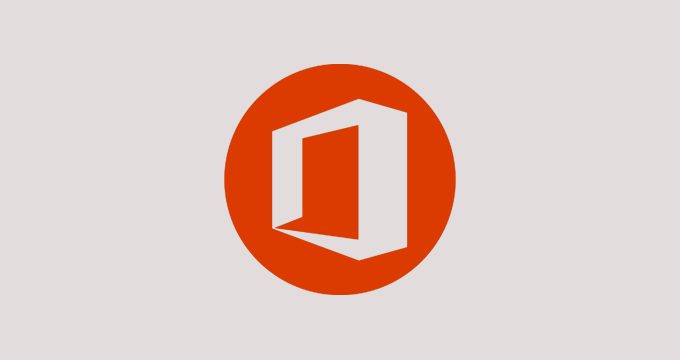This plan includes
- Limited free courses access
- Play & Pause Course Videos
- Video Recorded Lectures
- Learn on Mobile/PC/Tablet
- Quizzes and Real Projects
- Lifetime Course Certificate
- Email & Chat Support
What you'll learn?
- Install and configure Windows Server 2019, implement Active Directory, and maintain server environments.
- Install Windows Server 2019 as Server Core and Desktop Experience
- Install fundamental roles such as DNS, DHCP, and IIS
Course Overview
Speed Learn Microsoft Windows Server 2019!
This course is designed for speed learning Server 2019. The course is broken down into bite-size manageable chunks with most of the video tutorials being less than 5 minutes long and any tutorial over 5 minutes comes with a lab file to ----------------------easily follow along with.
Open your virtual machine, follow along using a short very concise video tutorial, move on to the next video, repeat.
Caveat
This Microsoft Windows Server 2019 Course is a follow-on for both my Server 2012 courses, Parts I & II and my Server 2016 course. It is highly recommended anyone contemplating signing up for this course to first complete both of my Server 2012 courses and my Server 2016 course or have a good background working with Microsoft Windows Server.
This is Part I of a two-part series for learning Windows Server 2019 using hands on training. Part I is for those needing to become familiar with Server 2019, building and maintaining a Microsoft Server 2019 network from the ground up. In this first part, students will learn how to install and configure Windows Server 2019 just as they would as a network administrator or networking consultant.
Part I of the series trains the student on how to install, configure and manage the most common roles and services found on a Microsoft 2019 network. Part II of the course, will introduces the more advanced roles and features offered in Server 2019.
Microsoft Windows Server 2019 -Hands-on Training Part I is a Comprehensive Microsoft Windows Server 2019 Hands-on Training Course.
Sections 1, 2 and 3 of the course are completely open and free. If you can setup your virtual lab environment, you will have no issue with completing this course. Please do not enroll until you have completed setting up your lab environment.
Do you want to learn how to install and configure Microsoft Windows Server 2019?
Do you prefer learning using hands-on as opposed to just a lecture and quiz?
If you have answered YES to above questions, then you are at the right place.
This course teaches you the administration skills for Installing and Configuring a Microsoft Windows Server 2019 domain.
This course provides a solid hands-on experience for learning Microsoft Windows Server 2019 and is designed for those needing to demonstrate basic day-to-day administration and configuration skills required for Microsoft Windows Server 2019 administering.
This course provides hands-on learning on how to install, maintain and configure Microsoft Windows Server 2019. The course is structured using short tutorial videos and hands-on labs. Students open up their VM of Server 2019, watch a short video tutorial and complete the lab and move to the next tutorial.
Students who take and complete this course will be able to install and configure build a Microsoft Windows Server 2019 domain complete with Active Directory, DNS, DHCP, Group Policy, Certificates and other roles and features commonly found in a Microsoft Windows Server 2019 domain.
The course labs consist of configuring three virtual machines to join a Microsoft Windows Server 2019 network, creating Microsoft Windows Server 2019 domain environment and installing and configuring different server roles and features.
Why should you take this course?
-
A solid hands-on training course with lab practice
-
Use applied learning to install, configure and maintain Microsoft Windows Server 2019
-
You will learn to install Windows Server 2019 Desktop Experience, Windows Server 2019 Core, and Windows 10 Pro as a client.
-
You will also learn Microsoft Windows Server 2019 Networking, creating domain environment and installing and configuring different server roles
This is the course that could change your life.
An investment in your career is an investment in yourself. Don’t procrastinate! There is no time like the present to take charge of your future.
And remember, once you purchase the course you will have lifetime access to the course and you have a 30 day money back guarantee if for any reason you do not like the course.
See you in the course…!!!
Pre-requisites
- Candidates should have experience with navigating the Windows operating system.
- Desktop PC or laptop with a mimimum of 8 GB of RAM (16 GB preferred)
- System BIOS with virtualization capabilities.
- Should have completed either my Server 2012 and 2016 courses, parts I and II.
Target Audience
- Anyone wanting to gain Microsoft server administration experince.
Curriculum 61 Lectures 04:44:00
Section 1 : Course Welcome and Overview
Section 2 : Create Your Lab Environment Using VirtualBox
- Lecture 1 :
- Video and lab - Create a Virtual Install of Server 2019 Full GUI
- Lecture 2 :
- Video and lab -Create a Virtual Install of Server 2019 Core Using VirtualBox
- Lecture 3 :
- Video and lab -Create a Virtual Install of Windows 10 VirtualBox
Section 3 : Create Your Lab Environment Using VMWare Users
- Lecture 1 :
- Video and lab - Create a Virtual Install of Server 2019 Full GUI Using VMware
- Lecture 2 :
- Video and lab -Create a Virtual Install of Server 2019 Core Using VMware
- Lecture 3 :
- Video and lab -Create a Virtual Install of Windows 10 Using VMware
Section 4 : Building a Windows Server 2019 Domain Using Powershell
- Lecture 1 :
- Lab - Configuration and network diagram
- Lecture 2 :
- Lab – Preparing Server 2019 for Promotion to a Domain Controller
- Lecture 3 :
- Step 1: Remame Your Server Using Powershell
- Lecture 4 :
- Step 2: Assign a Static IP address Using PowerShell
- Lecture 5 :
- Step 3: Install the active Directory Domain Services Role Using Powershell
- Lecture 6 :
- Step 4: Promote Server 2019 as a Domain Controller Using PowerShell
- Lecture 7 :
- Step 5: Promote Server Core to a Domain Controller
Section 5 : Active Directory Administration
- Lecture 1 :
- video - Create a User in Active Directory
- Lecture 2 :
- Video - Limit computers a user can logon to
- Lecture 3 :
- Video - Reset a user's password in Windows Active Drectory
- Lecture 4 :
- Video - Unlock or enable an account in Active Directory
- Lecture 5 :
- Video - Limit computers a user can logon to
Section 6 : Server 2019 Administration
- Lecture 1 :
- Video and Lab - Reset a Lost Administrator password in Windows Server
- Lecture 2 :
- Video - Create a shared folder Using Windows Server
- Lecture 3 :
- Video - Disable the complex password policy in Windows Server
- Lecture 4 :
- Video - Rearm the 180-day Evaluation Period for Windows Server
- Lecture 5 :
- Video - Rearm the 30-day Evaluation for Windows 10
- Lecture 6 :
- Video - Windows Server 2019 Updates Settings
- Lecture 7 :
- video - Enable Remode Desktop for Server 2019
- Lecture 8 :
- Video - Create a Shared Folder Using Server Manager
- Lecture 9 :
- Video - Create a Heads-up Display Using BgInfo
Section 7 : Group Policy
- Lecture 1 :
- Video - Prevent automatic logoff due to inactivity
- Lecture 2 :
- Video - How to create and link a group policy to an OU
- Lecture 3 :
- Video - How to edit group policy objects to affect a user
- Lecture 4 :
- Video - How to edit a group policy object to affect a computer
- Lecture 5 :
- Video - Backup and restore Group Policy objects in Active Directory
Section 8 : DNS
- Lecture 1 :
- Video - Create a secondary or backup DNS server
- Lecture 2 :
- Video - Create a secondary or backup DNS server using Server Core
- Lecture 3 :
- Video - Create a DNS reverse lookup zone in Server 2019
- Lecture 4 :
- Video - Create a new DNS host record
- Lecture 5 :
- video - Create a host Record for a new website in Microsoft DNS
- Lecture 6 :
- Video - Creating a new MX record for a Microsoft Exchange Server in DNS
Section 9 : DHCP
- Lecture 1 :
- Video - Install the DHCP Role Using PowerShell
- Lecture 2 :
- Video - How to authorize/Unauthorize a DHCP server
- Lecture 3 :
- Video - How to Edit the default gateway settings in DHCP
- Lecture 4 :
- Video - How to edit DNS server list in DHCP
- Lecture 5 :
- Video - Edit a DHCP Scope
- Lecture 6 :
- video - How to backup and restore the DHCP database
- Lecture 7 :
- Video - Use filters in DHCP to deny clients DHCP services
- Lecture 8 :
- Video - Create predefined options in DHCP
- Lecture 9 :
- Video - Use DHCP User Classes to Assign Alternate DHCP Options
Section 10 : Disk Management
- Lecture 1 :
- Video - How to shrink or extend a volume in Windows Server 2019
- Lecture 2 :
- Video - How to format a volume with ReFS in Windows Server 2019
- Lecture 3 :
- Video - How to format a volume with FAT32 in Windows Server 2019
Section 11 : Firewall Administration
- Lecture 1 :
- video -Turn the Windows firewall on and off
- Lecture 2 :
- Video - How to Allow an Inbound Port Thru Windows Firewall
- Lecture 3 :
- Video - Using netsh to Manage the Windows Firewall
- Lecture 4 :
- Video - Using Powershell to Gather Firewall Information
- Lecture 5 :
- Video - Allow PING between Windows Server and Windows 10
Section 12 : IIS
- Lecture 1 :
- Basic website configuration using IIS in Windows Server 2019
- Lecture 2 :
- How to turn on website authentication in IIS Windows Server 2019
- Lecture 3 :
- Make your website run faster by adding Dynamic Compression in Server 2019 IIS
- Lecture 4 :
- Video - Create a New Virtual directory in IIS
- Lecture 5 :
- Video - Change the Default Document Used in IIS
Our learners work at
Frequently Asked Questions
How do i access the course after purchase?
It's simple. When you sign up, you'll immediately have unlimited viewing of thousands of expert courses, paths to guide your learning, tools to measure your skills and hands-on resources like exercise files. There’s no limit on what you can learn and you can cancel at any time.Are these video based online self-learning courses?
Yes. All of the courses comes with online video based lectures created by certified instructors. Instructors have crafted these courses with a blend of high quality interactive videos, lectures, quizzes & real world projects to give you an indepth knowledge about the topic.Can i play & pause the course as per my convenience?
Yes absolutely & thats one of the advantage of self-paced courses. You can anytime pause or resume the course & come back & forth from one lecture to another lecture, play the videos mulitple times & so on.How do i contact the instructor for any doubts or questions?
Most of these courses have general questions & answers already covered within the course lectures. However, if you need any further help from the instructor, you can use the inbuilt Chat with Instructor option to send a message to an instructor & they will reply you within 24 hours. You can ask as many questions as you want.Do i need a pc to access the course or can i do it on mobile & tablet as well?
Brilliant question? Isn't it? You can access the courses on any device like PC, Mobile, Tablet & even on a smart tv. For mobile & a tablet you can download the Learnfly android or an iOS app. If mobile app is not available in your country, you can access the course directly by visting our website, its fully mobile friendly.Do i get any certificate for the courses?
Yes. Once you complete any course on our platform along with provided assessments by the instructor, you will be eligble to get certificate of course completion.
For how long can i access my course on the platform?
You require an active subscription to access courses on our platform. If your subscription is active, you can access any course on our platform with no restrictions.Is there any free trial?
Currently, we do not offer any free trial.Can i cancel anytime?
Yes, you can cancel your subscription at any time. Your subscription will auto-renew until you cancel, but why would you want to?
Instructor

439967 Course Views
5 Courses



 Tech & IT
Tech & IT
 Business
Business
 Coding & Developer
Coding & Developer
 Finance & Accounting
Finance & Accounting
 Academics
Academics
 Office Applications
Office Applications
 Art & Design
Art & Design
 Marketing
Marketing
 Health & Wellness
Health & Wellness
 Sounds & Music
Sounds & Music
 Lifestyle
Lifestyle
 Photography
Photography