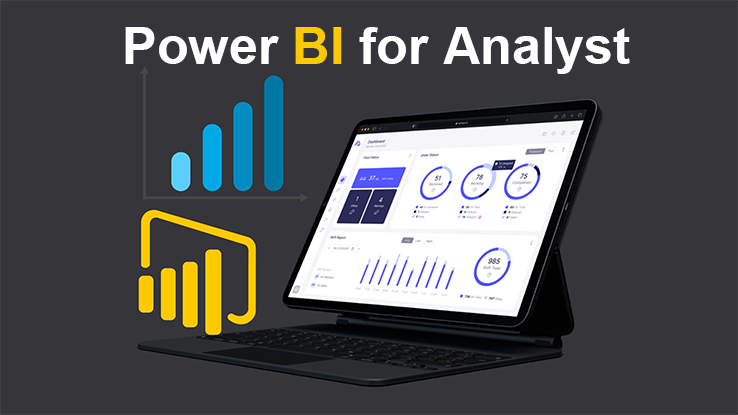This plan includes
- Limited free courses access
- Play & Pause Course Videos
- Video Recorded Lectures
- Learn on Mobile/PC/Tablet
- Quizzes and Real Projects
- Lifetime Course Certificate
- Email & Chat Support
What you'll learn?
- Learn how to create a clean decision making dashboard in POWER BI
- You will learn how to Get and Transform multiple sources of data, including merging multiple files from a folder, pivoting and unpivotting.
- How to sign up for Power BI Service without a working email
- Create designs from Power Point and import to Power BI to make your designs outstanding
- How to join data challenges and win amazing prices
Course Overview
LET ME TAKE YOU BY HAND TO CREATE STUNNING DASHBOARDS FOR YOUR ORGANIZATION OR CLIENTS
Today I’m going to share with you my whole journey as a POWER BI Data Visualization Engineer. All I do is help companies and organizations or clients create an outstanding and well-built interactive Power BI Dashboard to help them understand trends and other metrics.
CONTENT OVERVIEW.
I don’t care If you have any analytics background before now, this course dives deep down into every elementary you need to grow and get creative as a POWER BI Analyst and Data Visualization Engineer.
This course is 100% practical with real-life data to understand how to approach projects, and what to do to achieve the aims of your clients or your boss in the office.
You might be good at writing DAX in POWER BI but not always cool with the end results of either your reports or dashboards, I am going to say that is why I am here. I am here to help you with DAX, data cleaning, and transformation using POWER QUERY.
My dashboards look stunning and outstanding because I use an external tool called POWERPOINT to create beautiful background temples. In this course, I am going to teach you how to use PowerPoint to create a background template for your dashboards and import it to POWER BI.
I went through some POWER BI dashboards challenges I had taken part in and won some.
As soon as you complete this course, you can apply for a Power BI job with no fear. Take part in data challenges and show them what you got.
Are you ready now? If you are, sign up for the course.
Pre-requisites
- You will need Windows 8.1, 10 or 11, Sql server, to install the Power BI program.
- Analytics mindset
- Pc or desktops computer
Target Audience
- Beginners, intermediary, and advanced Power BI users
- For analyst who wants to get a lot better at dashboard creation
- No prior experience in reporting tools or DAX function is required.
- For someone who wants to work as freelancer and help businesses from HOME
Curriculum 161 Lectures 13:55:06
Section 1 : Get started
- Lecture 2 :
- Course Full Tasks
Section 2 : How to Handle Power Query Errors
- Lecture 1 :
- Solve Power Query Errors Fast
Section 3 : How to Create Free Business Email for Power BI Service
- Lecture 1 :
- Get Free Business Email
Section 4 : Regional Sales Dashboard Customer Retargeting
- Lecture 1 :
- Dashboard overview
- Lecture 2 :
- Creating our beautiful custom templates 01
- Lecture 3 :
- Creating dashboard template 02
- Lecture 4 :
- Creating dashboard template 03
- Lecture 5 :
- Creating dashboard template 04
- Lecture 6 :
- Creating dashboard template 05
- Lecture 7 :
- Creating dashboard template 06
- Lecture 8 :
- Exporting custom dashboard template in JPEG format
- Lecture 9 :
- Importing custom template the right way
- Lecture 10 :
- Importing data to power query
- Lecture 11 :
- Creating shipping and delivery intervals
- Lecture 12 :
- Converting numbers to readable words in Power Query
- Lecture 13 :
- Importing and cleaning dimensional tables
- Lecture 14 :
- Adding label and animated circle dashboard home page
- Lecture 15 :
- Creating our first DAX Measures
- Lecture 16 :
- Formatting cards
- Lecture 17 :
- Creating customer retargeting 01
- Lecture 18 :
- Creating customer retargeting 02
- Lecture 19 :
- Getting custom horizontal bar chart
- Lecture 20 :
- Customers Retargeting custom template
- Lecture 21 :
- Add Animated GIF and template
- Lecture 22 :
- Formatting our dashboard
Section 5 : Regional Sales Dashboard (Order or Transational Analysis)
- Lecture 1 :
- Adding template
- Lecture 2 :
- Measures for Simple aggregations
- Lecture 3 :
- KPI
- Lecture 4 :
- Creating chart with custom legends
- Lecture 5 :
- Getting and adding Icons
- Lecture 6 :
- Filter quantity ordered for legends
- Lecture 7 :
- Adding values to to match legends
- Lecture 8 :
- Adding values to to match legends
- Lecture 9 :
- Adding more measures to tooltip
- Lecture 10 :
- Creating dynamic caption
- Lecture 11 :
- Adding percentages to caption 01
- Lecture 12 :
- Adding percentages to caption 02
- Lecture 13 :
- Adding filters
Section 6 : Regional Sales Dashboard (Products insights)
- Lecture 1 :
- Top Selling products by transactions, sales & revenue
- Lecture 2 :
- Creating least profitable products
- Lecture 3 :
- Inserting and formatting table
Section 7 : Regional Sales Dashboard (Sales Team Analysis)
- Lecture 1 :
- Exporting and importing template
- Lecture 2 :
- Full sales details
- Lecture 3 :
- Revenue by region and table formatting
Section 8 : Regional Sales Dashboard (Store locations analysis)
- Lecture 1 :
- Custom template for store locations
- Lecture 2 :
- No. states and store locations
- Lecture 3 :
- Inserting location map
- Lecture 4 :
- Formatting location map
Section 9 : Regional Sales Dashboard (Time range analysis)
- Lecture 1 :
- Creating custom template
- Lecture 2 :
- Custom Date table 01
- Lecture 3 :
- Custom Date table 02
- Lecture 4 :
- Restricting date table to a column with VAR
- Lecture 5 :
- Creating switchable measures
- Lecture 6 :
- Getting measure selected
- Lecture 7 :
- Creating caption measure
- Lecture 8 :
- Creating active measures
- Lecture 9 :
- Quarterly view for switchable measures
- Lecture 10 :
- Adding Values to cards
- Lecture 11 :
- Weekly and monthly trends
- Lecture 12 :
- Adding required filters
- Lecture 13 :
- More info on a card
- Lecture 14 :
- Average sales per day
- Lecture 15 :
- Measures for best selling days
- Lecture 16 :
- Formatting Measures for best selling days
- Lecture 17 :
- Adding yearly filter
- Lecture 18 :
- Creating icons for page navigations
- Lecture 19 :
- Hide and show Nav Icons or buttons
- Lecture 20 :
- Publishing to web
Section 10 : Pie Bakery Dashboard
- Lecture 1 :
- Creating background using PowerPoint
- Lecture 2 :
- Data cleaning and transformation
- Lecture 3 :
- Creating a custom date table
- Lecture 4 :
- Extracting right last transactional date
- Lecture 5 :
- Total revenue for the latest years
- Lecture 6 :
- Getting the current date
- Lecture 7 :
- Revenue by pie types for the current 2 years
- Lecture 8 :
- Calculating numbers of transaction with other metrics
- Lecture 9 :
- Format Chart for organic revenue
- Lecture 10 :
- Calculating percentages for pie types
- Lecture 11 :
- Dashboard formatting
- Lecture 12 :
- Phase 2 Duplicating current page
- Lecture 13 :
- Creating cumulative total revenue
- Lecture 14 :
- Writing variable to compute yearly difference
- Lecture 15 :
- Revenue comparison using Ribbon chart
- Lecture 16 :
- Creating table to compare order types and Quarterly revenue
- Lecture 17 :
- Adding page navigation
- Lecture 18 :
- Adding slicers
- Lecture 19 :
- How to get more dataset to practice
Section 11 : Employees insight dashboard
- Lecture 1 :
- Dashboard overview
- Lecture 2 :
- Importing our data to Power Query
- Lecture 3 :
- Making of our Dashboard Background
- Lecture 4 :
- 4 Active and Inactive Employees measures
- Lecture 5 :
- Getting employees turnor, average salary and all employees salary
- Lecture 6 :
- Creating side bar KPIs cards
- Lecture 7 :
- Employees Attrition cards
- Lecture 8 :
- Creating descriptive text for your dashboard
- Lecture 9 :
- Cost center table analysis with colorful formatting
- Lecture 10 :
- Formatting dropdown filters
- Lecture 11 :
- Horizontal filter formatting
- Lecture 12 :
- phase 2 Duplicating dashboard
- Lecture 13 :
- Cumulative employees count overtime
- Lecture 14 :
- Sick days and showcasing gender
- Lecture 15 :
- Adding metrics table
Section 12 : Child abuse dashboard
- Lecture 1 :
- Dashboard overview
- Lecture 2 :
- Importing data and cleaning
- Lecture 3 :
- Loading data to power bi
- Lecture 4 :
- Creating template 01
- Lecture 5 :
- Creating template 02
- Lecture 6 :
- Creating template 03
- Lecture 7 :
- Importing template to Power BI desktop
- Lecture 8 :
- KPI's
- Lecture 9 :
- Top child care providers
- Lecture 10 :
- Top child guidance states
- Lecture 11 :
- KPI's for other professions
- Lecture 12 :
- Top 6 states with highest states
- Lecture 13 :
- Highest perpetrator states
Section 13 : USA International travel Dashboard
- Lecture 1 :
- Loading data to power bi
- Lecture 2 :
- Creating templates 01
- Lecture 3 :
- Creating templates 02
- Lecture 4 :
- Creating templates 03
- Lecture 5 :
- Connecting the date table
- Lecture 6 :
- Exporting template and importing to power bi
- Lecture 7 :
- Creating our first measures
- Lecture 8 :
- 2020 most USA travel destinations
- Lecture 9 :
- Percentage of 2021 Most travel destination
- Lecture 10 :
- Quick 2021 most USA travel destinations
- Lecture 11 :
- Top 10 over all most travel destinations
- Lecture 12 :
- Percentage Top 10 over all most travel destinations
- Lecture 13 :
- Weekly and monthly traveling trends
- Lecture 14 :
- Formatting quarterly chart
Section 14 : Advanced Sales Analysis Dashboard
- Lecture 1 :
- Sales dashboard overview
- Lecture 2 :
- Creating template 01
- Lecture 3 :
- Creating template 02
- Lecture 4 :
- Creating template 03
- Lecture 5 :
- Creating template 04
- Lecture 6 :
- Loading datasets
- Lecture 7 :
- Data cleaning in Power Quary
- Lecture 8 :
- Checking data types and load
- Lecture 9 :
- Exporting and importing templates to power bi
- Lecture 10 :
- Calendar table and relationships
- Lecture 11 :
- Calculate important measures before branching out
- Lecture 12 :
- Filling up and formatting our visual cards
- Lecture 13 :
- Inserting dynamic kpi card for budge and sales variance
- Lecture 14 :
- Formatting our custom KPI card
- Lecture 15 :
- Creating quarters card labels
- Lecture 16 :
- Filtering quarterly sales or revenue
- Lecture 17 :
- Quarterly number formatting
- Lecture 18 :
- Inserting and formatting filters
- Lecture 19 :
- Editing filters interactions
- Lecture 20 :
- Fixing filter values colors
- Lecture 21 :
- Creating customer grouping
- Lecture 22 :
- Formatting customer table to match the template
- Lecture 23 :
- Removing slicer's background color
- Lecture 24 :
- TreeMap for top 10 customers
- Lecture 25 :
- Customer table with transactions and unique products purchased
- Lecture 26 :
- Setting up Power BI Map
- Lecture 27 :
- Most purchasing locations
- Lecture 28 :
- Matching the Map colors with the dashboard background
- Lecture 29 :
- Location page formatting
- Lecture 30 :
- Page navigation
- Lecture 31 :
- Company's name or logo
Our learners work at
Frequently Asked Questions
How do i access the course after purchase?
It's simple. When you sign up, you'll immediately have unlimited viewing of thousands of expert courses, paths to guide your learning, tools to measure your skills and hands-on resources like exercise files. There’s no limit on what you can learn and you can cancel at any time.Are these video based online self-learning courses?
Yes. All of the courses comes with online video based lectures created by certified instructors. Instructors have crafted these courses with a blend of high quality interactive videos, lectures, quizzes & real world projects to give you an indepth knowledge about the topic.Can i play & pause the course as per my convenience?
Yes absolutely & thats one of the advantage of self-paced courses. You can anytime pause or resume the course & come back & forth from one lecture to another lecture, play the videos mulitple times & so on.How do i contact the instructor for any doubts or questions?
Most of these courses have general questions & answers already covered within the course lectures. However, if you need any further help from the instructor, you can use the inbuilt Chat with Instructor option to send a message to an instructor & they will reply you within 24 hours. You can ask as many questions as you want.Do i need a pc to access the course or can i do it on mobile & tablet as well?
Brilliant question? Isn't it? You can access the courses on any device like PC, Mobile, Tablet & even on a smart tv. For mobile & a tablet you can download the Learnfly android or an iOS app. If mobile app is not available in your country, you can access the course directly by visting our website, its fully mobile friendly.Do i get any certificate for the courses?
Yes. Once you complete any course on our platform along with provided assessments by the instructor, you will be eligble to get certificate of course completion.
For how long can i access my course on the platform?
You require an active subscription to access courses on our platform. If your subscription is active, you can access any course on our platform with no restrictions.Is there any free trial?
Currently, we do not offer any free trial.Can i cancel anytime?
Yes, you can cancel your subscription at any time. Your subscription will auto-renew until you cancel, but why would you want to?
Instructor

2756 Course Views
2 Courses



 Tech & IT
Tech & IT
 Business
Business
 Coding & Developer
Coding & Developer
 Finance & Accounting
Finance & Accounting
 Academics
Academics
 Office Applications
Office Applications
 Art & Design
Art & Design
 Marketing
Marketing
 Health & Wellness
Health & Wellness
 Sounds & Music
Sounds & Music
 Lifestyle
Lifestyle
 Photography
Photography