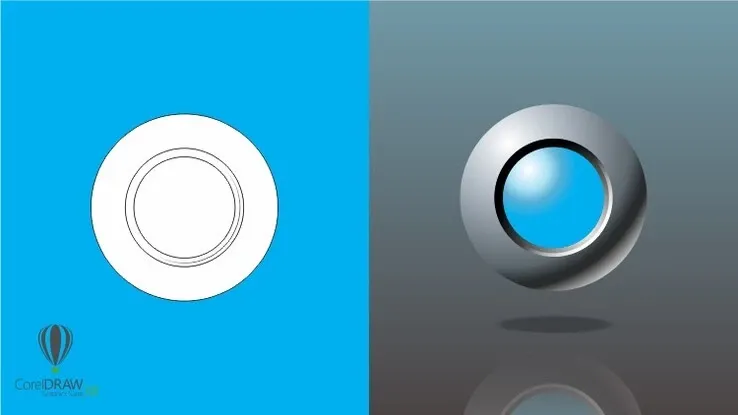This plan includes
- Limited free courses access
- Play & Pause Course Videos
- Video Recorded Lectures
- Learn on Mobile/PC/Tablet
- Quizzes and Real Projects
- Lifetime Course Certificate
- Email & Chat Support
What you'll learn?
- In depth Vector features in Krita
- Advanced selection techniques
- Different types of Filters
- Using Masks to create non-destructive illustrations
- Utilize Gradients to speed up illustration
- And many more
Course Overview
Learn digital painting using Krita quickly and easily. In this intermediate-level course, you will learn in depth a lot of Krita's features such as Vectors, Filters, Masks, Gradients, and many more, to create beautiful illustrations in the most efficient and effective ways.
"Krita" is a graphic application comparable to Photoshop. But unlike Photoshop, Krita is free and open-source software. So, you don't need to pay anything to download and use it. Another thing that makes Krita different from Photoshop, is that Krita is more focused on digital painting. That is why in Krita, you can find many features related to digital painting that do not exist in Photoshop. If you need software for drawing or creating illustrations, then Krita will make you feel right at home.
If you want to master Krita quickly and easily, then -in sha Allah- this online course is the best solution for you. Please note that this online course is the continuation of the basic-level course that was released earlier. To ensure you can follow the course without problems, it's recommended that you take the basic-level course first, before taking this one.
What will you learn?
In this course, you will learn advanced selection techniques. Then learn Vector Graphics techniques in Krita. From making basic primitive objects, to being able to create custom complex shapes. You will also learn the ins and outs of “Filter” and “Mask” in Krita. We will discuss various filters such as "HSV", "Levels", "Color Balance", and so on. Including how to access hundreds of different “G'Mic filters”. Then, you will also learn the "Gradient" feature in detail. From the process of creating gradient presets, editing the gradient colors, until applying gradients using various methods.
After we learn the techniques, we will put them into practice by creating two different illustrations from start to finish. These two illustrations have something in common, that is, they both use the Vector technique combined with the Raster technique. But the way Vectors are used in each of these illustrations is very different. In the first illustration, where we will create a strawberry-shaped house, vector graphics are used as the base colors. Raster techniques are then used to add shadows, highlights, textures, and so on. Whereas in the second illustration, where we will draw a robot fighter character or "robot warrior", Vector graphics are used to create outline or "line art". For the coloring process, we will explore a different technique. That is, we will start with defining shading and highlight in grayscale. Then we add colors to it using the “gradient map” filter. And after that, we apply various raster techniques to add lighting effects and finalize the illustration.
There are still many things that you will learn from this course. It is impossible to explain all of them in this short text description. Please refer to the curriculum section if you want to learn more.
So, JOIN NOW! And take your skill further to the next level.
Pre-requisites
- A computer (Windows/Linux/Mac) powerful enough to run Krita
- Already have Krita installed
- Have taken the basic-level course before
- A drawing tablet
Target Audience
- Hobbyists who want to learn to create illustrations using open-source software
- Design and art students who want to master digital painting techniques
- Artists or professionals who want to increase work effectiveness leveraging advanced techniques
Curriculum 67 Lectures 06:43:11
Section 1 : Introduction
- Lecture 2 :
- Exercise files and other information
- Lecture 3 :
- UI customization and custom shortcuts
Section 2 : Advanced selection techniques
- Lecture 1 :
- Basic selection techniques
- Lecture 2 :
- Adding and subtracting selection
- Lecture 3 :
- Global selection mask
- Lecture 4 :
- Raster vs Vector selection
- Lecture 5 :
- Selection transformation
- Lecture 6 :
- Contiguous and Similar selection
- Lecture 7 :
- Selection tools UI changes (Krita 5.1)
- Lecture 8 :
- Select opaque
- Lecture 9 :
- Selection mask
- Lecture 10 :
- Selection operations
- Lecture 11 :
- Anti-aliasing
Section 3 : Vector graphics
- Lecture 1 :
- Raster versus Vector
- Lecture 2 :
- Vector implementation in Krita
- Lecture 3 :
- Vector transformation
- Lecture 4 :
- Vector colors
- Lecture 5 :
- Stroke appearance
- Lecture 6 :
- Vector graphics management
- Lecture 7 :
- Primitive shapes
- Lecture 8 :
- Vector elements
- Lecture 9 :
- Vector element types
- Lecture 10 :
- Vector editing
- Lecture 11 :
- Align, Distribute, and Spacing
- Lecture 12 :
- Logical operations
- Lecture 13 :
- Bezier Curve tools
- Lecture 14 :
- Vector drawing exercises
Section 4 : Filter and Mask
- Lecture 1 :
- The Basics of Filter
- Lecture 2 :
- Filter layer
- Lecture 3 :
- Filter mask
- Lecture 4 :
- Invert, HSV, Color Balance, and Dodge
- Lecture 5 :
- Levels and Curve
- Lecture 6 :
- G’Mic Filters
- Lecture 7 :
- Transparency mask
- Lecture 8 :
- Alpha channel on filters
- Lecture 9 :
- Transform tool and Transform mask
Section 5 : Strawberry house project
- Lecture 1 :
- Strawberry house project preparation
- Lecture 2 :
- Reference Images and Sketching
- Lecture 3 :
- Midground base colors
- Lecture 4 :
- Background and Foreground base colors
- Lecture 5 :
- Creating the small plants
- Lecture 6 :
- Background plants
- Lecture 7 :
- Foreground plants
- Lecture 8 :
- Main shadow
- Lecture 9 :
- The leaves' shadows
- Lecture 10 :
- Ambient occlusion
- Lecture 11 :
- Finishing the background
- Lecture 12 :
- Finishing the foreground
- Lecture 13 :
- Adding textures
- Lecture 14 :
- Highlight colors
- Lecture 15 :
- Reflected colors and Sky color
- Lecture 16 :
- Paint over and filter
Section 6 : Gradient
- Lecture 1 :
- Gradient tool
- Lecture 2 :
- Special gradient
- Lecture 3 :
- Stop gradient
- Lecture 4 :
- Segmented gradient
- Lecture 5 :
- Gradient Map filter
Section 7 : Robot warrior project
- Lecture 1 :
- Robot Warrior project preparation
- Lecture 2 :
- Creating Vector line art
- Lecture 3 :
- Refining the line art
- Lecture 4 :
- Adding background and shading preparation
- Lecture 5 :
- Shading and Highlight
- Lecture 6 :
- Coloring with Gradient Map
- Lecture 7 :
- Lighting effect
- Lecture 8 :
- Reflection and Glow effect
- Lecture 9 :
- Line art coloring
Our learners work at
Frequently Asked Questions
How do i access the course after purchase?
It's simple. When you sign up, you'll immediately have unlimited viewing of thousands of expert courses, paths to guide your learning, tools to measure your skills and hands-on resources like exercise files. There’s no limit on what you can learn and you can cancel at any time.Are these video based online self-learning courses?
Yes. All of the courses comes with online video based lectures created by certified instructors. Instructors have crafted these courses with a blend of high quality interactive videos, lectures, quizzes & real world projects to give you an indepth knowledge about the topic.Can i play & pause the course as per my convenience?
Yes absolutely & thats one of the advantage of self-paced courses. You can anytime pause or resume the course & come back & forth from one lecture to another lecture, play the videos mulitple times & so on.How do i contact the instructor for any doubts or questions?
Most of these courses have general questions & answers already covered within the course lectures. However, if you need any further help from the instructor, you can use the inbuilt Chat with Instructor option to send a message to an instructor & they will reply you within 24 hours. You can ask as many questions as you want.Do i need a pc to access the course or can i do it on mobile & tablet as well?
Brilliant question? Isn't it? You can access the courses on any device like PC, Mobile, Tablet & even on a smart tv. For mobile & a tablet you can download the Learnfly android or an iOS app. If mobile app is not available in your country, you can access the course directly by visting our website, its fully mobile friendly.Do i get any certificate for the courses?
Yes. Once you complete any course on our platform along with provided assessments by the instructor, you will be eligble to get certificate of course completion.
For how long can i access my course on the platform?
You require an active subscription to access courses on our platform. If your subscription is active, you can access any course on our platform with no restrictions.Is there any free trial?
Currently, we do not offer any free trial.Can i cancel anytime?
Yes, you can cancel your subscription at any time. Your subscription will auto-renew until you cancel, but why would you want to?
Instructor

8621 Course Views
7 Courses



 Tech & IT
Tech & IT
 Business
Business
 Coding & Developer
Coding & Developer
 Finance & Accounting
Finance & Accounting
 Academics
Academics
 Office Applications
Office Applications
 Art & Design
Art & Design
 Marketing
Marketing
 Health & Wellness
Health & Wellness
 Sounds & Music
Sounds & Music
 Lifestyle
Lifestyle
 Photography
Photography