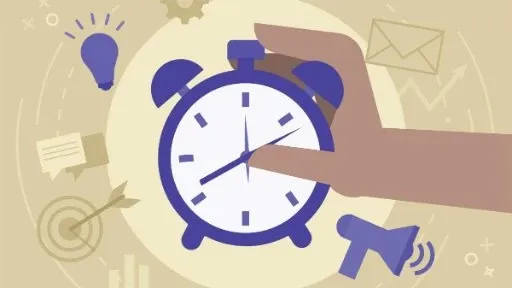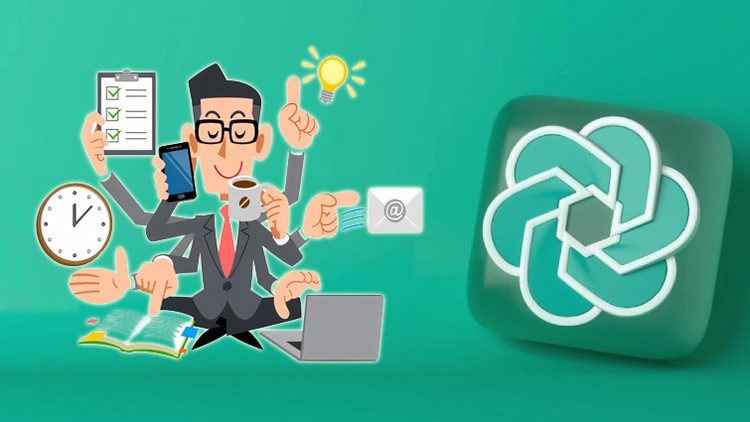This plan includes
- Limited free courses access
- Play & Pause Course Videos
- Video Recorded Lectures
- Learn on Mobile/PC/Tablet
- Quizzes and Real Projects
- Lifetime Course Certificate
- Email & Chat Support
What you'll learn?
- What is Obsidian
- How to Install Obsidian
- How to Create Notes in Obsidian
- How to Format your text in Obsidian
- Get to know the Settings in Obsidiain
- How to Create your own Shortcuts in Obsidian
- How to Create Folders and Organize your notes in Obsidian
- How to Export your note into a Pdf
- What is Graph view and why it is important to know
- How to use the Make md Plugin (kinda like Notion but inside Obsidian)
- How to create presentations inside Obsidian
- How to add emojis in your notes
- How to create diagrams and charts in your notes
- How to use the Daily notes plugin
- How to Add Attachments in your notes ... and many more
Course Overview
Pre-requisites
- You need to have an Internet Connection to download the software
- Obsidian is available on Windows and Mac and Linux ( this course is using Windows 10)
- This course is using the Free version of Obsidian ( the Personal use version)
Target Audience
- People who want's to learn Obsidian
- People who want's to learn different methods of taking notes
- People who want's to improve their productivity by using Obsidian
Curriculum 75 Lectures 03:58:47
Section 1 : Introduction
- Lecture 2 :
- Creating Notes
- Lecture 3 :
- Basic Formatting
- Lecture 4 :
- Settings Overview
- Lecture 5 :
- Useful shortcuts
- Lecture 6 :
- UI Overview
Section 2 : Basics of Obsidian
- Lecture 1 :
- Topics Covered in this section
- Lecture 2 :
- Obsidian Community
- Lecture 3 :
- Creating folders
- Lecture 4 :
- Opening Multiple Vaults
- Lecture 5 :
- Spliting view modes
- Lecture 6 :
- Locating your Notes in PC
- Lecture 7 :
- Adding URL
- Lecture 8 :
- Linking Pane
- Lecture 9 :
- Adding your own shortcuts
- Lecture 10 :
- Using Command Palette
- Lecture 11 :
- Heading Levels
- Lecture 12 :
- Bold and Italic
- Lecture 13 :
- Strikethrough &Highlight
- Lecture 14 :
- BlockQuotes
- Lecture 15 :
- Bullet List
- Lecture 16 :
- Number List
- Lecture 17 :
- To Do List
- Lecture 18 :
- Collapsing Panes
- Lecture 19 :
- Exporting to PDF
- Lecture 20 :
- Adding Dividers
- Lecture 21 :
- Deleting Notes
- Lecture 22 :
- Opening Multiple Notes
- Lecture 23 :
- Light - Dark Mode
- Lecture 24 :
- Saving Notes
- Lecture 25 :
- Graph View
- Lecture 26 :
- Presentation in Obsidian
- Lecture 27 :
- Search
- Lecture 28 :
- Local Graph
- Lecture 29 :
- Starred notes
- Lecture 30 :
- Adding Attachments
- Lecture 31 :
- Updating links name
- Lecture 32 :
- Adding Emojis
- Lecture 33 :
- Quick switcher
- Lecture 34 :
- Community themes
- Lecture 35 :
- Community Plugins
- Lecture 36 :
- Spliting Notes
- Lecture 37 :
- Pinning notes
- Lecture 38 :
- Toogling view modes
- Lecture 39 :
- Code Blocks
- Lecture 40 :
- Outline
- Lecture 41 :
- Using Aliases
- Lecture 42 :
- Multiple Cursors
- Lecture 43 :
- Resizing Images
- Lecture 44 :
- Linking Blocks
- Lecture 45 :
- Add YouTube Video
- Lecture 46 :
- Creating Tables
- Lecture 47 :
- Graph View In Details
- Lecture 48 :
- Grouping in Graph View
- Lecture 49 :
- Update Obsidian
- Lecture 50 :
- Diagrams in Obsidian
- Lecture 51 :
- Obsidian File Format
- Lecture 52 :
- Checking notes
- Lecture 53 :
- Unlinked Mentions
- Lecture 54 :
- Daily Notes Plugin
- Lecture 55 :
- Templates in Obsidian
- Lecture 56 :
- Dealing with Images
- Lecture 57 :
- Fold Heading
- Lecture 58 :
- Automatic Update links
- Lecture 59 :
- Tag pane
- Lecture 60 :
- Outgoing links
- Lecture 61 :
- Command in editor
- Lecture 62 :
- Bookmark
Section 3 : Obsidian for Notion Users
- Lecture 1 :
- What is Make.md plugin
- Lecture 2 :
- Creating a new vault
- Lecture 3 :
- Installing Make.md plugin
- Lecture 4 :
- Basic Text Formatting
- Lecture 5 :
- Spaces and Folders
- Lecture 6 :
- Spaces and Folders View
- Lecture 7 :
- Tags and Properties
Our learners work at
Frequently Asked Questions
How do i access the course after purchase?
It's simple. When you sign up, you'll immediately have unlimited viewing of thousands of expert courses, paths to guide your learning, tools to measure your skills and hands-on resources like exercise files. There’s no limit on what you can learn and you can cancel at any time.Are these video based online self-learning courses?
Yes. All of the courses comes with online video based lectures created by certified instructors. Instructors have crafted these courses with a blend of high quality interactive videos, lectures, quizzes & real world projects to give you an indepth knowledge about the topic.Can i play & pause the course as per my convenience?
Yes absolutely & thats one of the advantage of self-paced courses. You can anytime pause or resume the course & come back & forth from one lecture to another lecture, play the videos mulitple times & so on.How do i contact the instructor for any doubts or questions?
Most of these courses have general questions & answers already covered within the course lectures. However, if you need any further help from the instructor, you can use the inbuilt Chat with Instructor option to send a message to an instructor & they will reply you within 24 hours. You can ask as many questions as you want.Do i need a pc to access the course or can i do it on mobile & tablet as well?
Brilliant question? Isn't it? You can access the courses on any device like PC, Mobile, Tablet & even on a smart tv. For mobile & a tablet you can download the Learnfly android or an iOS app. If mobile app is not available in your country, you can access the course directly by visting our website, its fully mobile friendly.Do i get any certificate for the courses?
Yes. Once you complete any course on our platform along with provided assessments by the instructor, you will be eligble to get certificate of course completion.
For how long can i access my course on the platform?
You require an active subscription to access courses on our platform. If your subscription is active, you can access any course on our platform with no restrictions.Is there any free trial?
Currently, we do not offer any free trial.Can i cancel anytime?
Yes, you can cancel your subscription at any time. Your subscription will auto-renew until you cancel, but why would you want to?
Instructor

7258 Course Views
7 Courses



 Tech & IT
Tech & IT
 Business
Business
 Coding & Developer
Coding & Developer
 Finance & Accounting
Finance & Accounting
 Academics
Academics
 Office Applications
Office Applications
 Art & Design
Art & Design
 Marketing
Marketing
 Health & Wellness
Health & Wellness
 Sounds & Music
Sounds & Music
 Lifestyle
Lifestyle
 Photography
Photography




.jpg)

.jpg?crop=smart&width=600&height=400)


.jpg?crop=smart&width=600&height=400)