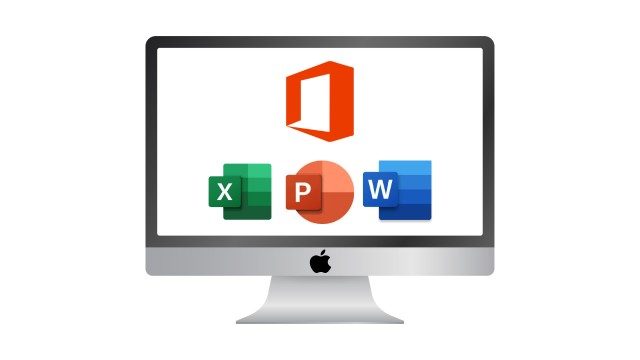This plan includes
- Limited free courses access
- Play & Pause Course Videos
- Video Recorded Lectures
- Learn on Mobile/PC/Tablet
- Quizzes and Real Projects
- Lifetime Course Certificate
- Email & Chat Support
What you'll learn?
- Learn the essential Microsoft Office Skills in these three courses: Word, Excel, and PowerPoint
- Apply new and improved features in Excel 2021 and Office 365.
- How to use Microsoft Word to create, format, and edit documents
- Work with styles, templates, tables, and images in Word
- Learn to use Microsoft Excel to create, format, and analyze data in spreadsheets
- Effectively use formulas, functions, charts, and graphs in Excel
- Master of VLOOKUP, XLOOKUP, and Pivot table to create speedy Data Analytics
- Use to apply Microsoft PowerPoint to create dynamic and engaging presentations
- Add multimedia elements, animations, and transitions in PowerPoint
- Access and manage files from anywhere using Office 365
- Take advantage of the many benefits of cloud computing with Office 365
- Expert Tips and tricks to improve your productivity and efficiency in Microsoft Office.
- Learn time-saving techniques including how to copy slides, and set your presentation
- Control page appearance including using columns, indents, footers, borders, and watermarks.
- How to create a mail merge in Microsoft Word
- Learn how to correctly Print envelopes and labels in Word
Course Overview
Pre-requisites
- Mastering Microsoft Office: Word, Excel, PowerPoint, and 365
Target Audience
- Business professionals who want to create professional-quality documents, presentations, and spreadsheets
- Students who need to use Microsoft Office for school projects or assignments
- Job seekers who want to improve their Microsoft Office skills for career advancement
- Anyone who wants to learn how to use Office 365 for collaboration and productivity
- Freelancers, entrepreneurs, and small business owners who need to create professional documents and presentations
- Anyone who wants to boost their productivity and efficiency with Microsoft Office tools.
Curriculum 135 Lectures 03:22:15
Section 1 : Getting Started
- Lecture 2 :
- Getting started on Windows, macOS, and Linux
- Lecture 3 :
- How to ask great questions
- Lecture 4 :
- FAQ’s
Section 2 : Excel 2021: Basics
- Lecture 1 :
- Excel Overview
- Lecture 2 :
- Start Excel Spreadsheet
- Lecture 3 :
- Enter Text and Numbers
- Lecture 4 :
- Relative References
- Lecture 5 :
- Working with ranges
- Lecture 6 :
- Save and Save as Actions
- Lecture 7 :
- File Extensions, Share, Export, and Publish files
Section 3 : Excel 2021: Rows, Columns, and Cells
- Lecture 1 :
- Adding Rows and Columns
- Lecture 2 :
- Modifying Rows and Column lengths
Section 4 : Excel 2021: Data Handling
- Lecture 1 :
- Copy, Cut, and Paste
- Lecture 2 :
- Copying Formulas
Section 5 : Excel 2021: Page Setting Up and Print
- Lecture 1 :
- Page setup options
- Lecture 2 :
- Fit to print on One Page
- Lecture 3 :
- Print Workbooks
Section 6 : Excel 2021: Sorting and Filtering
- Lecture 1 :
- Sorting Data Ascending Order
- Lecture 2 :
- Sorting Data Descending Order
- Lecture 3 :
- Filter Data
Section 7 : Excel 2021: Writing Formulas
- Lecture 1 :
- Creating Basic Formulas
- Lecture 2 :
- Datetime Formulas
- Lecture 3 :
- Mathematical formulas phase1
- Lecture 4 :
- Mathematical formulas phase2
Section 8 : Excel 2021: Advanced Formulas
- Lecture 1 :
- VLOOKUP formula
- Lecture 2 :
- HLOOKUP formula
Section 9 : Excel 2021: XLOOKUP only for 2021 and Office 365
- Lecture 1 :
- XLOOKUP
- Lecture 2 :
- Handling #NA and Approximates match in XLOOKUP
Section 10 : Excel 2021: Data and Tools
- Lecture 1 :
- Split Text into columns
- Lecture 2 :
- Flash Fill
- Lecture 3 :
- Data Validation
- Lecture 4 :
- Remove Duplicates
- Lecture 5 :
- Import Data from Text files
- Lecture 6 :
- Import Data from .CSV files
Section 11 : Excel 2021: Formatting data and tables
- Lecture 1 :
- Formatting Font
- Lecture 2 :
- Formatting Alignment
- Lecture 3 :
- Formatting Numbers
- Lecture 4 :
- Formatting Date
- Lecture 5 :
- Formatting Tables
Section 12 : Excel 2021: Pivot Tables
- Lecture 1 :
- Pivot Tables
- Lecture 2 :
- Pivot Charts
Section 13 : Excel 2021: Charts
- Lecture 1 :
- Excel Charts – Categories
- Lecture 2 :
- Elements of a chart
- Lecture 3 :
- Creating Charts
- Lecture 4 :
- Column or Bar charts
- Lecture 5 :
- Formatting charts
- Lecture 6 :
- Line Charts
- Lecture 7 :
- Pie and Doughnut charts
Section 14 : PowerPoint 2021: Course Introduction
- Lecture 1 :
- Overview
- Lecture 2 :
- Start PowerPoint Presentation
- Lecture 3 :
- Screen setting and Views
Section 15 : PowerPoint 2021: Basics
- Lecture 1 :
- Presentation Tips and Guidelines
- Lecture 2 :
- Creating a New Presentation
- Lecture 3 :
- Working with Slides
- Lecture 4 :
- Save a Presentation
- Lecture 5 :
- Print Slides
Section 16 : PowerPoint 2021: Text and Bullet Options
- Lecture 1 :
- Formatting Text
- Lecture 2 :
- Slide Text Alignments
- Lecture 3 :
- Multi-Column Text Alignments
- Lecture 4 :
- Adding Bullets and Numbered List Items
Section 17 : PowerPoint 2021: Adding Graphic Assets
- Lecture 1 :
- Insert Shapes
- Lecture 2 :
- Insert Icons
- Lecture 3 :
- Insert Graphics
- Lecture 4 :
- Add 3D Models
- Lecture 5 :
- Insert Pictures
Section 18 : PowerPoint 2021: Picture Formatting
- Lecture 1 :
- Picture Options
- Lecture 2 :
- Picture Cropping
- Lecture 3 :
- Applying Built-in Picture Styles
Section 19 : PowerPoint 2021: SmartArt Graphics
- Lecture 1 :
- Add SmartArt Graphic
- Lecture 2 :
- Modifying SmartArt
- Lecture 3 :
- Creating a Target Chart using SmartArt
Section 20 : PowerPoint 2021: Working with Tables
- Lecture 1 :
- Create a Table on Slide
- Lecture 2 :
- Formatting Tables
- Lecture 3 :
- Inserting Tables
- Lecture 4 :
- Table Layouts
Section 21 : PowerPoint 2021: Working with Charts
- Lecture 1 :
- Add a Chart
- Lecture 2 :
- Formatting Charts
- Lecture 3 :
- Insert Chart from Microsoft Excel
Section 22 : PowerPoint 2021: Adding Multimedia
- Lecture 1 :
- Adding Video to a Presentation
- Lecture 2 :
- Adding Audio to a Presentation
- Lecture 3 :
- Adding Audio to a Presentation
Section 23 : PowerPoint 2021: Working with Transition
- Lecture 1 :
- Applying Transitions to Presentation
Section 24 : PowerPoint 2021: Animation
- Lecture 1 :
- Object Animation
- Lecture 2 :
- Effect Options
- Lecture 3 :
- Advanced Animation
- Lecture 4 :
- Triggers to control animation
Section 25 : PowerPoint 2021: Slideshow Effects
- Lecture 1 :
- Onscreen Presentation
- Lecture 2 :
- Hiding Slides
- Lecture 3 :
- Changing Order of Slides
- Lecture 4 :
- Copying Slides
Section 26 : Word 2021: Introduction
- Lecture 1 :
- Overview of MS Word
- Lecture 2 :
- Start MS Word 2021
Section 27 : Word 2021: Basics
- Lecture 1 :
- Create a new blank document
- Lecture 2 :
- Creating a paragraph text
- Lecture 3 :
- Non-printing characters
- Lecture 4 :
- Save a document
- Lecture 5 :
- Open a document
- Lecture 6 :
- Find and replace
Section 28 : Word 2021: Word Formatting
- Lecture 1 :
- AutoCorrect options
- Lecture 2 :
- Formatting text
- Lecture 3 :
- Copy cut and paste
- Lecture 4 :
- Character formatting
- Lecture 5 :
- Format painter
- Lecture 6 :
- Work with numbers
- Lecture 7 :
- Add bullets
- Lecture 8 :
- Outline creation
Section 29 : Word 2021: Tables
- Lecture 1 :
- Creating a table
- Lecture 2 :
- Adding rows and columns to a table
- Lecture 3 :
- Formatting table data
- Lecture 4 :
- Borders and shading
- Lecture 5 :
- Sorting in a table
- Lecture 6 :
- Draw a table
- Lecture 7 :
- Convert text to table
- Lecture 8 :
- Convert table to text
- Lecture 9 :
- Insert a spreadsheet
- Lecture 10 :
- Quick tables – readily available formats
Section 30 : Word 2021: Styles
- Lecture 1 :
- Working with styles
- Lecture 2 :
- Creating styles
- Lecture 3 :
- Clear formatting
Section 31 : Word 2021: Page Layout
- Lecture 1 :
- Margins
- Lecture 2 :
- Orientation
- Lecture 3 :
- Page size setting
- Lecture 4 :
- Adding columns
- Lecture 5 :
- Page break – section break
- Lecture 6 :
- Adding watermark
- Lecture 7 :
- Headers and footers
Section 32 : Word 2021: Envelops and Lables
- Lecture 1 :
- Create envelops
- Lecture 2 :
- Creating labels
Section 33 : Word 2021: Mail Merges
- Lecture 1 :
- Creating a mail merge document
Section 34 : Word 2021: Review and Printing
- Lecture 1 :
- Thesaurus and spell check
- Lecture 2 :
- Word count
- Lecture 3 :
- Speech - read aloud
- Lecture 4 :
- Language - translate
- Lecture 5 :
- Tracking
Our learners work at
Frequently Asked Questions
How do i access the course after purchase?
It's simple. When you sign up, you'll immediately have unlimited viewing of thousands of expert courses, paths to guide your learning, tools to measure your skills and hands-on resources like exercise files. There’s no limit on what you can learn and you can cancel at any time.Are these video based online self-learning courses?
Yes. All of the courses comes with online video based lectures created by certified instructors. Instructors have crafted these courses with a blend of high quality interactive videos, lectures, quizzes & real world projects to give you an indepth knowledge about the topic.Can i play & pause the course as per my convenience?
Yes absolutely & thats one of the advantage of self-paced courses. You can anytime pause or resume the course & come back & forth from one lecture to another lecture, play the videos mulitple times & so on.How do i contact the instructor for any doubts or questions?
Most of these courses have general questions & answers already covered within the course lectures. However, if you need any further help from the instructor, you can use the inbuilt Chat with Instructor option to send a message to an instructor & they will reply you within 24 hours. You can ask as many questions as you want.Do i need a pc to access the course or can i do it on mobile & tablet as well?
Brilliant question? Isn't it? You can access the courses on any device like PC, Mobile, Tablet & even on a smart tv. For mobile & a tablet you can download the Learnfly android or an iOS app. If mobile app is not available in your country, you can access the course directly by visting our website, its fully mobile friendly.Do i get any certificate for the courses?
Yes. Once you complete any course on our platform along with provided assessments by the instructor, you will be eligble to get certificate of course completion.
For how long can i access my course on the platform?
You require an active subscription to access courses on our platform. If your subscription is active, you can access any course on our platform with no restrictions.Is there any free trial?
Currently, we do not offer any free trial.Can i cancel anytime?
Yes, you can cancel your subscription at any time. Your subscription will auto-renew until you cancel, but why would you want to?
Instructor

518197 Course Views
68 Courses



 Tech & IT
Tech & IT
 Business
Business
 Coding & Developer
Coding & Developer
 Finance & Accounting
Finance & Accounting
 Academics
Academics
 Office Applications
Office Applications
 Art & Design
Art & Design
 Marketing
Marketing
 Health & Wellness
Health & Wellness
 Sounds & Music
Sounds & Music
 Lifestyle
Lifestyle
 Photography
Photography