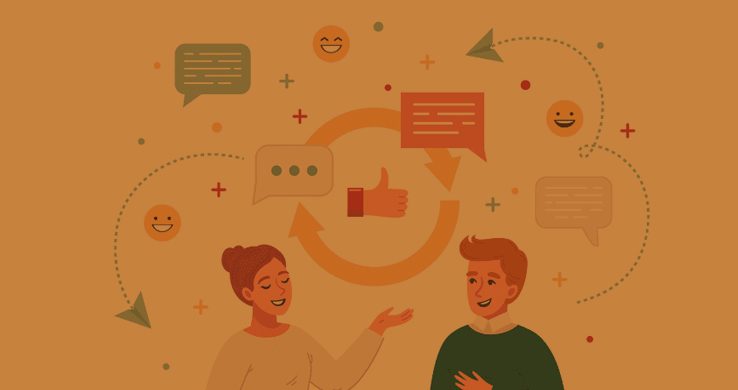This plan includes
- Limited free courses access
- Play & Pause Course Videos
- Video Recorded Lectures
- Learn on Mobile/PC/Tablet
- Quizzes and Real Projects
- Lifetime Course Certificate
- Email & Chat Support
What you'll learn?
- MS TEAMS: Overview - Microsoft Teams
- MS TEAMS: Attaching the Mobile Application to Your Account
- MS TEAMS: Inviting Team Members
- MS TEAMS: Starting A Channel within a Team
- MS TEAMS: Conversations Inside of the Channel Inside of the Team
- MS TEAMS: Meet Now within a Channel Within Teams
- MS TEAMS: Using the Channel Wiki Within The Team
- MS TEAMS: Adding Microsoft Word
- MS TEAMS: Conversational Elements of Microsoft Word
- MS TEAMS: Adding Microsoft Excel
- MS TEAMS: Microsoft One Note
- MS TEAMS: Advanced - Project Management
- MS TEAMS: Advanced - Using Live Events
- MS TEAMS: Advanced - Using Zoom
Course Overview
Welcome to the Microsoft Teams Masterclass!
ATTENTION SOLOPRENEURS:Are You Ready to Collaborate and Manage Projects Efficiently?
"You Can Now “Go Live and Collaborate” Using the One Of The Largest and Most Recognized Information Sharing Platforms " in the world!
Would you like to learn how to do this? And would you like to know how you can earn thousands of dollars in sales from this Platform? If you answered “Yes”, then this course is for you!
"In Sixty Minutes You'll Be Using Microsoft Teams To Manage Your Solo and Joint Projects Like A Pro"
In this Course, You’ll Use the Free Version of Microsoft Teams To Manage and Collaborate On Projects of All Shapes and Sizes
Why should you take this masterclass?
Because you learn everything you need to know to be an expert, and you do that in an hour. Here is why:
1. It Is More Than Just Chat: You can use the chat window in Teams to have quick conversations with your colleagues. But there’s so much more to it. Need to share a file? Just attach it in the chat. Then simply call or video call your colleague to discuss the file straight from the window. Or schedule a meeting without leaving the chat. Chat’s integration with other Microsoft products like OneNote and Office means no more switching between apps throughout your conversation. It’s all right there in the chat.
2. Before, During, And After Meetings: Getting everything ready for meetings can be a challenge. The agenda is in one email, agreed actions in another. And where’s the thing you were supposed to review before the call? Meetings in Teams make that experience so much easier. As soon as you create the meeting, you can start chatting with the participants about the agenda, share the files that you need them to review, and keep track of the meeting notes and to-dos. You can even check who those unknown people are that have been invited. Then, the recording of the call is immediately available in the same tab, so if you missed the meeting, you don’t need to hunt for the recording. It’s right there, with the meeting notes and agreed actions.
3. Fewer Emails: Drowning in your emails becomes a thing of the past. As conversations are now held in a structural way in your Teams, you no longer have all the email-upon-email responses, often sent as a Reply All. And if somebody needs to send you a file, or ask you a one-liner question? That’s what Chat’s for!
4. Improved collaboration and communication: Thanks to the tight integration with Office 365, you don’t need to switch apps when you need to collaborate on a document. You can create the Word, Excel, or PowerPoint document in Teams, immediately share it with your coworkers, and then co-author it within a blink of an eye. No more sending out different versions through email and the resulting version confusion. You can add comments and to-dos, and chat with your coworkers to discuss the document right there.
5. Stay connected, anytime, anywhere: While on the move, we need to stay connected, be reachable, and have access to all your resources. With the Teams phone app, you have immediate access to all your apps and documents. You can easily respond to chat and conversations, join meetings with one click and continue to collaborate. So even on the move, you are kept completely in the loop.
Hopefully, your business has learned to embrace Microsoft Teams. MS Teams enables you to communicate with your team, clients, vendors, and prospects. You can hold virtual meetings, share files, and collaborate on projects in real-time. Teams have several major benefits for businesses both large and small.
Our Course teaches all of these things:
What exactly are you going to gain from this masterclass?
Our masterclass starts out by teaching you the basics of Microsoft Teams. You will learn, through a series of over-the-shoulder step-by-step video courses, the following:
- Microsoft Teams Overview
- The Teams Interface
- Attaching the Mobile Application
- Inviting Team Members
- Starting a Channel within a Team
- Meet Now Within a Channel Within Teams
- Using the Channel Wiki Within A Team
- Adding Microsoft Word
- Additional Considerations of Word
- Adding Microsoft Excel
- Adding Microsoft Powerpoint
- Adding Microsoft One Note
- Dictation
- Document Sharing
- One Drive
- Channel Settings
- Top Level Channel Settings
- The Website Tab
- Conclusion of Basic Teams Course
Now, if you’re like most people, you’re going to be super excited about what you’re about to learn about real-life marketing strategies.
But, it’s possible that you also may be like most people in that the “techy” stuff slows you down.
In fact, it makes some people give up altogether.
But don’t worry, I’ve got you covered
I recorded a “hands-on”, over the shoulder, step by step video course showing you all of the technical tricks that you’ll need to know to bring the strategies out of the classroom and into your business.
Here they are:
• Three Multi-Step Processes
• First…The Project Management Process
• Solo Projects
• Including External Participants
• Second…The Teams Live Meeting Process
• The Purchase
• The Account Set Up
• The Live Meeting
• Third…The Zoom and Go To Meeting Process
• The Internal Meeting
• Connecting Your Autoresponder seamlessly
At the end of this course, you will have all the knowledge and understanding to begin working with this amazing platform
While other courses leave you confused and only give you a glimpse of how to set up Microsoft Teams, this is an A-Z guide - the complete course on Microsoft Teams.
Pre-requisites
- Your own computer and good internet access.
- You Must Understand English.
- A LearnFly student account.
Target Audience
- Anyone who wishes to communicate remotely to hold webinars, meetings, classes to generate leads and revenue using the Microsoft Teams platform.
Curriculum 35 Lectures 02:24:50
Section 1 : Introduction To The Microsoft Teams Masterclass
- Lecture 2 :
- MS TEAMS: Instructor Introduction
- Lecture 3 :
- MS TEAMS: Student Self Introduction
Section 2 : Microsoft Teams Basic Content
- Lecture 1 :
- MS TEAMS: Overview - Microsoft Teams
- Lecture 2 :
- MS TEAMS: The Microsoft Teams Interface
- Lecture 3 :
- MS TEAMS: Attaching the Mobile Application to Your Account
- Lecture 4 :
- MS TEAMS: Inviting Team Members
- Lecture 5 :
- MS TEAMS: Starting A Channel within a Team
- Lecture 6 :
- MS TEAMS: Meet Now within a Channel Within Teams
- Lecture 7 :
- MS TEAMS: Adding Microsoft Word
- Lecture 8 :
- MS TEAMS: Conversational Elements of Microsoft Word
- Lecture 9 :
- MS TEAMS: Adding Microsoft Excel
- Lecture 10 :
- MS TEAMS: Add Microsoft PowerPoint To Teams - Part 1
- Lecture 11 :
- MS TEAMS: Adding PowerPoint To Teams - Part 2 - Other Considerations
- Lecture 12 :
- MS TEAMS: Microsoft One Note
- Lecture 13 :
- MS TEAMS: Dictation
- Lecture 14 :
- MS TEAMS: Microsoft Teams Document Sharing
- Lecture 15 :
- MS TEAMS: Microsoft Teams and One Drive
- Lecture 16 :
- MS TEAMS: Microsoft Teams Channel Settings
- Lecture 17 :
- MS TEAMS: Channel Settings - Miscellaneous Top Level Changes
- Lecture 18 :
- MS TEAMS: Add a Website Tab
- Lecture 19 :
- MS TEAMS: MS TEAMS: Basic Section Conclusion
- Lecture 20 :
- MS TEAMS: Conversations Inside of the Channel Inside of the Team
- Lecture 21 :
- MS TEAMS: Using the Channel Wiki Within The Team
Section 3 : Microsoft Teams Advanced Content
- Lecture 1 :
- MS TEAMS: Project Management Part 1
- Lecture 2 :
- MS TEAMS: Project Management Part 2
- Lecture 3 :
- MS TEAMS: Project Management Part 3
- Lecture 4 :
- MS TEAMS: Project Management Part 4
- Lecture 5 :
- MS TEAMS: Creating Live Events Part 1
- Lecture 6 :
- MS TEAMS: Creating Live Events Part 2
- Lecture 7 :
- MS TEAMS: Creating Live Events Part 3
- Lecture 8 :
- MS TEAMS: Creating Live Events Part 4
- Lecture 9 :
- MS TEAMS: Live Streaming with Zoom and Go To Meeting Part1
- Lecture 10 :
- MS TEAMS: Live Streaming with Zoom and Go To Meeting Part2
- Lecture 11 :
- MS TEAMS: Live Streaming with Zoom and Go To Meeting Part3
Our learners work at
Frequently Asked Questions
How do i access the course after purchase?
It's simple. When you sign up, you'll immediately have unlimited viewing of thousands of expert courses, paths to guide your learning, tools to measure your skills and hands-on resources like exercise files. There’s no limit on what you can learn and you can cancel at any time.Are these video based online self-learning courses?
Yes. All of the courses comes with online video based lectures created by certified instructors. Instructors have crafted these courses with a blend of high quality interactive videos, lectures, quizzes & real world projects to give you an indepth knowledge about the topic.Can i play & pause the course as per my convenience?
Yes absolutely & thats one of the advantage of self-paced courses. You can anytime pause or resume the course & come back & forth from one lecture to another lecture, play the videos mulitple times & so on.How do i contact the instructor for any doubts or questions?
Most of these courses have general questions & answers already covered within the course lectures. However, if you need any further help from the instructor, you can use the inbuilt Chat with Instructor option to send a message to an instructor & they will reply you within 24 hours. You can ask as many questions as you want.Do i need a pc to access the course or can i do it on mobile & tablet as well?
Brilliant question? Isn't it? You can access the courses on any device like PC, Mobile, Tablet & even on a smart tv. For mobile & a tablet you can download the Learnfly android or an iOS app. If mobile app is not available in your country, you can access the course directly by visting our website, its fully mobile friendly.Do i get any certificate for the courses?
Yes. Once you complete any course on our platform along with provided assessments by the instructor, you will be eligble to get certificate of course completion.
For how long can i access my course on the platform?
You require an active subscription to access courses on our platform. If your subscription is active, you can access any course on our platform with no restrictions.Is there any free trial?
Currently, we do not offer any free trial.Can i cancel anytime?
Yes, you can cancel your subscription at any time. Your subscription will auto-renew until you cancel, but why would you want to?



 Tech & IT
Tech & IT
 Business
Business
 Coding & Developer
Coding & Developer
 Finance & Accounting
Finance & Accounting
 Academics
Academics
 Office Applications
Office Applications
 Art & Design
Art & Design
 Marketing
Marketing
 Health & Wellness
Health & Wellness
 Sounds & Music
Sounds & Music
 Lifestyle
Lifestyle
 Photography
Photography