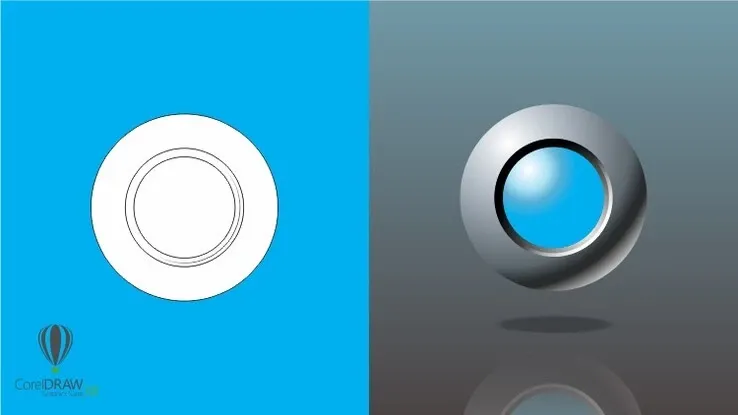This plan includes
- Limited free courses access
- Play & Pause Course Videos
- Video Recorded Lectures
- Learn on Mobile/PC/Tablet
- Quizzes and Real Projects
- Lifetime Course Certificate
- Email & Chat Support
What you'll learn?
- Feel comfortable using Adobe Illustrator to design your own graphics from scratch.
- Design your own graphics, without any experience.
- You will be able to add Illustrator to your CV
- You will have over 25 of your own projects to add to your portfolio.
- Draw beginner to advanced shapes and icons.
- Master advanced Illustrator tools and techniques.
- Make your ideas come to life.
- Draw existing famous logos.
- Create custom typography.
- Put images inside of text for cool effects.
- Find the secrets to choosing color combinations for your work.
- Pull, push & cut text to make interesting styles.
- Build a repeating pattern to be used as wallpaper or fabric designs.
- You'll build create assets like colors, patterns & drawings using the Illustrator mobile app.
- Learn all of the key skills of Illustrator: shapes, text, masking, effects, and exporting.
- Export your projects for print, web, or other design projects.
- Create your own logos.
- Draw with pens & pencils.
- Create type that follows a curving line.
- Create many different icons styles.
Course Overview
Pre-requisites
- You will know the basics of Adobe Illustrator
- No prior knowledge or experience with Illustrator is required
Target Audience
- Anyone who want to learn Illustrator from scratch and become a professional in it.
Curriculum 68 Lectures 03:43:28
Section 1 : Section 1
- Lecture 2 :
- 2 Getting Started With Illustrator
- Lecture 3 :
- 3 How To Use Project Files
- Lecture 4 :
- 4 How To Make Basic Shapes In Illustrator
Section 2 : Section 2
- Lecture 1 :
- 5 Selection In Adobe Illustrator
- Lecture 2 :
- 6 Colors & Swatches In Adobe Illustrator
- Lecture 3 :
- 7 Basic Drawing Using Shapes In Illustrator
- Lecture 4 :
- 8 How To Draw With Shape Builder Tool In Adobe Illustrator
Section 3 : Section 3
- Lecture 1 :
- 9 How To Color With Shape Builder Tool In Adobe Illustrator
- Lecture 2 :
- 10 Draw An Animal With Shape Builder Tool
- Lecture 3 :
- 11 Project 1 - Draw An Animal With Shape Builder Tool
- Lecture 4 :
- 12 How To Use Layers In Illustrator
Section 4 : Section 4
- Lecture 1 :
- 13 How To Align Things In Illustrator
- Lecture 2 :
- 14 How To Make Gradients In Illustrator
- Lecture 3 :
- 15 How To Write Text In Adobe Illustrator
- Lecture 4 :
- 16 Make Basic Logos Using Shapes In Illustrator
Section 5 : Section 5
- Lecture 1 :
- 17 Project 2 - Create A Basic Logo
- Lecture 2 :
- 18 How To Draw With Curvature Tool In Illustrator
- Lecture 3 :
- 19 How To Use Pen Tool In Illustrator
- Lecture 4 :
- 20 Easily Manipulate Shapes In Adobe Illustrator
Section 6 : Section 6
- Lecture 1 :
- 21 How To Write Text In A Shape In Illustrator
- Lecture 2 :
- 22 Project 3 - Create A Badge
- Lecture 3 :
- 23 How To Make Lines In Adobe Illustrator
- Lecture 4 :
- 24 How To Steal Colors From An Image In Illustrator
Section 7 : Section 7
- Lecture 1 :
- 25 How To Put An Image Inside A Shape Or Text
- Lecture 2 :
- 26 Project 4 - Create A Simple Poster
- Lecture 3 :
- 27 Easily Make Curvy Lines Using The Width Tool
- Lecture 4 :
- 28 Create Fun Effects With Liquify Tools
Section 8 : Section 8
- Lecture 1 :
- 29 Make Self Repeating Shapes In Illustrator
- Lecture 2 :
- 30 Make Handrawn Designs With Brushes In Illustrator
- Lecture 3 :
- 31 How To Copy Anyhing In A Circle
- Lecture 4 :
- 32 How To Make Patterns In Illustrator
Section 9 : Section 9
- Lecture 1 :
- 33 Project 4 - Create A Pattern
- Lecture 2 :
- 34 How To Break Apart Text In Adobe Illustrator
- Lecture 3 :
- 35 How To Warp Shapes And Text In Illustrator
- Lecture 4 :
- 36 How To Vectorize Images In Illustrator
Section 10 : Section 10
- Lecture 1 :
- 37 How To Create Glitch Effect In Illustrator
- Lecture 2 :
- 38 How To Save Assets In Illustrator
- Lecture 3 :
- 39 How To Redraw Twitter Logo In Illustrator
- Lecture 4 :
- 40 How To Extend Text Boxes In Illustrator
Section 11 : Section 11
- Lecture 1 :
- 41 How To Use Styles In Illustrator
- Lecture 2 :
- 42 How To Make Layers Effect In Illustrator
- Lecture 3 :
- 43 How To Make A Heart In Illustrator
- Lecture 4 :
- 44 Easily Find Colors From Adobe Color Themes
Section 12 : Section 12
- Lecture 1 :
- 45 How To Make A Flower In Illustrator
- Lecture 2 :
- 46 Project 5 Make A Flower
- Lecture 3 :
- 47 How To Select Similar Objects In Illustrator
- Lecture 4 :
- 48 How To Redraw Toyota Logo In Illustrator
Section 13 : Section 13
- Lecture 1 :
- 49 How To Make Long Shadow Effect
- Lecture 2 :
- 50 How To Use Free Form Gradients In Illustrator
- Lecture 3 :
- 51 How To Make Doughnut In Illustrator
- Lecture 4 :
- 52 Convert Anything Into 3D In Illustrator
Section 14 : Section 14
- Lecture 1 :
- 53 Move Design With Puppet Pen Tool
- Lecture 2 :
- 54 Make Fun Designs Using Tilde Key In Illustrator
- Lecture 3 :
- 55 How To Make Blends In Illustrator
- Lecture 4 :
- 56 Create Tube Text Effect
Section 15 : Section 15
- Lecture 1 :
- 57 How To Recolor Art Work In Illustrator
- Lecture 2 :
- 58 Easily Make Curves Smooth In Illustrator
- Lecture 3 :
- 59 Create Neon Text Effect In Illustrator
- Lecture 4 :
- 60 How To Freely Transform Objects In Illustrator
Section 16 : Section 16
- Lecture 1 :
- 61 Easily Calculate In Illustrator For Designing
- Lecture 2 :
- 62 Draw Logos With Golden Ratio In Illustrator
- Lecture 3 :
- 63 Compound Path & Its Uses
- Lecture 4 :
- 64 Difference Bewteen Raster & Vector
Section 17 : Section 17
- Lecture 1 :
- 65 Difference Between RGB & CMYK
- Lecture 2 :
- 66 How To Get Templates For Illustrator
- Lecture 3 :
- 67 How To Export Files For Digital Use In Illustrator
- Lecture 4 :
- 68 How To Export Files For Print In Illustrator
Our learners work at
Frequently Asked Questions
How do i access the course after purchase?
It's simple. When you sign up, you'll immediately have unlimited viewing of thousands of expert courses, paths to guide your learning, tools to measure your skills and hands-on resources like exercise files. There’s no limit on what you can learn and you can cancel at any time.Are these video based online self-learning courses?
Yes. All of the courses comes with online video based lectures created by certified instructors. Instructors have crafted these courses with a blend of high quality interactive videos, lectures, quizzes & real world projects to give you an indepth knowledge about the topic.Can i play & pause the course as per my convenience?
Yes absolutely & thats one of the advantage of self-paced courses. You can anytime pause or resume the course & come back & forth from one lecture to another lecture, play the videos mulitple times & so on.How do i contact the instructor for any doubts or questions?
Most of these courses have general questions & answers already covered within the course lectures. However, if you need any further help from the instructor, you can use the inbuilt Chat with Instructor option to send a message to an instructor & they will reply you within 24 hours. You can ask as many questions as you want.Do i need a pc to access the course or can i do it on mobile & tablet as well?
Brilliant question? Isn't it? You can access the courses on any device like PC, Mobile, Tablet & even on a smart tv. For mobile & a tablet you can download the Learnfly android or an iOS app. If mobile app is not available in your country, you can access the course directly by visting our website, its fully mobile friendly.Do i get any certificate for the courses?
Yes. Once you complete any course on our platform along with provided assessments by the instructor, you will be eligble to get certificate of course completion.
For how long can i access my course on the platform?
You require an active subscription to access courses on our platform. If your subscription is active, you can access any course on our platform with no restrictions.Is there any free trial?
Currently, we do not offer any free trial.Can i cancel anytime?
Yes, you can cancel your subscription at any time. Your subscription will auto-renew until you cancel, but why would you want to?
Instructor

4182 Course Views
6 Courses
I'm a Graphic Designer & Video Editor and owner of Bhailog Digital. Teaching design is my passion because in my early years as a designer I always wanted to quick and easily tutorials through which I could learn design but there was no such source in time. So, I took on the challenge to teach design with short and to-the-point tutorials.



 Tech & IT
Tech & IT
 Business
Business
 Coding & Developer
Coding & Developer
 Finance & Accounting
Finance & Accounting
 Academics
Academics
 Office Applications
Office Applications
 Art & Design
Art & Design
 Marketing
Marketing
 Health & Wellness
Health & Wellness
 Sounds & Music
Sounds & Music
 Lifestyle
Lifestyle
 Photography
Photography






.jpg?crop=smart&width=600&height=400)
.jpg?crop=smart&width=600&height=400)