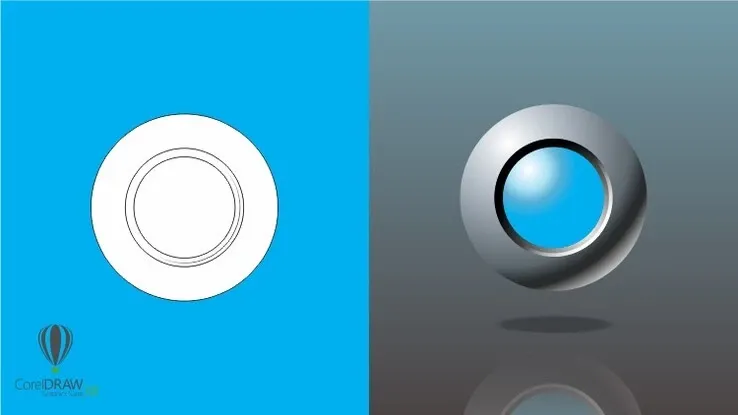This plan includes
- Limited free courses access
- Play & Pause Course Videos
- Video Recorded Lectures
- Learn on Mobile/PC/Tablet
- Quizzes and Real Projects
- Lifetime Course Certificate
- Email & Chat Support
What you'll learn?
- Learn Canva from the ground up
- Start design projects using different methods
- Use AI technology to create designs and content
- Create responsive websites without coding
- Edit videos and add animations
- Create and deliver presentations with Canva
- Manage brands and teams effectively
Course Overview
Canva is an online application that has forever changed the face of the design industry. Canva has made it possible for anyone to create stunning designs quickly, even if they are not a designer, while still giving professional designers plenty of room to channel their creativity. With Canva, you can create graphic designs for print and digital media, create presentations, edit videos and add animations, write content, and even build websites.
If you want to master Canva quickly, from beginner to advanced, then this online course is the answer. You will be guided step by step to master and utilize all the features in Canva, be it the free features, pro features, to the features at the "Canva for Teams" level.
What you will learn
There are a total of nine chapters in this course. In the first chapter, you will learn how to create an account and get started with Canva. In the second chapter, you will learn to create a new project. Then learn to use templates. Utilize an AI feature called "Magic Design". Then work with folders, and then learn to publish design projects.
In the third chapter, you will learn various design editing techniques. From how to add design elements. Setting various parameters related to shapes, texts, photos, and graphics. Then learn to upload and use your own image assets. Learn to use the "Group" and "Frame" features. Then learn to use various layout techniques in Canva. Then you will also learn how to edit PDF files using Canva.
In the fourth chapter, we will focus on features related to "Canva Docs" and "Website" projects. You will learn to create online documents by combining texts, graphics, diagrams, and even videos. Then you will be guided to create a website without writing any codes. Add animation effects to the website. And finally, put the website online.
In the fifth chapter, we will focus on the various animation and video features in Canva. You will learn how to create animations per page, then animations per element, and then create "custom" animations. Next, you will learn how to edit videos using Canva. Such as cutting clips, and creating transitions between videos. Furthermore, you will learn to combine animation features with video features in a single project.
In the sixth chapter, we will focus on "Presentation" and "Whiteboard" projects. You will learn how to create presentation layouts, add notes to presentation slides, perform presentations utilizing the "presenter view", and various unique features that can help spice up your presentation. Then, you will learn how to create Tables. Then learn Chart creation techniques in depth. With this feature, you can create infographics or make boring data presentations look more attractive. After that, you will learn to create a "Whiteboard" project in Canva. With this type of project, it is as if you have a huge whiteboard or one with infinite size. You can use it to create very large diagrams, Kanban boards, mind maps, flow charts, and so on. All of these can be very useful if you want to manage a team.
In the seventh chapter, you will learn various AI or Artificial Intelligence features in Canva. You'll be able to generate images by simply typing in texts or prompts. Then, you will be able to easily remove the background and leave the main object. Or the other way around, remove certain objects from an image. You can even magically swap one object for another without having to take a photo or draw it yourself manually. Then, with Canva's "Magic Write" feature, you can quickly create a script without having to write the text yourself.
In the eighth chapter, you will learn about Canva's collaboration and team management features. And, in the last chapter, you will learn various features in Canva to manage your brand. Such as creating a "Brand Kit", creating "Brand Templates", and managing brand usage with "Brand Controls".
By taking this online course, in sha Allah, you and or your business, will be able to utilize Canva to its fullest potential. After this, creating designs of any kind, will no longer be a burden for you. Instead, it will be your edge over the competition. So don't wait any longer, join this course now! And start your journey in mastering Canva.
Pre-requisites
- Have Internet access
- Can operate a computer (PC/Linux/Mac)
Target Audience
- Hobbyists who want to learn design from scratch
- Teachers or students who need a free design app
- Entrepreneurs who need to create marketing assets quickly and easily
- Professional designers who want to increase their work speed
- Content creators who want to utilize the latest AI technology
Curriculum 58 Lectures
Section 1 : Introduction
- Lecture 2 :
- Projects files and shortcuts
- Lecture 3 :
- About Canva
- Lecture 4 :
- Getting started with Canva
Section 2 : Starting and managing design projects
- Lecture 1 :
- Creating a new design
- Lecture 2 :
- Creating a new design
- Lecture 3 :
- Creating a new design
- Lecture 4 :
- Finding and opening projects
- Lecture 5 :
- Working with folders
- Lecture 6 :
- Publishing projects
Section 3 : Design editing
- Lecture 1 :
- Adding design elements
- Lecture 2 :
- Shape object parameters
- Lecture 3 :
- Working with texts
- Lecture 4 :
- Working with photos
- Lecture 5 :
- Working with graphics
- Lecture 6 :
- Using your own images
- Lecture 7 :
- Group and Frame
- Lecture 8 :
- Layout techniques
- Lecture 9 :
- Duplicating objects
- Lecture 10 :
- YouTube thumbnail project
- Lecture 11 :
- Editing PDF files with Canva
Section 4 : Canva Docs and Website
- Lecture 1 :
- About Canva Docs
- Lecture 2 :
- Editing text in Canva Docs
- Lecture 3 :
- Adding design elements to Canva Docs
- Lecture 4 :
- Working with videos in Canva Docs
- Lecture 5 :
- Embedding design projects
- Lecture 6 :
- Publishing Canva Doc projects
- Lecture 7 :
- Creating Websites using Canva
- Lecture 8 :
- Adding interactivity to Websites
Section 5 : Animation and Video
- Lecture 1 :
- Page animation
- Lecture 2 :
- Element animation
- Lecture 3 :
- Duration and timing
- Lecture 4 :
- Stickers and custom animation
- Lecture 5 :
- Video editing basics
- Lecture 6 :
- Adding transitions and audio
- Lecture 7 :
- Combining animation and video
Section 6 : Presentation and Whiteboard
- Lecture 1 :
- Creating presentations
- Lecture 2 :
- Publishing presentation projects
- Lecture 3 :
- Notes and Presenter View
- Lecture 4 :
- Advanced presentation features
- Lecture 5 :
- Working with tables
- Lecture 6 :
- Working with charts
- Lecture 7 :
- Whiteboard basics
- Lecture 8 :
- Creating diagrams with shapes and lines
- Lecture 9 :
- Diagram creation exercise
- Lecture 10 :
- Draw and Whiteboard publication
Section 7 : Artificial Intelligence features
- Lecture 1 :
- Apps and Text to Image
- Lecture 2 :
- Removing backgrounds
- Lecture 3 :
- Magic Eraser and Magic Edit
- Lecture 4 :
- Magic Write
- Lecture 5 :
- Using the Translate App
Section 8 : Team and collaboration
- Lecture 1 :
- Collaboration methods
- Lecture 2 :
- Creating a Team
- Lecture 3 :
- Working with a Team
Section 9 : Managing brand
- Lecture 1 :
- Creating a Brand Kit
- Lecture 2 :
- Creating Brand Templates
- Lecture 3 :
- Brand Controls
- Lecture 4 :
- Swapping brand elements
Our learners work at
Frequently Asked Questions
How do i access the course after purchase?
It's simple. When you sign up, you'll immediately have unlimited viewing of thousands of expert courses, paths to guide your learning, tools to measure your skills and hands-on resources like exercise files. There’s no limit on what you can learn and you can cancel at any time.Are these video based online self-learning courses?
Yes. All of the courses comes with online video based lectures created by certified instructors. Instructors have crafted these courses with a blend of high quality interactive videos, lectures, quizzes & real world projects to give you an indepth knowledge about the topic.Can i play & pause the course as per my convenience?
Yes absolutely & thats one of the advantage of self-paced courses. You can anytime pause or resume the course & come back & forth from one lecture to another lecture, play the videos mulitple times & so on.How do i contact the instructor for any doubts or questions?
Most of these courses have general questions & answers already covered within the course lectures. However, if you need any further help from the instructor, you can use the inbuilt Chat with Instructor option to send a message to an instructor & they will reply you within 24 hours. You can ask as many questions as you want.Do i need a pc to access the course or can i do it on mobile & tablet as well?
Brilliant question? Isn't it? You can access the courses on any device like PC, Mobile, Tablet & even on a smart tv. For mobile & a tablet you can download the Learnfly android or an iOS app. If mobile app is not available in your country, you can access the course directly by visting our website, its fully mobile friendly.Do i get any certificate for the courses?
Yes. Once you complete any course on our platform along with provided assessments by the instructor, you will be eligble to get certificate of course completion.
For how long can i access my course on the platform?
You require an active subscription to access courses on our platform. If your subscription is active, you can access any course on our platform with no restrictions.Is there any free trial?
Currently, we do not offer any free trial.Can i cancel anytime?
Yes, you can cancel your subscription at any time. Your subscription will auto-renew until you cancel, but why would you want to?
Instructor

8685 Course Views
7 Courses



 Tech & IT
Tech & IT
 Business
Business
 Coding & Developer
Coding & Developer
 Finance & Accounting
Finance & Accounting
 Academics
Academics
 Office Applications
Office Applications
 Art & Design
Art & Design
 Marketing
Marketing
 Health & Wellness
Health & Wellness
 Sounds & Music
Sounds & Music
 Lifestyle
Lifestyle
 Photography
Photography