This plan includes
- Limited free courses access
- Play & Pause Course Videos
- Video Recorded Lectures
- Learn on Mobile/PC/Tablet
- Quizzes and Real Projects
- Lifetime Course Certificate
- Email & Chat Support
What you'll learn?
- How to navigate the QGIS interface
- Basic spatial data model and types of data model
- Process raster and vector data in QGIS
- You will learn in detail Map Projection and its types
Course Overview
Are you new to the world of Geographic Information Systems (GIS) and eager to learn the fundamentals of QGIS? Look no further! The "QGIS Basics: Essential Skills for Beginners" course is designed to equip you with the essential skills needed to navigate and utilize QGIS effectively. Whether you're a student, a professional, or simply someone interested in spatial data analysis, this course will empower you to harness the power of QGIS and unleash your geospatial potential.
In this comprehensive course, we'll cover a wide range of topics, starting with an introduction to the course in Session 1. You'll gain a clear understanding of the course objectives and get a sneak peek into what lies ahead.
Session 2 will focus on getting acquainted with the interface of QGIS. We'll explore the basic layout and components of QGIS, ensuring you feel comfortable navigating through the software. By the end of this session, you'll be familiar with the various tools and features that QGIS offers.
Moving on to Session 3, we'll dive into the exciting world of creating maps. You'll learn the step-by-step process of creating visually appealing maps using QGIS. From downloading data to setting up the map view and adding multiple maps, you'll gain the skills necessary to craft captivating maps for your projects. We'll also explore advanced features such as grids, rectangles, and adding essential elements like the North Arrow, Scale Bar, and Title.
Session 4 will introduce you to working with attributes in QGIS. You'll learn how to manage and analyze attribute data effectively, including selecting features by expression and exporting data in GeoJSON format. With these skills, you'll be able to extract valuable insights from your spatial datasets.
In Session 5, we'll tackle the task of importing TSV files into QGIS. You'll discover how to import spreadsheets and leverage their data within your GIS projects. This skill will allow you to incorporate external data sources seamlessly.
Next, in Session 6, we'll explore vector data styling and analysis. You'll learn various techniques to enhance the visual representation of your vector data, including color changes using expressions, categorized layer styling, and rule-based layer styling. This session will enable you to create compelling visualizations and perform essential analysis tasks with vector data.
Session 7 focuses on calculating line length and statistics, essential tasks for geospatial analysis. You'll learn how to measure the length of lines, filter data using the Query Builder, and calculate statistical metrics. These skills are crucial for data exploration and decision-making.
In Session 8, we'll delve into the world of raster data styling and analysis. You'll gain an understanding of raster data and learn techniques to style and visualize raster datasets. We'll cover topics such as loading raster data, using the Raster Calculator, and applying layer styles manually. By the end of this session, you'll be able to unlock the potential of raster data for your projects.
Session 9 introduces raster mosaicing and clipping. You'll learn how to merge and render raster data, creating stunning visual representations. Additionally, we'll cover techniques for clipping raster data using mask layers, allowing you to focus on specific areas of interest within your datasets.
In Session 10, we'll embark on an exciting journey into terrain analysis. You'll learn how to work with terrain data, perform hillshade analysis, generate contours, and even export shapefiles for visualization in Google Earth Pro. This session will equip you with the tools necessary to analyze and understand terrain characteristics.
Session 11 focuses on georeferencing and map projection, two essential aspects of spatial data. You'll learn how to georeference scanned topographic maps and work with different map projections. We'll also explore the process of georeferencing aerial imagery, enabling you to align it with other spatial data layers accurately.
In Session 12, we'll tackle the process of digitizing maps. You'll learn how to add raster images, utilize image pyramids for performance improvement, and digitize point, line, and polygon features. This skill will empower you to create accurate vector data from existing maps or imagery.
Lastly, in Session 13, we'll dive into the world of OpenStreetMap data. You'll discover the QuickOSM plugin and learn how to install and use it within QGIS. We'll explore searching and downloading OpenStreetMap data, as well as layer styling techniques to enhance its visualization within QGIS.
By the end of this course, you'll have acquired essential skills in QGIS that will enable you to confidently handle geospatial data, create captivating maps, perform advanced analysis, and unlock the immense potential of QGIS for your projects. So, join us on this exciting journey and become a QGIS expert today!
Course Content:
- Session 1: Introduction to the course
- Session 2: Getting Acquainted With the Interface of QGIS
- Session 3: Create a Map
- Session 4: Working with Attributes
- Session 5: Importing TSV files in QGIS
- Session 6: Vector Data Styling and Analysis
- Session 7: Calculate the Line Length and Statistics
- Session 8: Raster Data Styling and Analysis
- Session 9: Raster Mosaicing and Clipping
- Session 10: Explore Terrain Analysis
- Session 11: Georeference and Map Projection
- Session 12: Digitizing Maps
- Session 13: Searching and Downloading OpenStreetMap Data
Pre-requisites
- Basic theoretical knowledge of Geographic Information System
- Have a laptop or PC that meets QGIS system requirements
Target Audience
- GIS Students
- GIS Analyst
- Spatial analyst
- GIS engineers
- Research Scholar
- GIS Trainer
- Anyone can restart their career in Geospatial Technology
Curriculum 76 Lectures 03:27:02
Section 1 : Introduction to the Course
- Lecture 2 :
- Download the QGIS 3.28 Software for windows 11
- Lecture 3 :
- Install the QGIS 3.28 software for windows 11
Section 2 : Getting Acquainted With the Interface of QGIS
- Lecture 1 :
- Basic QGIS layout
- Lecture 2 :
- Get friendly with Qgis interface
Section 3 : Create a Map
- Lecture 1 :
- Introduction for create a Map
- Lecture 2 :
- Download the Data
- Lecture 3 :
- Locate the data folder in QGIS
- Lecture 4 :
- Changing data display language on QGIS
- Lecture 5 :
- Explore the Layers panel and Check the CRS
- Lecture 6 :
- Setup the map view and open layout view
- Lecture 7 :
- Get friendly with Layout view
- Lecture 8 :
- Adding Map in Layout view
- Lecture 9 :
- Add Multiple map and overview it in Layout
- Lecture 10 :
- Add grids and Rectangle shape on the layout
- Lecture 11 :
- Add North Arrow, Scale Bar, Title
Section 4 : Working with Attributes
- Lecture 1 :
- Introduction to working with attributes
- Lecture 2 :
- Download the data
- Lecture 3 :
- Locate the data folder in QGIS
- Lecture 4 :
- Locate the Attribute Toolbar
- Lecture 5 :
- Explore the Attribute Toolbar
- Lecture 6 :
- Select feature by expression
- Lecture 7 :
- Export the selected features in GeoJSON format
- Lecture 8 :
- Supporting Files
Section 5 : Importing TSV file in QGIS
- Lecture 1 :
- Introduction to Importing Spreadsheets or TSV files
- Lecture 2 :
- Download the data
- Lecture 3 :
- Import Tab Separated value files
Section 6 : Vector data styling and analysis
- Lecture 1 :
- Introduction to vector data styling and analysis
- Lecture 2 :
- Adding data and Layer styling
- Lecture 3 :
- Working on color change using expression
- Lecture 4 :
- Categorized layer styling
- Lecture 5 :
- Rule-Based layer styling using expressions
- Lecture 6 :
- Supporting Files
Section 7 : Calculate the line length and statistics
- Lecture 1 :
- Introduction to Calculate the line length and statistics
- Lecture 2 :
- Download the data
- Lecture 3 :
- Calculating Line Length
- Lecture 4 :
- Using the Query builder to filter the data
- Lecture 5 :
- Calculate the Statistics
- Lecture 6 :
- Supporting Files
Section 8 : Raster data styling and analysis
- Lecture 1 :
- Introduction to Raster Styling and Analysis
- Lecture 2 :
- Download the data
- Lecture 3 :
- Loading raster data in QGIS
- Lecture 4 :
- Copy and Paste the Styles
- Lecture 5 :
- Using Raster Calculator
- Lecture 6 :
- Layer styling for the output raster
- Lecture 7 :
- Classifying the layer style manually
Section 9 : Raster mosaicing and clipping
- Lecture 1 :
- Introduction to Raster Styling and Analysis
- Lecture 2 :
- Download the Data
- Lecture 3 :
- Add raster data
- Lecture 4 :
- Merge the raster data
- Lecture 5 :
- Render the raster with Hillshade
- Lecture 6 :
- Clip raster data by mask layer
- Lecture 7 :
- Supporting Files
Section 10 : Explore the Terrain Analysis
- Lecture 1 :
- Introduction to working with Terrain Data
- Lecture 2 :
- Download the data from earth explorer
- Lecture 3 :
- Loading data in QGIS
- Lecture 4 :
- Clip raster by extent
- Lecture 5 :
- Hillshade Analysis
- Lecture 6 :
- Contour analysis
- Lecture 7 :
- Checking the highest value from contour elevation
- Lecture 8 :
- Vector Smooth analysis
- Lecture 9 :
- Export shapefile to KML
- Lecture 10 :
- View the KML in google earth pro
Section 11 : Georeference and Map Projection
- Lecture 1 :
- Download the Scanned Topographic Map
- Lecture 2 :
- Georeference the scanned topographic map
- Lecture 3 :
- Map Projection
- Lecture 4 :
- Download the Vector and Raster for projection
- Lecture 5 :
- Working with Projection using Vector and Raster layer
- Lecture 6 :
- Download the aerial image
- Lecture 7 :
- Georeferencing Aerial Imagery
Section 12 : Digitizing Map
- Lecture 1 :
- Adding raster and using image pyramids
- Lecture 2 :
- Digitizing point, line, and Polygon
Section 13 : Searching and Downloading OpenStreetMap Data
- Lecture 1 :
- Introduction to using QuickOSM Plugin
- Lecture 2 :
- Install the QuickOSM plugin
- Lecture 3 :
- Learn to use QuickOSM Window by inserting data
- Lecture 4 :
- Layer styling on QuickOSM Data into QGIS
Our learners work at
Frequently Asked Questions
How do i access the course after purchase?
It's simple. When you sign up, you'll immediately have unlimited viewing of thousands of expert courses, paths to guide your learning, tools to measure your skills and hands-on resources like exercise files. There’s no limit on what you can learn and you can cancel at any time.Are these video based online self-learning courses?
Yes. All of the courses comes with online video based lectures created by certified instructors. Instructors have crafted these courses with a blend of high quality interactive videos, lectures, quizzes & real world projects to give you an indepth knowledge about the topic.Can i play & pause the course as per my convenience?
Yes absolutely & thats one of the advantage of self-paced courses. You can anytime pause or resume the course & come back & forth from one lecture to another lecture, play the videos mulitple times & so on.How do i contact the instructor for any doubts or questions?
Most of these courses have general questions & answers already covered within the course lectures. However, if you need any further help from the instructor, you can use the inbuilt Chat with Instructor option to send a message to an instructor & they will reply you within 24 hours. You can ask as many questions as you want.Do i need a pc to access the course or can i do it on mobile & tablet as well?
Brilliant question? Isn't it? You can access the courses on any device like PC, Mobile, Tablet & even on a smart tv. For mobile & a tablet you can download the Learnfly android or an iOS app. If mobile app is not available in your country, you can access the course directly by visting our website, its fully mobile friendly.Do i get any certificate for the courses?
Yes. Once you complete any course on our platform along with provided assessments by the instructor, you will be eligble to get certificate of course completion.
For how long can i access my course on the platform?
You require an active subscription to access courses on our platform. If your subscription is active, you can access any course on our platform with no restrictions.Is there any free trial?
Currently, we do not offer any free trial.Can i cancel anytime?
Yes, you can cancel your subscription at any time. Your subscription will auto-renew until you cancel, but why would you want to?
Instructor

2276 Course Views
2 Courses



 Tech & IT
Tech & IT
 Business
Business
 Coding & Developer
Coding & Developer
 Finance & Accounting
Finance & Accounting
 Academics
Academics
 Office Applications
Office Applications
 Art & Design
Art & Design
 Marketing
Marketing
 Health & Wellness
Health & Wellness
 Sounds & Music
Sounds & Music
 Lifestyle
Lifestyle
 Photography
Photography






.png?crop=smart&width=600&height=400)
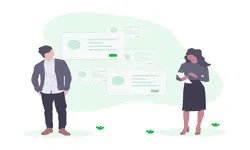




.jpg)





