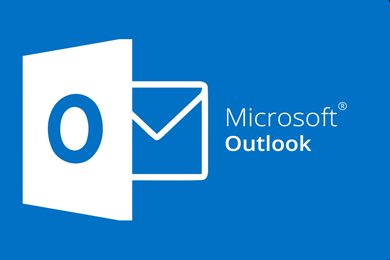This plan includes
- Limited free courses access
- Play & Pause Course Videos
- Video Recorded Lectures
- Learn on Mobile/PC/Tablet
- Quizzes and Real Projects
- Lifetime Course Certificate
- Email & Chat Support
What you'll learn?
- Outlook Environment
- Complete Outlook Function and Features
Course Overview
The Complete Microsoft Outlook MasterClass Mastering Outlook: Microsoft Outlook 365 - Microsoft Outlook 2016 - Microsoft Outlook 2019
Microsoft Outlook is a personal information manager software system from Microsoft, available as a part of the Microsoft Office suite. Though primarily an email client, Outlook also includes such functions as calendaring, task managing, contact managing, note-taking, journal logging, and web browsing. (Wikipedia)
With Outlook on your PC, Mac, or mobile device, you can: Organize email to let you focus on the messages that matter most, manage and share your calendar to schedule meetings with ease, share files from the cloud so recipients always have the latest version, stay connected and productive wherever you are.
Email and calendar, together in one place: Stay on top of your most important messages and events | Email; Send, receive, and manage your email. Calander; Schedule and manage appointments, meetings, or events. People; See details about contacts when you hover over their name; Tasks; Prioritize your tasks with Microsoft To-Do. Search: Locate messages, people, and documents
Again with Outlook, you don't need to worry about security and safety because is Backed by enterprise-grade security. Outlook works around the clock to help protect your privacy and keep your inbox free of clutter.
-
Protection delivered by the same tools Microsoft uses for business customers.
-
Data encryption in your mailbox and after email is sent.
-
Automatic deactivation of unsafe links that contain phishing scams, viruses, or malware.
-
Ransomware detection and recovery for your important files in OneDrive.
With Outlook, you can access Office For free. Collaborating is easy with Word, PowerPoint, and Excel. You can chat in real-time with Skype—right from your inbox. Keep your busy life organized, Use Outlook's powerful built-in calendar to keep track of your appointments and schedule meetings with others. (Outlook website)
By taking this The Complete Microsoft Outlook MasterClass Mastering Outlook you will be able to:
-
Understand the environment of Microsoft Outlook
-
Open Microsoft Outlook
-
Manage the interface of Microsoft Outlook
-
Send and receive an email in Microsoft Outlook
-
Configure and manage account setting in Microsoft Outlook
-
Set auto-replies in Microsoft Outlook
-
Manage Mailbox in Microsoft Outlook
-
Create Rules in Microsoft Outlook
-
Export and import rules in Microsoft Outlook
-
New email options
-
Manage the clipboard settings in Microsoft Outlook
-
Write Basic Text of Microsoft Outlook
-
Create name, include, and tag in Microsoft Outlook
-
Inserting Tables, Images, Shapes, SmartArt, Chat and Screenshot in Microsoft Outlook
-
Write Links, Text, and Symbol in Microsoft Outlook
-
Configuration of Themes, Show Fields, Encrypt, Tracking, and More Options in New Email
-
Format the text style you want in Outlook
-
Review your email in Microsoft Outlook
-
Create Appointment, Meeting, Contact, and Task in Microsoft Outlook
-
Manage the deletion process in Outlook
-
Managing responding in Outlook
-
Create folders in Microsoft Outlook
-
View e-mail in Outlook
-
Set and configure the settings of Microsoft Outlook
-
Manage the mail, calendar, contact, task, search, language, ease of access settings in Microsoft Outlook
-
Understand the advanced Outlook options in Outlook
-
Create and manage passwords stronger complete guide
So don't hesitate anymore,
Join us now to make new experiences with Microsoft Outlook today!
Pre-requisites
- No Previous Microsoft Outlook or Microsoft Office Experience Necessary!
- A Laptop or Desktop with Internet Connection
- Willingness to Learn :)
Target Audience
- Anyone interested in Microsoft Outlook in Microsoft 365
- People Who Need Outlook in Office
- Office 365 Users
- Teams Users
- Employees
- Managers
- Business Owners
Curriculum 61 Lectures 03:13:36
Section 1 : You Can Master Outlook
- Lecture 2 :
- You Can Ask Me Anytime
- Lecture 3 :
- Your Facebook Support Group
- Lecture 4 :
- Quick Win - How to send an email in Outlook
- Lecture 5 :
- Quick Win - How to print an email in Outlook
- Lecture 6 :
- Another Quick Win - You can work offline with Outlook
Section 2 : Getting Started with Outlook
- Lecture 1 :
- Outlook Environment
- Lecture 2 :
- Outlook Opening
- Lecture 3 :
- Outlook Interface Options
- Lecture 4 :
- Sending and Receiving Email in Outlook
- Lecture 5 :
- Sending and Receiving Email in Outlook with Attachments
Section 3 : File Menu
- Lecture 1 :
- Account Settings in Outlook
- Lecture 2 :
- Automatic Replies in Outlook
- Lecture 3 :
- Mail Box Settings in Outlook
- Lecture 4 :
- Rules and Alerts Settings in Outlook
- Lecture 5 :
- Exporting and Importing Rules and Alerts in Outlook
- Lecture 6 :
- Opening Options in File Outlook
Section 4 : Home - New email
- Lecture 1 :
- Quick Win - How to create folder in Outlook
- Lecture 2 :
- Quick Win - How to change Outlook Style
- Lecture 3 :
- Quick Win - How to use quick access toolbar
- Lecture 4 :
- New Email Options in Outlook
- Lecture 5 :
- Clipboard in New Email
- Lecture 6 :
- Basic Text in New Email
- Lecture 7 :
- Name, Include and Tags in New Email
- Lecture 8 :
- Inserting Table Into New Email
- Lecture 9 :
- Inserting Images Into New Email
- Lecture 10 :
- Inserting Shapes Into New Email
- Lecture 11 :
- Inserting SmartArt Into New Email
- Lecture 12 :
- Inserting New Chart Into New Email
- Lecture 13 :
- Taking Screenshot Into New Email
- Lecture 14 :
- Links, Text and Symbol
- Lecture 15 :
- Themes, Show Fields, Encrypt, Tracking and More Options in New Email
- Lecture 16 :
- Formatting Text in New Emails
- Lecture 17 :
- Text Style in New Email
- Lecture 18 :
- Reviewing Menu in New Email
Section 5 : Home - New appointment
- Lecture 1 :
- New Appointment at Home Menu
Section 6 : Home - New meeting
- Lecture 1 :
- New Meeting at Home Menu
Section 7 : Home - New contact
- Lecture 1 :
- New contact in home menu
Section 8 : Home - New task
- Lecture 1 :
- Create New Task
- Lecture 2 :
- Other New Item in Home
Section 9 : Home other functions
- Lecture 1 :
- Email Deletion in Outlook
- Lecture 2 :
- Responding to A Email in Outlook
- Lecture 3 :
- Quick Steps, Tag and Other Functions
Section 10 : Send and Receive
- Lecture 1 :
- Complete Guide of Send and Receive
Section 11 : Folder
- Lecture 1 :
- Complete Folder Guide
Section 12 : Review and help
- Lecture 1 :
- View and Help in Outlook
Section 13 : Options
- Lecture 1 :
- Options Intro
- Lecture 2 :
- General Options in Outlook
- Lecture 3 :
- Mail Options in Outlook
- Lecture 4 :
- Calendar Options in Outlook
- Lecture 5 :
- Contact Options in Outlook
- Lecture 6 :
- Task Options in Outlook
- Lecture 7 :
- Search Options in Outlook
- Lecture 8 :
- Language Options in Outlook
- Lecture 9 :
- Ease of Access Options in Outlook
- Lecture 10 :
- Advanced Option in Outlook
- Lecture 11 :
- Ribbon and Quick Access Toolbar Customization
Section 14 : Outlook Mobile Version
- Lecture 1 :
- Microsoft Outlook Sign in Mobile App
- Lecture 2 :
- Microsoft Outlook Environment Mobile App
- Lecture 3 :
- Microsoft Outlook Mobille App Settings
Section 15 : Congratulation
- Lecture 1 :
- Congratulation
Our learners work at
Frequently Asked Questions
How do i access the course after purchase?
It's simple. When you sign up, you'll immediately have unlimited viewing of thousands of expert courses, paths to guide your learning, tools to measure your skills and hands-on resources like exercise files. There’s no limit on what you can learn and you can cancel at any time.Are these video based online self-learning courses?
Yes. All of the courses comes with online video based lectures created by certified instructors. Instructors have crafted these courses with a blend of high quality interactive videos, lectures, quizzes & real world projects to give you an indepth knowledge about the topic.Can i play & pause the course as per my convenience?
Yes absolutely & thats one of the advantage of self-paced courses. You can anytime pause or resume the course & come back & forth from one lecture to another lecture, play the videos mulitple times & so on.How do i contact the instructor for any doubts or questions?
Most of these courses have general questions & answers already covered within the course lectures. However, if you need any further help from the instructor, you can use the inbuilt Chat with Instructor option to send a message to an instructor & they will reply you within 24 hours. You can ask as many questions as you want.Do i need a pc to access the course or can i do it on mobile & tablet as well?
Brilliant question? Isn't it? You can access the courses on any device like PC, Mobile, Tablet & even on a smart tv. For mobile & a tablet you can download the Learnfly android or an iOS app. If mobile app is not available in your country, you can access the course directly by visting our website, its fully mobile friendly.Do i get any certificate for the courses?
Yes. Once you complete any course on our platform along with provided assessments by the instructor, you will be eligble to get certificate of course completion.
For how long can i access my course on the platform?
You require an active subscription to access courses on our platform. If your subscription is active, you can access any course on our platform with no restrictions.Is there any free trial?
Currently, we do not offer any free trial.Can i cancel anytime?
Yes, you can cancel your subscription at any time. Your subscription will auto-renew until you cancel, but why would you want to?
Instructor

607546 Course Views
15 Courses



 Tech & IT
Tech & IT
 Business
Business
 Coding & Developer
Coding & Developer
 Finance & Accounting
Finance & Accounting
 Academics
Academics
 Office Applications
Office Applications
 Art & Design
Art & Design
 Marketing
Marketing
 Health & Wellness
Health & Wellness
 Sounds & Music
Sounds & Music
 Lifestyle
Lifestyle
 Photography
Photography