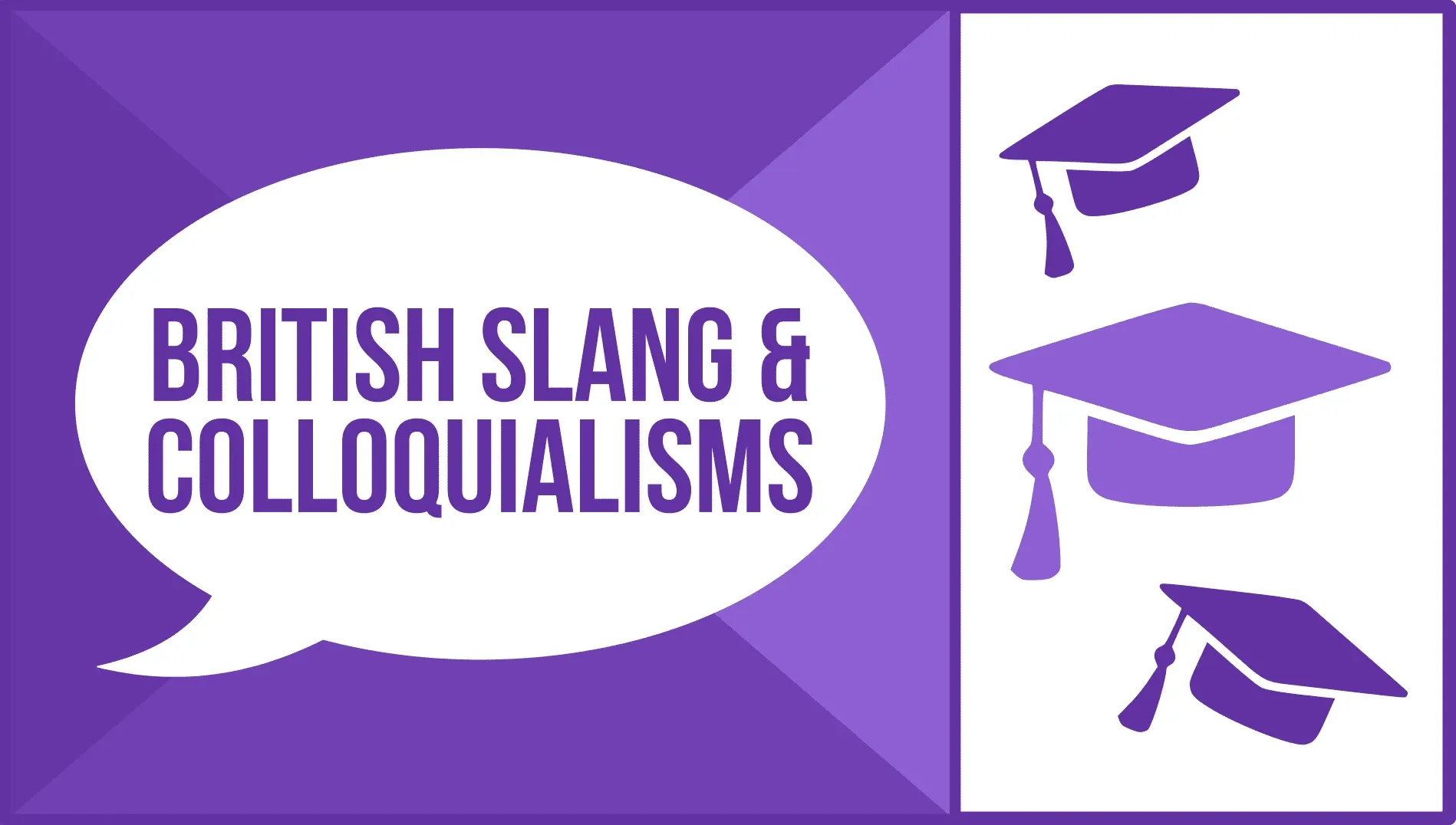This plan includes
- Limited free courses access
- Play & Pause Course Videos
- Video Recorded Lectures
- Learn on Mobile/PC/Tablet
- Quizzes and Real Projects
- Lifetime Course Certificate
- Email & Chat Support
What you'll learn?
- To use Clip Studio Paint essentials to produce complex art from simple techniques
- Drawing fundamentals focusing on digital drawing using both tablet and mouse
- Drawing fundamentals focusing on digital drawing using both tablet and mouse
- Recording your thoughts through simple crude sketches capturing the essence of an illustration
- Drawing from 3D pose-able reference models
- How to pull direct draw vector lines to produce smooth lines of varying thickness
- Color flatting, coloring, shading, highlighting and shadows
- Creating simple backgrounds from gradients
- Using 3D perspective rulers to draw background architecture
- Finished illustration production and distribution
- Comic book creation and sale on Amazon
Course Overview
In this course you will learn drawing and painting using Clip Studio Paint Pro or Ex (formerly Manga Studio 5), the most powerful illustration, manga and comic book software available today. Using my simplified techniques, you will learn to draw and paint like you never thought possible. All the way from sketching a basic concept through production and distribution of your finished work, this course will teach you everything you need to know to realize your full artistic potential.
Master Clip Studio Paint, drawing and painting techniques and the digital illustration workflow simply and easily and all in a single course:
o Learn to draw quick and sloppy sketches using a tablet and styluso Use 3D pose-able reference models to draw scenes containing human figureso Ink your drawing flawlessly using modifiable direct draw vector lineso Color flat your illustration with the simple click of a mouseo Add color to increase the realism of your illustrationo Shade and Highlight your artwork to add form and dimension while staying with the lineso Create simple gradient backgroundso Draw complex 3D architecture using perspective rulerso Letter, bubble and tail your work with easeo Produce and distribute your work for free or for sale on Amazono Learn how to format and publish comic books
Gain experience with Clip Studio Paint's most useful features while learning the fundamental drawing and painting techniques most critical for beginner success.
This course manages to remain all inclusive while focusing on the software features and drawing techniques you need to know to become a superior digital artist. It is intended to teach those new to digital art everything they need to know to produce stunning results within hours.
At the same time, this course is easy to digest and provides a structured learning experience to insure speedy results. Section workshops and projects are provided to demonstrate each technique taught and offer you an opportunity to perform each technique yourself to demonstrate your proficiency with the subject.
I designed this digital art course to be easily understood by absolute beginners. That said, after completing the course you will be fully proficient with Clip Studio Paint and digital art and fully conversant in digital art tools and techniques.
All this sounds expensive, doesn't it? But it's not. Clip Studio Paint can be had for a free 30-day trial ($29 on sale) and an inexpensive drawing tablet is optional. This course supplies the knowledge at a reasonable price.
In this course students will learn the fundamentals of digital art using Clip Studio Paint. Short cuts and simplified techniques are used to streamline the illustration workflow while retaining the quality of your work.
After taking this course you will be a better artist.
So, enroll now to get started. Remember that Learnfly provides a 30-day no questions asked money back guarantee that makes your decision a no-brainer.
I hope to see you in the classroom soon,
---Brian
Pre-requisites
- Possess a relatively modern Mac or PC
- Acquire a Clip Studio Paint Pro 30-day free trial license (if not on sale for $29)
- An inexpensive drawing tablet can be useful during the sketching phase
Target Audience
- Any student wanting to learn to draw
- Any student interested in digital art
- Any student who's heard about and is curious about Clip Studio Paint
- Anyone wanting to produce and distribute professional quality comic books
Curriculum 115 Lectures 07:44:49
Section 1 : Introduction
- Lecture 2 :
- Why Use Clip Studio Paint
Section 2 : Tools
- Lecture 1 :
- Introduction to Tools
- Lecture 2 :
- Computer Requirements
- Lecture 3 :
- Selecting the Perfect Graphics Tablet
- Lecture 4 :
- 2019 Addendum: Tablet Requirements, Selection and Installation
- Lecture 5 :
- Software Selection and Installation
- Lecture 6 :
- Tools Section Project: Gather Your Drawing Environment
- Lecture 7 :
- Conclusion to Tools
Section 3 : Setup
- Lecture 1 :
- Introduction to Setup
- Lecture 2 :
- Software Screen Setup
- Lecture 3 :
- Manually Recreating My Screen Layout
- Lecture 4 :
- Tablet Setup with Clip Studio Paint Including Buttons and Finger Gestures
- Lecture 5 :
- Software Performance Tuning
- Lecture 6 :
- Setup Section Project: Configure Your Work Environment
- Lecture 7 :
- Conclusion to Setup
Section 4 : Clip Studio Paint Fundamentals
- Lecture 1 :
- Introduction to Clip Studio Paint Fundamentals
- Lecture 2 :
- Starting Clip Studio Paint
- Lecture 3 :
- Screen Layout and Configuration
- Lecture 4 :
- New, Save, Open, Close, Export and Quit
- Lecture 5 :
- Simply Drawing Using a Digital Pen
- Lecture 6 :
- Eraser, Undo and Clear Layer
- Lecture 7 :
- Zooming and Panning Your View
- Lecture 8 :
- Clip Studio Paint Fundamentals Section Workshop
- Lecture 9 :
- Clip Studio Paint Fundamentals Section Project: Draw Something
- Lecture 10 :
- Conclusion to Clip Studio Paint Fundamentals
Section 5 : Drawing Fundamentals
- Lecture 1 :
- Introduction to Drawing Fundamentals
- Lecture 2 :
- Drawing Lines
- Lecture 3 :
- Drawing Curves
- Lecture 4 :
- Drawing Circles and Ovals
- Lecture 5 :
- Drawing 3D Cylinders
- Lecture 6 :
- Connecting Your Basic Shapes
- Lecture 7 :
- Drawing Contour Lines
- Lecture 8 :
- Drawing 3D Cubes and Rectangles
- Lecture 9 :
- Drawing Fundamentals Section Project: Draw the Basic Shapes
- Lecture 10 :
- Drawing Fundamentals Section Workshop
- Lecture 11 :
- Conclusion to Drawing Fundamentals
Section 6 : Painting Fundamentals
- Lecture 1 :
- Painting Techniques and Styles
Section 7 : Drawing and Painting Workflow
- Lecture 1 :
- Drawing and Painting Workflow
Section 8 : Sketching
- Lecture 1 :
- Introduction to Sketching
- Lecture 2 :
- Creating a Project, Page and Panel
- Lecture 3 :
- Creating and Organizing Layers
- Lecture 4 :
- Pencils, Pens and Paint Brushes
- Lecture 5 :
- Erasing
- Lecture 6 :
- Lasso Selection, Moving, Rotating and Deleting
- Lecture 7 :
- Deemphasizing the Sketch Layer
- Lecture 8 :
- Sketching Section Workshop
- Lecture 9 :
- Sketching Section Project: Sketch a Scene
- Lecture 10 :
- Conclusion to Sketching
Section 9 : 3D Reference Models
- Lecture 1 :
- Using 3D Reference Models
- Lecture 2 :
- 3D Reference Models Section Project: Make a Scene
Section 10 : Inking
- Lecture 1 :
- Introduction to Inking
- Lecture 2 :
- Raster vs Vector Inking Layers
- Lecture 3 :
- Direct Draw Tools
- Lecture 4 :
- Simplifying and Smoothing Vector Lines
- Lecture 5 :
- Modifying Vector Lines
- Lecture 6 :
- Varying Line Thickness
- Lecture 7 :
- Erasing Vector Layer Draw Throughs
- Lecture 8 :
- Inking Section Workshop
- Lecture 9 :
- Inking Section Project: Ink Your Foreground Work
- Lecture 10 :
- Conclusion to Inking
Section 11 : Color Flatting
- Lecture 1 :
- Introduction to Color Flatting
- Lecture 2 :
- Creating Color Layers
- Lecture 3 :
- Autoselecting Regions
- Lecture 4 :
- Using the Bucket Fill Tool
- Lecture 5 :
- Color Flatting Section Workshop
- Lecture 6 :
- Color Flatting Section Project: Color Flat Your Work
- Lecture 7 :
- Conclusion to Color Flatting
Section 12 : Painting, Shading and Highlighting
- Lecture 1 :
- Introduction to Painting, Shading and Highlighting
- Lecture 2 :
- Reference Layers
- Lecture 3 :
- Spraying On Shading, Highlighting and Shadows
- Lecture 4 :
- Addendum: One More Try
- Lecture 5 :
- Painting, Shading and Highlighting Section Workshop
- Lecture 6 :
- Painting, Shading and Highlighting Section Project: Shade & Highlight Your Work
- Lecture 7 :
- Conclusion to Painting, Shading and Highlighting
Section 13 : New Clip Studio Paint 1.6.4 Auto-coloring Option
- Lecture 1 :
- New Clip Studio Paint 1.6.4 Auto-coloring Option
Section 14 : Backgrounds
- Lecture 1 :
- Introduction to Backgrounds
- Lecture 2 :
- Options for Creating Backgrounds
- Lecture 3 :
- Flash, Decoration and Saturation Tools
- Lecture 4 :
- Gradients
- Lecture 5 :
- Backgrounds Section Workshop
- Lecture 6 :
- Backgrounds Section Project: Add a Background to Your Work
- Lecture 7 :
- Conclusion to Backgrounds
Section 15 : Perspective Rulers
- Lecture 1 :
- Introduction to Perspective Rulers
- Lecture 2 :
- Perspective Ruler
- Lecture 3 :
- Drawing with Perspective
- Lecture 4 :
- Drawing with 1 Point Perspective
- Lecture 5 :
- Drawing with 2 Point Perspective
- Lecture 6 :
- Perspective Rulers Section Project: Draw a Wall in Two Point Perspective
- Lecture 7 :
- Conclusion to Perspective Rulers
Section 16 : Lettering
- Lecture 1 :
- Introduction to Lettering
- Lecture 2 :
- Adding and Manipulating Text
- Lecture 3 :
- Adding Fonts From the Internet
- Lecture 4 :
- Balloons
- Lecture 5 :
- Tails
- Lecture 6 :
- Lettering Section Workshop
- Lecture 7 :
- Lettering Section Workshop
- Lecture 8 :
- Lettering Section Project: Title Your Work
- Lecture 9 :
- Conclusion to Lettering
Section 17 : Production
- Lecture 1 :
- Saving and Exporting
- Lecture 2 :
- Production Section Project: Produce and Share Your Work
Section 18 : Comics
- Lecture 1 :
- Introduction to Comics
- Lecture 2 :
- Creating a Comic Page with Panels
- Lecture 3 :
- Working with Multiple Pages in Clip Studio Paint Ex
- Lecture 4 :
- Comic Production and Distribution
- Lecture 5 :
- Comics Section Workshop
- Lecture 6 :
- Comics Section Project: Produce a Comic Page
- Lecture 7 :
- Conclusion to Comics
Section 19 : Additional Fun Tools and Techniques
- Lecture 1 :
- Symmetry and Special Rulers
- Lecture 2 :
- Layer Lock Transparent Pixels
Section 20 : Drawing and Painting Workshops
- Lecture 1 :
- Body Proportions (Part 1)
- Lecture 2 :
- Body Proportions (Part 2)
- Lecture 3 :
- Melanie Jackson's First Tablet Drawing Experience (sketch only)
Section 21 : Conclusion
- Lecture 1 :
- Course in Review
- Lecture 2 :
- What's Next
Our learners work at
Frequently Asked Questions
How do i access the course after purchase?
It's simple. When you sign up, you'll immediately have unlimited viewing of thousands of expert courses, paths to guide your learning, tools to measure your skills and hands-on resources like exercise files. There’s no limit on what you can learn and you can cancel at any time.Are these video based online self-learning courses?
Yes. All of the courses comes with online video based lectures created by certified instructors. Instructors have crafted these courses with a blend of high quality interactive videos, lectures, quizzes & real world projects to give you an indepth knowledge about the topic.Can i play & pause the course as per my convenience?
Yes absolutely & thats one of the advantage of self-paced courses. You can anytime pause or resume the course & come back & forth from one lecture to another lecture, play the videos mulitple times & so on.How do i contact the instructor for any doubts or questions?
Most of these courses have general questions & answers already covered within the course lectures. However, if you need any further help from the instructor, you can use the inbuilt Chat with Instructor option to send a message to an instructor & they will reply you within 24 hours. You can ask as many questions as you want.Do i need a pc to access the course or can i do it on mobile & tablet as well?
Brilliant question? Isn't it? You can access the courses on any device like PC, Mobile, Tablet & even on a smart tv. For mobile & a tablet you can download the Learnfly android or an iOS app. If mobile app is not available in your country, you can access the course directly by visting our website, its fully mobile friendly.Do i get any certificate for the courses?
Yes. Once you complete any course on our platform along with provided assessments by the instructor, you will be eligble to get certificate of course completion.
For how long can i access my course on the platform?
You require an active subscription to access courses on our platform. If your subscription is active, you can access any course on our platform with no restrictions.Is there any free trial?
Currently, we do not offer any free trial.Can i cancel anytime?
Yes, you can cancel your subscription at any time. Your subscription will auto-renew until you cancel, but why would you want to?



 Tech & IT
Tech & IT
 Business
Business
 Coding & Developer
Coding & Developer
 Finance & Accounting
Finance & Accounting
 Academics
Academics
 Office Applications
Office Applications
 Art & Design
Art & Design
 Marketing
Marketing
 Health & Wellness
Health & Wellness
 Sounds & Music
Sounds & Music
 Lifestyle
Lifestyle
 Photography
Photography