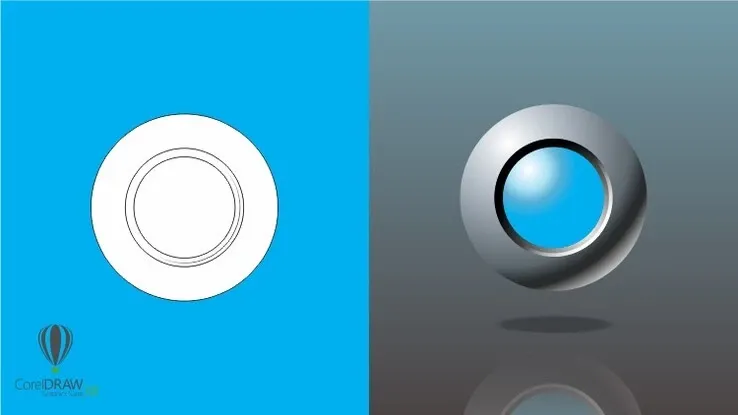This plan includes
- Limited free courses access
- Play & Pause Course Videos
- Video Recorded Lectures
- Learn on Mobile/PC/Tablet
- Quizzes and Real Projects
- Lifetime Course Certificate
- Email & Chat Support
What you'll learn?
- Create professional designs and illustrations using tools such as the Shape Builder
- Draw your own shapes and manipulate them using the Pen, Pencil, Pathfinder tools
- How to create infographics, logos and icons
- Learn to create eye-catching and amazing digital vector artwork with stunning color
- Create amazing artwork and patterns with Radial, Mirror and Symmetry Repeats
- Understand color including RGB / CMYK, Spot as well as working with Gradients
- Create designs for use in print, packaging, advertising, social media, websites and mobile graphics
- Understand how Illustrator works between the iPad and Desktop versions
Course Overview
Learn to Create Beautiful Graphics on this Comprehensive Adobe Illustrator on the iPad Course
This is a comprehensive course in Illustrator on the iPad, starting from scratch for complete beginners, through to advanced techniques. Using the new iPad version, I show you the techniques and concepts using touch, gestures and the Apple pencil. You do not have to be able to draw to complete this Illustrator on the iPad course.
Using real life examples, I will demonstrate and give you exciting projects to carry out so you can easily put these into practice for your own artwork, graphic design work and marketing materials. Whether you want to get paid for your Illustrator skills, or you're doing this for fun / self-improvement, this course and the projects will help you build confidence to be able to translate into your own work.
I will take you through Illustrator on the iPad by first looking at a specific set of tools and techniques, and then reinforcing your knowledge in these with a step-by-step project at the end of most sets of lectures. The projects range from simple logos and icons, through to more complex posters and into in-depth infographics. All the content can be adapted for both print or web.
During the videos there will also be key phrases that appear to help you remember tools, shortcuts and techniques.
Pre-requisites
- An iPad
- An Apple Pencil if you have it - it makes for a better learning experience
- Adobe Illustrator for iPad (single subscription or via Creative Cloud Suite subscription)
- Eagerness to learn!
- No prior knowledge of Illustrator Desktop is required
- No drawing ability required
Target Audience
- Anyone who want to learn how to use Illustrator on the iPad
- Anyone who want to learn how to create logos, infographics, icons and social media graphics
- Anyone who want to translate their existing artwork into vector format
- Anyone who want to learn how to create amazing digital artwork
- Anyone who plans to enter graphic design
- Anyone who wants to draw using vector software
- Illustrator Desktop users who wish to be more mobile and work on the iPad
Curriculum 148 Lectures 04:48:12
Section 1 : About This Course
Section 2 : Setting Up your Document and Understanding the Interface
- Lecture 1 :
- Setting Up a New Document and Artboard, Touch, Gestures and Keyboard Shortcuts
- Lecture 2 :
- Interface
- Lecture 3 :
- Artboards
- Lecture 4 :
- App Settings for the Interface, Input and Units
- Lecture 5 :
- Touch Shortcuts
- Lecture 6 :
- Gestures
- Lecture 7 :
- Keyboard Shortcuts
Section 3 : Create and Manipulate Shapes
- Lecture 1 :
- Selection Tool
- Lecture 2 :
- Working with Fill and Stroke
- Lecture 3 :
- Creating Multi-Sided Polygons
- Lecture 4 :
- Understanding the Direct Selection Tool and Using Double Click
- Lecture 5 :
- Understanding and Working in Isolation Mode
- Lecture 6 :
- Creating Custom Shapes with the Pathfinder Tool
- Lecture 7 :
- Creating Custom Shapes with the Shape Builder Tool
- Lecture 8 :
- Understanding and Working with Compound Paths
- Lecture 9 :
- Outlining a Stroke to Create Unique Shapes
- Lecture 10 :
- Transform Panel for Precision
Section 4 : Project : Create and Manipulate Shapes - Create Icons and Logos
- Lecture 1 :
- Icons and Logos - Part 1
- Lecture 2 :
- Introduction
- Lecture 3 :
- Icons and Logos - Part 2
- Lecture 4 :
- Icons and Logos - Part 3
- Lecture 5 :
- Icons and Logos - Part 4
- Lecture 6 :
- Icons and Logos - Part 5
- Lecture 7 :
- Icons and Logos - Part 6
- Lecture 8 :
- Icons and Logos - Part 7
- Lecture 9 :
- Icons and Logos - Part 8
Section 5 : Draw Custom Shapes
- Lecture 1 :
- Introduction
- Lecture 2 :
- Using the Pen Tool to Create Straight Lines
- Lecture 3 :
- Introducing Pen Tool Curves
- Lecture 4 :
- Click to Remove Handles
- Lecture 5 :
- Using Touch to Modify Curves
- Lecture 6 :
- Smoothing Your Pencil Lines
- Lecture 7 :
- Using Touch to Modify the Pencil Tool Lines
- Lecture 8 :
- Blob Brush
- Lecture 9 :
- Blob Brush Settings
- Lecture 10 :
- Eraser
- Lecture 11 :
- Simplifying Your Paths
- Lecture 12 :
- Cut, Join, Smart Delete and Convert!
- Lecture 13 :
- Stroke Options
Section 6 : Paint Brushes Adobe 2022
- Lecture 1 :
- Blob vs Paint Brushes
- Lecture 2 :
- Art Brushes
- Lecture 3 :
- Calligraphic Brushes
- Lecture 4 :
- Create Your Own Custom Brushes
Section 7 : New Shapes Aware Transform Feature adobe 2022
- Lecture 1 :
- Transform Multiple Shapes
Section 8 : Project: Draw Custom Shapes - Create a Jazz Poster
- Lecture 1 :
- Introduction
- Lecture 2 :
- Jazz Poster - Part 1
- Lecture 3 :
- Jazz Poster - Part 2
- Lecture 4 :
- Jazz Poster - Part 3
- Lecture 5 :
- Jazz Poster - Part 4
- Lecture 6 :
- Jazz Poster - Part 5
- Lecture 7 :
- Jazz Poster - Part 6
- Lecture 8 :
- Jazz Poster - Part 7
- Lecture 9 :
- Jazz Poster - Part 8
- Lecture 10 :
- Jazz Poster - Part 9
- Lecture 11 :
- Jazz Poster - Part 10
Section 9 : Duplication and Repetition
- Lecture 1 :
- Introduction
- Lecture 2 :
- Duplicating Objects
- Lecture 3 :
- Radial Repeat - 1
- Lecture 4 :
- Radial Repeat - 2
- Lecture 5 :
- Radial Repeat - 3
- Lecture 6 :
- Grid Repeat - 1
- Lecture 7 :
- Grid Repeat - 2
- Lecture 8 :
- Mirror Repeat
Section 10 : New Blend Tool Feature Adobe 2022 - Blend Tools
- Lecture 1 :
- Basic Blend
- Lecture 2 :
- Change Spine
- Lecture 3 :
- Blend for Effects
- Lecture 4 :
- Replace the Space
- Lecture 5 :
- Make a Film Strip
Section 11 : New Vectorize Feature Adobe 2022
- Lecture 1 :
- Photo to Vector
Section 12 : Project : Duplication and Repetition - Wrapping Paper
- Lecture 1 :
- Introduction
- Lecture 2 :
- Wrapping Paper - Part 1
- Lecture 3 :
- Wrapping Paper - Part 2
Section 13 : Project : Duplication and Repetition - T-Shirt
- Lecture 1 :
- Introduction
- Lecture 2 :
- T-shirt - Part 1
- Lecture 3 :
- T-shirt - Part 2
- Lecture 4 :
- T-shirt - Part 3
- Lecture 5 :
- T-shirt - Part 4
- Lecture 6 :
- T-shirt - Part 5
- Lecture 7 :
- T-shirt - Part 6
- Lecture 8 :
- T-shirt - Part 7
- Lecture 9 :
- T-shirt - Part 8
- Lecture 10 :
- T-shirt - Part 9
Section 14 : Arranging Artwork and Precision Working
- Lecture 1 :
- Introduction
- Lecture 2 :
- Introducing Layers
- Lecture 3 :
- Layers In-Depth
- Lecture 4 :
- Stacking and Slider for object order
- Lecture 5 :
- Grouping and Ungrouping
- Lecture 6 :
- Isolation Mode
- Lecture 7 :
- Make Guides
- Lecture 8 :
- Make Radial Guides
- Lecture 9 :
- Smart Guides and Grid
- Lecture 10 :
- Outline Mode
- Lecture 11 :
- Clipping Masks
Section 15 : Project : Arranging Artwork and Precision Working - Create a map
- Lecture 1 :
- Introduction
- Lecture 2 :
- Create a Map - Part 1
- Lecture 3 :
- Create a Map - Part 2
- Lecture 4 :
- Create a Map - Part 3
- Lecture 5 :
- Create a Map - Part 4
- Lecture 6 :
- Create a Map - Part 5
- Lecture 7 :
- Create a Map - Part 6
- Lecture 8 :
- Create a Map - Part 7
Section 16 : Working with Color
- Lecture 1 :
- Introduction
- Lecture 2 :
- RGB / CMYK
- Lecture 3 :
- Spot Colors
- Lecture 4 :
- Color Wheel and Sampling
- Lecture 5 :
- Library and Capture
- Lecture 6 :
- Swatches
- Lecture 7 :
- Global Color
- Lecture 8 :
- Gradients
- Lecture 9 :
- Radial Gradient
- Lecture 10 :
- Freeform Gradient
- Lecture 11 :
- Gradient Transparency Blend
Section 17 : Project: Working with Color - Create a high End Infographic
- Lecture 1 :
- Introduction
- Lecture 2 :
- Infographic - Part 1
- Lecture 3 :
- Infographic - Part 2
- Lecture 4 :
- Infographic - Part 3
- Lecture 5 :
- Infographic - Part 4
- Lecture 6 :
- Infographic - Part 5
- Lecture 7 :
- Infographic - Part 6
- Lecture 8 :
- Infographic - Part 7
- Lecture 9 :
- Infographic - Part 8
- Lecture 10 :
- Infographic - Part 9
Section 18 : Type
- Lecture 1 :
- Introduction
- Lecture 2 :
- Type Basics Point vs Area
- Lecture 3 :
- Rotating Text
- Lecture 4 :
- Fill and Stroke on Type
- Lecture 5 :
- Font Size and Line Spacing
- Lecture 6 :
- Kerning and Letter Spacing
- Lecture 7 :
- Widows and Orphans
- Lecture 8 :
- Text Settings
- Lecture 9 :
- Type on a Path
- Lecture 10 :
- Outline Text
Section 19 : Project : Type - Social Media Graphic
- Lecture 1 :
- Introduction
- Lecture 2 :
- Social Media Graphic - Part 1
- Lecture 3 :
- Social Media Graphic - Part 2
- Lecture 4 :
- Social Media Graphic - Part 3
- Lecture 5 :
- Social Media Graphic - Part 4
Section 20 : Importing , Exporting and Saving
- Lecture 1 :
- Introduction
- Lecture 2 :
- Import Photo Files
- Lecture 3 :
- Import Layered Photoshop Files
- Lecture 4 :
- Take a Photo from Within Illustrator
- Lecture 5 :
- Libraries
- Lecture 6 :
- Working Between Illustrator on the Desktop and Illustrator on the iPad
- Lecture 7 :
- Save As
Section 21 : Bonus Project - Create Graphical Design
- Lecture 1 :
- Introduction
- Lecture 2 :
- Create Graphical Design - Part 1
- Lecture 3 :
- Create Graphical Design - Part 2
Our learners work at
Frequently Asked Questions
How do i access the course after purchase?
It's simple. When you sign up, you'll immediately have unlimited viewing of thousands of expert courses, paths to guide your learning, tools to measure your skills and hands-on resources like exercise files. There’s no limit on what you can learn and you can cancel at any time.Are these video based online self-learning courses?
Yes. All of the courses comes with online video based lectures created by certified instructors. Instructors have crafted these courses with a blend of high quality interactive videos, lectures, quizzes & real world projects to give you an indepth knowledge about the topic.Can i play & pause the course as per my convenience?
Yes absolutely & thats one of the advantage of self-paced courses. You can anytime pause or resume the course & come back & forth from one lecture to another lecture, play the videos mulitple times & so on.How do i contact the instructor for any doubts or questions?
Most of these courses have general questions & answers already covered within the course lectures. However, if you need any further help from the instructor, you can use the inbuilt Chat with Instructor option to send a message to an instructor & they will reply you within 24 hours. You can ask as many questions as you want.Do i need a pc to access the course or can i do it on mobile & tablet as well?
Brilliant question? Isn't it? You can access the courses on any device like PC, Mobile, Tablet & even on a smart tv. For mobile & a tablet you can download the Learnfly android or an iOS app. If mobile app is not available in your country, you can access the course directly by visting our website, its fully mobile friendly.Do i get any certificate for the courses?
Yes. Once you complete any course on our platform along with provided assessments by the instructor, you will be eligble to get certificate of course completion.
For how long can i access my course on the platform?
You require an active subscription to access courses on our platform. If your subscription is active, you can access any course on our platform with no restrictions.Is there any free trial?
Currently, we do not offer any free trial.Can i cancel anytime?
Yes, you can cancel your subscription at any time. Your subscription will auto-renew until you cancel, but why would you want to?
Instructor

4608 Course Views
3 Courses



 Tech & IT
Tech & IT
 Business
Business
 Coding & Developer
Coding & Developer
 Finance & Accounting
Finance & Accounting
 Academics
Academics
 Office Applications
Office Applications
 Art & Design
Art & Design
 Marketing
Marketing
 Health & Wellness
Health & Wellness
 Sounds & Music
Sounds & Music
 Lifestyle
Lifestyle
 Photography
Photography




.jpg)


.jpg?crop=smart&width=600&height=400)