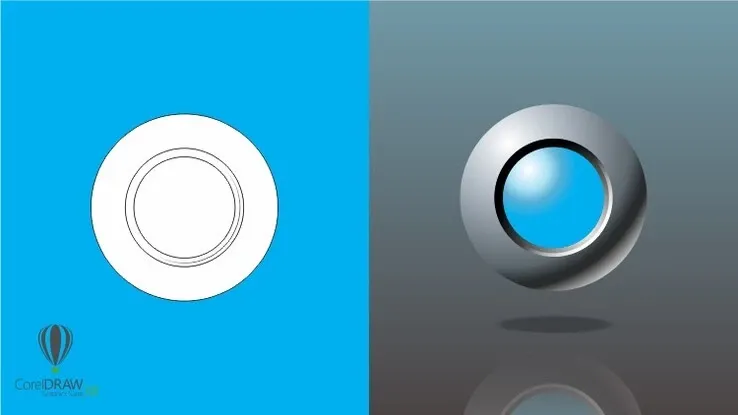This plan includes
- Limited free courses access
- Play & Pause Course Videos
- Video Recorded Lectures
- Learn on Mobile/PC/Tablet
- Quizzes and Real Projects
- Lifetime Course Certificate
- Email & Chat Support
What you'll learn?
- An in-depth look into the intermediate and advanced features of Affinity Publisher
- How to work with tables
- How to use data from Excel in your tables
- How to create a Table of Contents
- Work faster and smarter with Master Pages
- Speed up your work process using custom styles
- Learn advanced shape techniques as well as working with the pen tool
- Understand how to preflight your document
Course Overview
Welcome to my Intermediate to Advanced Course in Affinity Publisher.
You need a basic working knowledge of Affinity Publisher to take this course. Affinity Publisher is one of the best publishing pieces of software around and a strong (and more affordable) contender for Adobe InDesign.
It allows you to create beautiful books, magazines and marketing materials through to social media posts, website mockups and a variety of other projects. This modern publishing app gives you the power to combine beautiful type, exciting images and amazing graphics to create stunning layouts ready for publication.
It has an easy-to-use interface to help you work in a fast and intuitive way.
The course includes the following:
- An in-depth look into the intermediate and advanced features
- How to work with tables
- How to use data from Excel in your tables
- How to create a Table of Contents
- Work faster and smarter with Master Pages
- Speed up your process using custom styles
- Learn advanced shape techniques as as working with the pen tool
- Understand how to preflight your document
- Exciting projects to help you remember and put into practice what you've learned
With powerful features like master pages, tables, text flow and professional print output and other awesome features, Affinity Publisher has everything you need to create the perfect layout – whether it's for commercial printing, home printing, web or social media projects.
Pre-requisites
- A basic working knowledge of Affinity Publisher
- A copy of Affinity Publisher
Target Audience
- Those who would like an alternative to Adobe InDesign
- Those who would like to learn more about Affinity Publisher
- Those who want to create their own or edit existing newsletters, brochures etc
- Those who would like to create exciting social media posts
Curriculum 88 Lectures 05:27:01
Section 1 : Introduction
Section 2 : Custom Shapes
- Lecture 1 :
- Introduction to Custom Shapes
- Lecture 2 :
- Creating Shapes / Shape Tools
- Lecture 3 :
- Groups
- Lecture 4 :
- Copy & Replicate Shapes
- Lecture 5 :
- Convert to Curves
- Lecture 6 :
- Convert to Nodes
- Lecture 7 :
- Shape Options
- Lecture 8 :
- Convert to Picture Frame
- Lecture 9 :
- Understand the Pen Tool
- Lecture 10 :
- Draw a Fish with the Pen Tool
- Lecture 11 :
- Draw Advanced Curves
- Lecture 12 :
- Remove Handles
- Lecture 13 :
- Break Handles
- Lecture 14 :
- Cap, Join & Mitre
- Lecture 15 :
- Arrow & Line Alignment
- Lecture 16 :
- Geometry
- Lecture 17 :
- Project: Eclipse Poster - Photo & Text
- Lecture 18 :
- Project: Eclipse Poster - Create Eclipse Shapes
- Lecture 19 :
- Project: Eclipse Poster - Save As PDF
- Lecture 20 :
- Project: Whale Poster - Create Vector Graphic
- Lecture 21 :
- Project: Whale Poster - Change Stroke Options
- Lecture 22 :
- Project: Whale Poster - Save As PDF
Section 3 : Design with Tables
- Lecture 1 :
- Introduction to Design with Tables
- Lecture 2 :
- Create a Basic Table
- Lecture 3 :
- Copy from Excel
- Lecture 4 :
- Place from Excel
- Lecture 5 :
- Table Panel
- Lecture 6 :
- Color of Text
- Lecture 7 :
- Lines & Photos
- Lecture 8 :
- Photos in Cells
- Lecture 9 :
- Save Table Format
- Lecture 10 :
- Project: Table in Poster - Set Up Brochure Look
- Lecture 11 :
- Project: Table in Poster - Add Table, Format & Type
- Lecture 12 :
- Project: Table in Poster - Make Ticks & Crosses
- Lecture 13 :
- Project: Table in Poster - Add Text & Copy
- Lecture 14 :
- Project: Table in Poster - Export Digital PDF
Section 4 : Master Pages & Layers
- Lecture 1 :
- Introduction to Master Pages & Layers
- Lecture 2 :
- Why Use Master Pages
- Lecture 3 :
- Pages Panel
- Lecture 4 :
- Adding Pages
- Lecture 5 :
- Create a Simple Master Page
- Lecture 6 :
- Add a "None" Page
- Lecture 7 :
- Clear Master
- Lecture 8 :
- Text in Master Page
- Lecture 9 :
- Add a Second Master Page
- Lecture 10 :
- Edit Detached Page
- Lecture 11 :
- Page Numbers
- Lecture 12 :
- Multiple Master Pages
- Lecture 13 :
- Facing Pages
- Lecture 14 :
- Document Section
- Lecture 15 :
- Merge Documents
- Lecture 16 :
- Layers
- Lecture 17 :
- Adjustment Layers
- Lecture 18 :
- Adjustment Layer with Master
- Lecture 19 :
- Mask with Vector
- Lecture 20 :
- Mask with a Gradient
- Lecture 21 :
- Project: Poster for Print - Set Up Document
- Lecture 22 :
- Project: Poster for Print - Columns & Master Page
- Lecture 23 :
- Project: Poster for Print - Build a 2nd Master Page
- Lecture 24 :
- Project: Poster for Print - Duplicate Master
- Lecture 25 :
- Project: Poster for Print - Add Pages
- Lecture 26 :
- Project: Poster for Print - New Section, Template & Place Pref
- Lecture 27 :
- Project: Poster for Print - Add Master to Document
- Lecture 28 :
- Project: Poster for Print - Add Photo & Adjustments
- Lecture 29 :
- Project: Poster for Print - Add Text
- Lecture 30 :
- Project: Poster for Print - Export as PDF Settings
Section 5 : Styles & Grids
- Lecture 1 :
- Introduction to Styles & Grids
- Lecture 2 :
- Baseline Grid Document
- Lecture 3 :
- Baseline Grid - Frame & Ignore
- Lecture 4 :
- Make a Custom Style
- Lecture 5 :
- Add a Nested Style
- Lecture 6 :
- Custom Character Style
- Lecture 7 :
- Update a Style
- Lecture 8 :
- Effects Style
- Lecture 9 :
- Styles - What are They?
Section 6 : TOC & Hyperlinks
- Lecture 1 :
- Introduction to TOC & Hyperlinks
- Lecture 2 :
- Interactive Document Overview
- Lecture 3 :
- Build the eZine
- Lecture 4 :
- Table of Contents (TOC)
- Lecture 5 :
- Hyperlinks
- Lecture 6 :
- Project: Digital Brochure - eZine
- Lecture 7 :
- Project: Digital Brochure - Changing the Spreads
- Lecture 8 :
- Project: Cyprus Brochure - TOC
- Lecture 9 :
- Project: Digital Brochure - Sorting Pages Number
- Lecture 10 :
- Project: Digital Brochure - Update TOC
- Lecture 11 :
- Project: Digital Brochure - Creating Links
- Lecture 12 :
- Project: Digital Brochure - Final Package & Preflight
Our learners work at
Frequently Asked Questions
How do i access the course after purchase?
It's simple. When you sign up, you'll immediately have unlimited viewing of thousands of expert courses, paths to guide your learning, tools to measure your skills and hands-on resources like exercise files. There’s no limit on what you can learn and you can cancel at any time.Are these video based online self-learning courses?
Yes. All of the courses comes with online video based lectures created by certified instructors. Instructors have crafted these courses with a blend of high quality interactive videos, lectures, quizzes & real world projects to give you an indepth knowledge about the topic.Can i play & pause the course as per my convenience?
Yes absolutely & thats one of the advantage of self-paced courses. You can anytime pause or resume the course & come back & forth from one lecture to another lecture, play the videos mulitple times & so on.How do i contact the instructor for any doubts or questions?
Most of these courses have general questions & answers already covered within the course lectures. However, if you need any further help from the instructor, you can use the inbuilt Chat with Instructor option to send a message to an instructor & they will reply you within 24 hours. You can ask as many questions as you want.Do i need a pc to access the course or can i do it on mobile & tablet as well?
Brilliant question? Isn't it? You can access the courses on any device like PC, Mobile, Tablet & even on a smart tv. For mobile & a tablet you can download the Learnfly android or an iOS app. If mobile app is not available in your country, you can access the course directly by visting our website, its fully mobile friendly.Do i get any certificate for the courses?
Yes. Once you complete any course on our platform along with provided assessments by the instructor, you will be eligble to get certificate of course completion.
For how long can i access my course on the platform?
You require an active subscription to access courses on our platform. If your subscription is active, you can access any course on our platform with no restrictions.Is there any free trial?
Currently, we do not offer any free trial.Can i cancel anytime?
Yes, you can cancel your subscription at any time. Your subscription will auto-renew until you cancel, but why would you want to?
Instructor

4202 Course Views
3 Courses



 Tech & IT
Tech & IT
 Business
Business
 Coding & Developer
Coding & Developer
 Finance & Accounting
Finance & Accounting
 Academics
Academics
 Office Applications
Office Applications
 Art & Design
Art & Design
 Marketing
Marketing
 Health & Wellness
Health & Wellness
 Sounds & Music
Sounds & Music
 Lifestyle
Lifestyle
 Photography
Photography




.jpg)

.jpg?crop=smart&width=600&height=400)