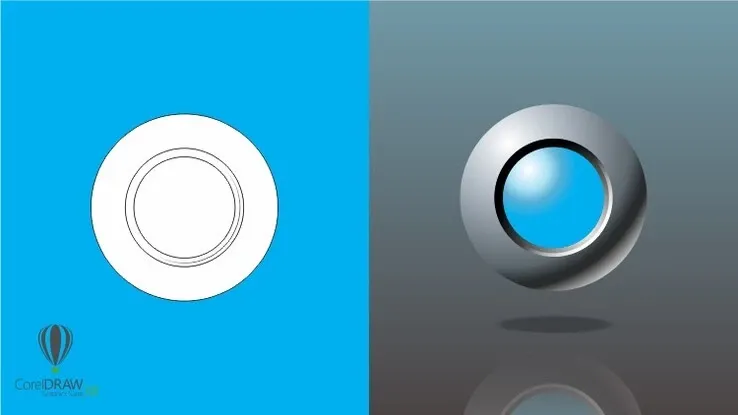This plan includes
- Limited free courses access
- Play & Pause Course Videos
- Video Recorded Lectures
- Learn on Mobile/PC/Tablet
- Quizzes and Real Projects
- Lifetime Course Certificate
- Email & Chat Support
What you'll learn?
- The Essentials of Affinity Publisher for those new to the software
- How to find your way around the software
- How to set up a new document with images and text
- How to work with different types of images and text
- How to create social media posts, brochures, newsletters
- Differences between InDesign and Affinity
- How to create documents for both web and print
Course Overview
Welcome to my Affinity Publisher - The Essentials for Beginners Course.
You don't need any experience to complete this course as I take you from the very beginning through to a point where you can confidently create your own media.
Affinity Publisher is one of the best publishing pieces of software around and a strong (and more affordable) contender for Adobe InDesign.
It allows you to create beautiful books, magazines and marketing materials through to social media posts, website mockups and a variety of other projects. This modern publishing app gives you the power to combine beautiful type, exciting images and amazing graphics to create stunning layouts ready for publication.
It has an easy-to-use interface to help you work in a fast and intuitive way.
The course includes the following:
-
Overview of what Affinity Publisher actually does
-
Looking at the interface and where to find things
-
How to setup and create various types of documents
-
Principles of color (such as RGB and CMYK)
-
Interaction with the Photo persona (part of the Affinity Suite)
-
The basics of typography and how to use it within Affinity Publisher
-
Working with images and graphical shapes to make your projects "pop"!
-
Working with double page spread documents
-
Using image frames with intelligent scaling options
-
Creating text wrapping with fine padding control
-
Linking multiple text frames together across your document
-
Exciting projects to help you remember and put into practice what you've learned
With powerful features like master pages, tables, text flow and professional print output and other awesome features, Affinity Publisher has everything you need to create the perfect layout – whether it's for commercial printing, home printing, web or social media projects.
Pre-requisites
- No experience necessary but a copy of Affinity Publisher
Target Audience
- Those who would like an alternative to Adobe InDesign
- Those who want to learn Affinity Publisher
- Those who would like to learn to create their own marketing materials
- Those who want to create their own or edit existing newsletters, brochures etc
- Those who would like to create exciting social media posts
Curriculum 87 Lectures 05:01:11
Section 1 : Introduction
Section 2 : What Does Publisher Do?
- Lecture 1 :
- Getting Started with Affinity Publisher
- Lecture 2 :
- What Does Publisher Do?
- Lecture 3 :
- Getting the Know the Interface
- Lecture 4 :
- Tools Overview
- Lecture 5 :
- Studio Link
Section 3 : Creating a Document
- Lecture 1 :
- Introduction to Creating a Document
- Lecture 2 :
- Document Setup
- Lecture 3 :
- Multiple Pages
- Lecture 4 :
- Single or Facing Pages
- Lecture 5 :
- CMYK or RGB
- Lecture 6 :
- Document Bleed
- Lecture 7 :
- Create Frame Text
- Lecture 8 :
- Color, Size & Font
- Lecture 9 :
- Add Photos from Stock
- Lecture 10 :
- Add Your Own Photos
- Lecture 11 :
- Create Simple Shapes
- Lecture 12 :
- Project: Newsletter - Set Up Newsletter Document
- Lecture 13 :
- Project: Newsletter - Set Up Columns
- Lecture 14 :
- Project: Newsletter - Add Graphics
- Lecture 15 :
- Project: Newsletter - Enhance with Photos
- Lecture 16 :
- Project: Newsletter - Add Reader Friendly Text
- Lecture 17 :
- Project: Newsletter - Add Professional Titles
- Lecture 18 :
- Project: Newsletter - Save & Export
Section 4 : Creating Professional Looking Text
- Lecture 1 :
- Introduction to Creating Professional Looking Text
- Lecture 2 :
- Text Frame Scaling and Hiding
- Lecture 3 :
- Fill, Stroke & Inset
- Lecture 4 :
- Multi Columns & Balance
- Lecture 5 :
- Type in Pen Tool Shape
- Lecture 6 :
- Type in Other Shapes
- Lecture 7 :
- Frame Linking
- Lecture 8 :
- Add Extra Frames
- Lecture 9 :
- Frame / Column Breaks
- Lecture 10 :
- Character Options & Move Horizontally
- Lecture 11 :
- Character Options & Move Vertically
- Lecture 12 :
- Paragraph Options
- Lecture 13 :
- Spell Checker
- Lecture 14 :
- Using Bullets
- Lecture 15 :
- The "Initial Word"
- Lecture 16 :
- Drop Caps
- Lecture 17 :
- Hidden Characters
- Lecture 18 :
- Frame Ruler & Tabs
- Lecture 19 :
- Glyphs
- Lecture 20 :
- Artistic Text
- Lecture 21 :
- Text on a Path
- Lecture 22 :
- Text on a Path Reversed
- Lecture 23 :
- Outline Text
- Lecture 24 :
- Text Wrap on a Photo
- Lecture 25 :
- Text Wrap Around Text
- Lecture 26 :
- Project: Web Banner - Create Document & Add Titles
- Lecture 27 :
- Project: Web Banner - Text & Sample Color
- Lecture 28 :
- Project: Web Banner - Save & Export as jpg
- Lecture 29 :
- Project: Social Media - Create Your Document
- Lecture 30 :
- Project: Social Media - Adding More Text
- Lecture 31 :
- Project: Create a Text Wrap PowerPoint Slide
Section 5 : Working with Images
- Lecture 1 :
- Introduction to Working with Images
- Lecture 2 :
- Linking & Embedding Images
- Lecture 3 :
- Size / Crop Images from Library
- Lecture 4 :
- Images in Shapes
- Lecture 5 :
- Select Multiple Images by Dragging
- Lecture 6 :
- Putting an Image into Multiple Shapes
- Lecture 7 :
- Putting an Image into Text
- Lecture 8 :
- Use Photo Persona to Edit Image
- Lecture 9 :
- Project: 4 Pg Brochure - Make Cover Page
- Lecture 10 :
- Project: 4 Pg Brochure - Add Pages, Columns & Frames
- Lecture 11 :
- Project: 4 Pg Brochure - Add Linked Text
- Lecture 12 :
- Project: 4 Pg Brochure - Photo Persona & Text
- Lecture 13 :
- Project: 4 Pg Brochure - Image Transparency
Section 6 : Color
- Lecture 1 :
- Introduction to Color
- Lecture 2 :
- CMYK & RGB
- Lecture 3 :
- Color Panel
- Lecture 4 :
- Color Panel, Tints & Transparency
- Lecture 5 :
- Using & Creating Swatches & Global Color
- Lecture 6 :
- Color Chords
- Lecture 7 :
- Creating a Swatch From a Photo
- Lecture 8 :
- Spot Color
- Lecture 9 :
- Using the Gradient Tool
- Lecture 10 :
- Gradient Options in Tools
- Lecture 11 :
- Gradient Transparency on Photos
- Lecture 12 :
- Saving Your Gradient
- Lecture 13 :
- Color Overlay and Blends
- Lecture 14 :
- Stroke Color
- Lecture 15 :
- Project: Social Media Post 1 - City Blend
- Lecture 16 :
- Project: Social Media Post 2 - Transparent Gradient
- Lecture 17 :
- Project: Social Media Post 3 - Multi-Image Overlay
- Lecture 18 :
- Project: Social Media Post 4 - Gradient Blend
- Lecture 19 :
- Project: Social Media Posts - Save As jpg
Our learners work at
Frequently Asked Questions
How do i access the course after purchase?
It's simple. When you sign up, you'll immediately have unlimited viewing of thousands of expert courses, paths to guide your learning, tools to measure your skills and hands-on resources like exercise files. There’s no limit on what you can learn and you can cancel at any time.Are these video based online self-learning courses?
Yes. All of the courses comes with online video based lectures created by certified instructors. Instructors have crafted these courses with a blend of high quality interactive videos, lectures, quizzes & real world projects to give you an indepth knowledge about the topic.Can i play & pause the course as per my convenience?
Yes absolutely & thats one of the advantage of self-paced courses. You can anytime pause or resume the course & come back & forth from one lecture to another lecture, play the videos mulitple times & so on.How do i contact the instructor for any doubts or questions?
Most of these courses have general questions & answers already covered within the course lectures. However, if you need any further help from the instructor, you can use the inbuilt Chat with Instructor option to send a message to an instructor & they will reply you within 24 hours. You can ask as many questions as you want.Do i need a pc to access the course or can i do it on mobile & tablet as well?
Brilliant question? Isn't it? You can access the courses on any device like PC, Mobile, Tablet & even on a smart tv. For mobile & a tablet you can download the Learnfly android or an iOS app. If mobile app is not available in your country, you can access the course directly by visting our website, its fully mobile friendly.Do i get any certificate for the courses?
Yes. Once you complete any course on our platform along with provided assessments by the instructor, you will be eligble to get certificate of course completion.
For how long can i access my course on the platform?
You require an active subscription to access courses on our platform. If your subscription is active, you can access any course on our platform with no restrictions.Is there any free trial?
Currently, we do not offer any free trial.Can i cancel anytime?
Yes, you can cancel your subscription at any time. Your subscription will auto-renew until you cancel, but why would you want to?
Instructor

4201 Course Views
3 Courses



 Tech & IT
Tech & IT
 Business
Business
 Coding & Developer
Coding & Developer
 Finance & Accounting
Finance & Accounting
 Academics
Academics
 Office Applications
Office Applications
 Art & Design
Art & Design
 Marketing
Marketing
 Health & Wellness
Health & Wellness
 Sounds & Music
Sounds & Music
 Lifestyle
Lifestyle
 Photography
Photography




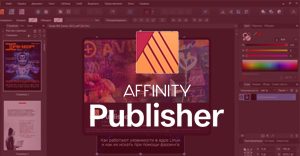

.jpg?crop=smart&width=600&height=400)
.jpg?crop=smart&width=600&height=400)