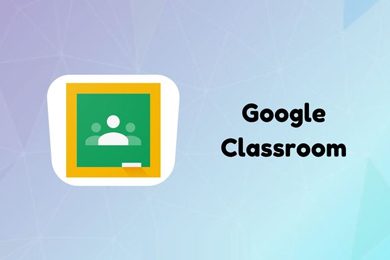This plan includes
- Limited free courses access
- Play & Pause Course Videos
- Video Recorded Lectures
- Learn on Mobile/PC/Tablet
- Quizzes and Real Projects
- Lifetime Course Certificate
- Email & Chat Support
What you'll learn?
- Creating Google Account
- Creating Document Using Google Drive
- Google Docs Start Page
- Basics of Google Drive
- Show Right to Left Control in Google Docs
- Activity and Recent Template in Google Docs
- How to Work Offline
- Main Tools Of Google Drive (Editing Tools)
- Renaming You Document
- Google Docs Interface
- Undo and Redo in Google Docs
- Manage Fonts Stuff in Google Docs
- Format Painting and Zooming in Google Docs
- Insert Links in Google Docs
- Add Comments in Google Docs
- Set up Line Spacing in Between
- Create and Work with Checklist, Bullet List and Numbered List
- Clear All Format Any Text in Google Docs
- Create and Work with Checklist, Bullet List and Numbered List
- Clear All Format Any Text in Google Docs
- Create and Work with Checklist, Bullet List and Numbered List
- Clear All Format Any Text in Google Docs
- Printing in Google Docs
- 3 Mode of Document Video, Suggest and Read only Mode
- File Menu
- Share and Collaborate Google Docs with You Friends and Family
- Create New, Open and Make a Copy of The Document in Google Docs
- Email, Downloads and Version History of Google Docs
- Create New, Open and Make a Copy of The Document in Google Docs
- Email, Downloads and Version History of Google Docs
- Rename, Move, Add Shortcut to Drive of Google Docs
- Edit Tools
- View Menu
- Insert Menu
- Inserting Picture in Google Docs and Working with It
- Table Guide in Google Docs
- Create Invoice in Google Docs
- Create Certificate in Google Docs
- Create CV in Google Docs
- Analyze of Templates in Google Docs
- Insert a Drawing and Working with It in Google Docs
- Class Work with Drawing in Google Docs
- Insert Chart in Google Docs
- Insert a Chart as Class Work
- Customize the Chart in Google Docs
- Insert Horizontal Line in Google Docs
- Insert Data in Google Docs
- Insert Footnote to Your Document in Google Docs
- Insert Symbol, Special Character and Equation
- And Many More About Google Docs
Course Overview
The Complete Google Docs Course - Google Docs Tricks & Tips
What's Google Drive? With Google Docs, you can write, edit, and collaborate wherever you are. For Free. You might use some other word processor app. But this one is special. Because it is always in your Google even you don't need to save your document. All is automatic.
Google Docs is an online word processor included as part of the free, web-based Google Docs Editors suite offered by Google which also includes Google Sheets, Google Slides, Google Drawings, Google Forms, Google Sites, and Google Keep. Google Docs is accessible via an internet browser as a web-based application and is also available as a mobile app on Android and iOS and as a desktop application on Google's Chrome OS. (Wikipedia)
More than letters and words - Google Docs brings your documents to life with smart editing and styling tools to help you easily format text and paragraphs. Choose from hundreds of fonts, add links, images, and drawings. All for free.
Get to your documents anywhere, anytime - Access, create and edit your documents wherever you go — from your phone, tablet, or computer — even when there's no connection.
By taking this The Complete Google Docs Course - Google Docs Tricks & Tips you will be able to:
-
Understand and work with basic tools of Google Docs
-
Work with even advanced options of Google Docs
-
Create a Google account if you haven't already
-
Create and customize the document
-
Manage activities of Google docs
-
Work offline
-
Rename the document
-
Edit and redo things in Google Docs
-
Manage fonts and font style in Google Docs
-
Insert and manage links in Google Docs
-
Create and Work with Checklist, Bullet List and Numbered List
-
Clear All Format Any Text in Google Docs
-
Print document in Google Docs
-
Share and Collaborate Google Docs with You Friends and Family
-
Create New, Open, and Make a Copy of The Document in Google Docs
-
Email, Downloads and Version History of Google Docs
-
Rename, Move, Add Shortcut to Drive of Google Docs
-
Edit your document professional
-
Manage view of your document
-
Insert text, WordArt, chart, SmartArt, table, and graphics so much more in Google docs
-
Manage text, WordArt, chart, SmartArt, table, and graphics so much more in Google docs
-
Creating more than 5 projects starting with an invoice, table, CV, Drawings, Chart, SmartArt...
-
Insert Footnote to Your Document in Google Docs
-
Insert Symbol, Special Character, and Equation
-
Insert Footer and Header
-
Insert and Manage Sections in Google Docs
-
Formatting a Text and Paragraph in Google Docs
-
Formatting Table and Other Things in Google Docs
-
Create more features in Google Docs
-
Manage Google Drive
So don't hesitate anymore,
Join us now to make new experiences with The Complete Google Docs Course - Google Docs Tricks & Tips today!
Pre-requisites
- No Previous Experience Necessary!
- Willingness to Learn :)
Target Audience
- Everyone
- Students
- Teachers
- Mentors
- Employee
- IT
- CEO
Curriculum 70 Lectures 01:46:36
Section 1 : You Can Master Google Docs
- Lecture 2 :
- You Can Master Google Docs
- Lecture 3 :
- You Can Join Your Facebook Support Community
- Lecture 4 :
- Quick Win - how To Change Direction of Text in Google Docs
- Lecture 5 :
- Quick Win - Insert Picture in Google Docs
- Lecture 6 :
- Quick Win - Share the Document Instantly
Section 2 : Getting Started with Google Docs
- Lecture 1 :
- Quick Win - Turn You Google Docs Into Dark Mode
- Lecture 2 :
- Quick Win - Download as Pdf
- Lecture 3 :
- Let's Get Start with Basics of Google Drive
- Lecture 4 :
- Google Docs Start Page
- Lecture 5 :
- Creating Document Using Google Drive
- Lecture 6 :
- Show Right to Left Control in Google Docs
- Lecture 7 :
- Activity and Recent Template in Google Docs
- Lecture 8 :
- How to Work Offline
- Lecture 9 :
- Creating Google Account
Section 3 : Main Tools of Google Docs (editing Tools)
- Lecture 1 :
- Let's Learn Main Tools Of Google Drive
- Lecture 2 :
- Renaming You Document
- Lecture 3 :
- Google Docs Interface Guide
- Lecture 4 :
- Undo and Redo in Google Docs
- Lecture 5 :
- Manage Fonts Stuff in Google Docs
- Lecture 6 :
- Format Painting and Zooming in Google Docs
- Lecture 7 :
- Insert Links in Google Docs
- Lecture 8 :
- Add Comments in Google Docs
- Lecture 9 :
- Set up Line Spacing in Between
- Lecture 10 :
- Create and Work with Checklist, Bullet List and Numbered List
- Lecture 11 :
- Clear All Format Any Text in Google Docs
- Lecture 12 :
- Printing in Google Docs
- Lecture 13 :
- 3 Mode of Document Video, Suggest and Read only Mode
Section 4 : File Menu Google Docs
- Lecture 1 :
- File Menu
- Lecture 2 :
- Share and Collaborate Google Docs with You Friends and Family
- Lecture 3 :
- Create New, Open and Make a Copy of The Document in Google Docs
- Lecture 4 :
- Email, Downloads and Version History of Google Docsv
- Lecture 5 :
- Rename, Move, Add Shortcut to Drive of Google Docs
- Lecture 6 :
- File Menu Completion
Section 5 : Edit Menu Google Docs
- Lecture 1 :
- Edit Tools
- Lecture 2 :
- Complete Guide of Edit Menu in Google Docs
Section 6 : View Menu Google Docs
- Lecture 1 :
- View Menu
- Lecture 2 :
- Complete View Guide in Google Docs
Section 7 : Insert Menu in Google Docs
- Lecture 1 :
- Insert Menu
- Lecture 2 :
- Inserting Picture in Google Docs and Working with It
- Lecture 3 :
- Table Guide in Google Docs
- Lecture 4 :
- Create Invoice in Google Docs
- Lecture 5 :
- Create Certificate in Google Docs
- Lecture 6 :
- Create CV in Google Docs
- Lecture 7 :
- Analyze of Templates in Google Docs
- Lecture 8 :
- Insert a Drawing and Working with It in Google Docs
- Lecture 9 :
- Class Work with Drawing in Google Docs
- Lecture 10 :
- Insert Chart in Google Docs
- Lecture 11 :
- Insert a Chart as Class Work
- Lecture 12 :
- Customize the Chart in Google Docs
- Lecture 13 :
- Insert Horizontal Line in Google Docs
- Lecture 14 :
- Insert Data in Google Docs
- Lecture 15 :
- Insert Footnote to Your Document in Google Docs
- Lecture 16 :
- Insert Symbol, Special Character and Equation
- Lecture 17 :
- Insert Footer and Header
- Lecture 18 :
- Insert and Manage Sections in Google Docs
- Lecture 19 :
- Link as hyperlink in Google Docs
- Lecture 20 :
- Insert Table of Contents
Section 8 : Format Option in Google Docs
- Lecture 1 :
- Format Things
- Lecture 2 :
- Formatting a Text and Paragraph in Google Docs
- Lecture 3 :
- Formatting Table and Other Things in Google Docs
Section 9 : Tools Option in Google Docs
- Lecture 1 :
- Complete Teaching of Tools in Google Docs
Section 10 : Google Docs Add-ons
- Lecture 1 :
- Google Addons
- Lecture 2 :
- Complete Teaching of Google Add-ons
Section 11 : Google Drive
- Lecture 1 :
- Let's Learn Main Tools Of Google Drive
- Lecture 2 :
- We Need to Learn a Little About Google Drive
- Lecture 3 :
- Let's Get Started with Google Drive
- Lecture 4 :
- Complete Google Drive Teaching
Section 12 : How to Work Professionally in Google Docs
- Lecture 1 :
- How to Work Professionally in Google Docs
Section 13 : Conclusion to The Complete Google Docs Course - Google Docs Tricks & Tips
- Lecture 1 :
- Congratulation From JM Side
Our learners work at
Frequently Asked Questions
How do i access the course after purchase?
It's simple. When you sign up, you'll immediately have unlimited viewing of thousands of expert courses, paths to guide your learning, tools to measure your skills and hands-on resources like exercise files. There’s no limit on what you can learn and you can cancel at any time.Are these video based online self-learning courses?
Yes. All of the courses comes with online video based lectures created by certified instructors. Instructors have crafted these courses with a blend of high quality interactive videos, lectures, quizzes & real world projects to give you an indepth knowledge about the topic.Can i play & pause the course as per my convenience?
Yes absolutely & thats one of the advantage of self-paced courses. You can anytime pause or resume the course & come back & forth from one lecture to another lecture, play the videos mulitple times & so on.How do i contact the instructor for any doubts or questions?
Most of these courses have general questions & answers already covered within the course lectures. However, if you need any further help from the instructor, you can use the inbuilt Chat with Instructor option to send a message to an instructor & they will reply you within 24 hours. You can ask as many questions as you want.Do i need a pc to access the course or can i do it on mobile & tablet as well?
Brilliant question? Isn't it? You can access the courses on any device like PC, Mobile, Tablet & even on a smart tv. For mobile & a tablet you can download the Learnfly android or an iOS app. If mobile app is not available in your country, you can access the course directly by visting our website, its fully mobile friendly.Do i get any certificate for the courses?
Yes. Once you complete any course on our platform along with provided assessments by the instructor, you will be eligble to get certificate of course completion.
For how long can i access my course on the platform?
You require an active subscription to access courses on our platform. If your subscription is active, you can access any course on our platform with no restrictions.Is there any free trial?
Currently, we do not offer any free trial.Can i cancel anytime?
Yes, you can cancel your subscription at any time. Your subscription will auto-renew until you cancel, but why would you want to?
Instructor

607554 Course Views
15 Courses



 Tech & IT
Tech & IT
 Business
Business
 Coding & Developer
Coding & Developer
 Finance & Accounting
Finance & Accounting
 Academics
Academics
 Office Applications
Office Applications
 Art & Design
Art & Design
 Marketing
Marketing
 Health & Wellness
Health & Wellness
 Sounds & Music
Sounds & Music
 Lifestyle
Lifestyle
 Photography
Photography