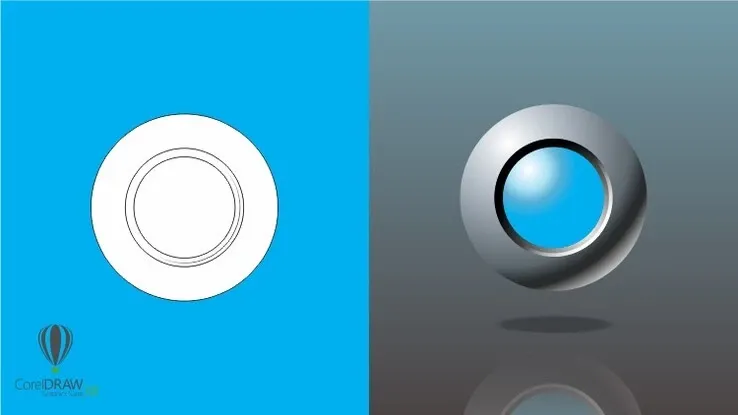This plan includes
- Limited free courses access
- Play & Pause Course Videos
- Video Recorded Lectures
- Learn on Mobile/PC/Tablet
- Quizzes and Real Projects
- Lifetime Course Certificate
- Email & Chat Support
What you'll learn?
- Using Canva App and configuring your profile and settings.
- Design in Canva from scratch.
- Using Canva template designs.
- Editing your design content.
- Inviting your team members to Canva.
- Sharing your designs with your team.
- Understanding element menu & text elements.
- Using Canva background element.
- Uploading your content to Canva.
- Importing designs from other sources.
- Downloading your design files.
- Presenting your design from Canva.
- Sharing your designs on social media.
- Downloading designs as PowerPoint files.
- Outputting your designs directly to website.
- Outputting your designs as business cards.
- Outputting your designs as posters.
- Outputting your designs as flyers.
- Outputting your designs as postcards.
- Outputting your designs to printable invitations.
- Testing Canva for work.
- Resizing Canva for work.
- Understanding brand kit of Canva for work.
- Using animation in Canva for work.
- Understanding images access in Canva for work.
- Understanding folders and storage in Canva for work.
- Using transparent background in Canva for work.
- Using special fonts in Canva for work.
- Practicing live example to create Pinterest pin.
- Practicing live example to create business Card in Canva.
- Practicing live example to create Facebook events cover in Canva.
- Practicing live example to create Instagram posts in Canva.
- Practicing live example to create YouTube thumbnail in Canva.
Course Overview
Canva is great online software for anyone needing to create graphic designs for social media posts, cards, infographics, and many more. Canva is really famous for its huge library of graphic elements for users to use in their designs.
Canva can turns anyone into a skilled and professional graphic artist. The great thing about using Canva is that you don’t need to be a skilled graphic designer to create some fantastic pieces of graphic work. Canva is a great option for those who don’t want to pay big bucks for a graphic designer to make them some graphics or to buy expensive graphic software.
If you’re one of those and are ready to master using Canva, this step-by-step concise and practical tutorial course from LinCademy is for you. Throughout 40 step-by-step video tutorial of this course with its first module of working with the basics of Canva and its second module of working with more advanced features of Canva, you will have learnt the following:
-
Getting Started with Canva
During 6 tutorials, you start working with Canva by configuring your profile and settings; using Canva App; understanding Canva Brand Kit and pricing; and inviting your team members to Canva
-
Designing on Canva (Part 1)
During 4 tutorials, you will learn how to design using Canva templates as well as designing from scratch. You will also learn how to share your designs with your team and how to edit your design content.
-
Designing on Canva (Part 2)
During 4 tutorials, you will master working with different elements on Canva such as text elements and background element. You will also learn how to upload content to Canva as well as importing designs from other sources such as Facebook, Instagram, YouTube and Dropbox.
-
Sharing and Outputting Your Completed Designs
During 10 tutorials, you will learn how to share and output your finished designs. You will be able to download your design files in different formats including PowerPoint; share your designs on social media; and output your designs to a website, business cards, posters, flyers, postcards and printable invitations.
-
Working with Canva for work
During 8 tutorials, you will dive deeper into Canva for Work by understanding their trial version and Brand Kit as well as working with resizing, animation, images access, folders and storage, transparent background, and special fonts.
-
Live Examples on Canva
During 5 tutorials, you will watch 5 projects done step-by-step as real examples to follow if you want to design the same. Throughout these designs, we will create a Pinterest Pin, a business card, a Facebook event cover, an Instagram post, and a YouTube thumbnail.
Don't hesitate and get enrolled in this course now to master designing on Canva even if You have little knowledge about Graphic Design.
Pre-requisites
- No prerequisites needed to take this course except for strong determination to master designing on canva
Target Audience
- Anyone interested in creating simple or advanced graphic designs
- Graphic designer
Curriculum 40 Lectures 00:52:47
Section 1 : Module 1: Basic Features of Canvas
- Lecture 2 :
- Lecture 2 - Canva Pricing
- Lecture 3 :
- Lecture 3 - Canva Mobile Application
- Lecture 4 :
- Lecture 4 - Your Canva Profile and Settings
- Lecture 5 :
- Lecture 5 - Canva Brand Kit Overview
- Lecture 6 :
- Lecture 6 - Invite Your Team Members to Canva
- Lecture 7 :
- Lecture 7 - Use Canva Template Designs
- Lecture 8 :
- Lecture 8 - Design in Canva from Scratch
- Lecture 9 :
- Lecture 9 - Share Your Designs with Your Team
- Lecture 10 :
- Lecture 10 - Editing Your Design Content
- Lecture 11 :
- Lecture 11 - Element Menu & Text Elements
- Lecture 12 :
- Lecture 12 - Canva Background Element
- Lecture 13 :
- Lecture 13 - Your Content Upload
- Lecture 14 :
- Lecture 14 - Import Designs from Other Sources
- Lecture 15 :
- Lecture 15 - Downloading Your Design Files
- Lecture 16 :
- Lecture 16 - Present Your Design from Canva
- Lecture 17 :
- Lecture 17 - Share Your Designs on Social Media
- Lecture 18 :
- Lecture 18 - Downloading Designs as PowerPoint File
- Lecture 19 :
- Lecture 19 - Output Your Design to Website
- Lecture 20 :
- Lecture 20 - Part 1 Conclusion
Section 2 : Module 2: Advanced Features of Canvas
- Lecture 1 :
- Lecture 21 - Part 2 Overview
- Lecture 2 :
- Lecture 22 - Output Your Design to Business Cards
- Lecture 3 :
- Lecture 23 - Output Your Design to Posters
- Lecture 4 :
- Lecture 24 - Output Your Design to Flyers
- Lecture 5 :
- Lecture 25 - Output Your Design to Postcards
- Lecture 6 :
- Lecture 26 - Output Designs to Printable Invitations
- Lecture 7 :
- Lecture 27 - Testing Canva for Work
- Lecture 8 :
- Lecture 28 - Resizing Canva for Work
- Lecture 9 :
- Lecture 29 - Brand Kit of Canva for Work
- Lecture 10 :
- Lecture 30 - Animation in Canva for Work
- Lecture 11 :
- Lecture 31 - Images Access in Canva for Work
- Lecture 12 :
- Lecture 32 - Folders and Storage in Canva for Work
- Lecture 13 :
- Lecture 33 - Transparent Background in Canva for Work
- Lecture 14 :
- Lecture 34 - Special Fonts in Canva for Work
- Lecture 15 :
- Lecture 35 - Live Example - Creating Pinterest Pin
- Lecture 16 :
- Lecture 36 - Live Example - Creating Business Card
- Lecture 17 :
- Lecture 37 - Live Example - Creating Facebook Event Cover
- Lecture 18 :
- Lecture 38 - Live Example - Creating Instagram Post
- Lecture 19 :
- Lecture 39 - Live Example - Creating YouTube Thumbnail
- Lecture 20 :
- Lecture 40 - Part 2 Conclusion
Our learners work at
Frequently Asked Questions
How do i access the course after purchase?
It's simple. When you sign up, you'll immediately have unlimited viewing of thousands of expert courses, paths to guide your learning, tools to measure your skills and hands-on resources like exercise files. There’s no limit on what you can learn and you can cancel at any time.Are these video based online self-learning courses?
Yes. All of the courses comes with online video based lectures created by certified instructors. Instructors have crafted these courses with a blend of high quality interactive videos, lectures, quizzes & real world projects to give you an indepth knowledge about the topic.Can i play & pause the course as per my convenience?
Yes absolutely & thats one of the advantage of self-paced courses. You can anytime pause or resume the course & come back & forth from one lecture to another lecture, play the videos mulitple times & so on.How do i contact the instructor for any doubts or questions?
Most of these courses have general questions & answers already covered within the course lectures. However, if you need any further help from the instructor, you can use the inbuilt Chat with Instructor option to send a message to an instructor & they will reply you within 24 hours. You can ask as many questions as you want.Do i need a pc to access the course or can i do it on mobile & tablet as well?
Brilliant question? Isn't it? You can access the courses on any device like PC, Mobile, Tablet & even on a smart tv. For mobile & a tablet you can download the Learnfly android or an iOS app. If mobile app is not available in your country, you can access the course directly by visting our website, its fully mobile friendly.Do i get any certificate for the courses?
Yes. Once you complete any course on our platform along with provided assessments by the instructor, you will be eligble to get certificate of course completion.
For how long can i access my course on the platform?
You require an active subscription to access courses on our platform. If your subscription is active, you can access any course on our platform with no restrictions.Is there any free trial?
Currently, we do not offer any free trial.Can i cancel anytime?
Yes, you can cancel your subscription at any time. Your subscription will auto-renew until you cancel, but why would you want to?
Instructor

34879 Course Views
27 Courses



 Tech & IT
Tech & IT
 Business
Business
 Coding & Developer
Coding & Developer
 Finance & Accounting
Finance & Accounting
 Academics
Academics
 Office Applications
Office Applications
 Art & Design
Art & Design
 Marketing
Marketing
 Health & Wellness
Health & Wellness
 Sounds & Music
Sounds & Music
 Lifestyle
Lifestyle
 Photography
Photography












.jpg?crop=smart&width=600&height=400)
.jpg?crop=smart&width=600&height=400)
.jpg?crop=smart&width=600&height=400)